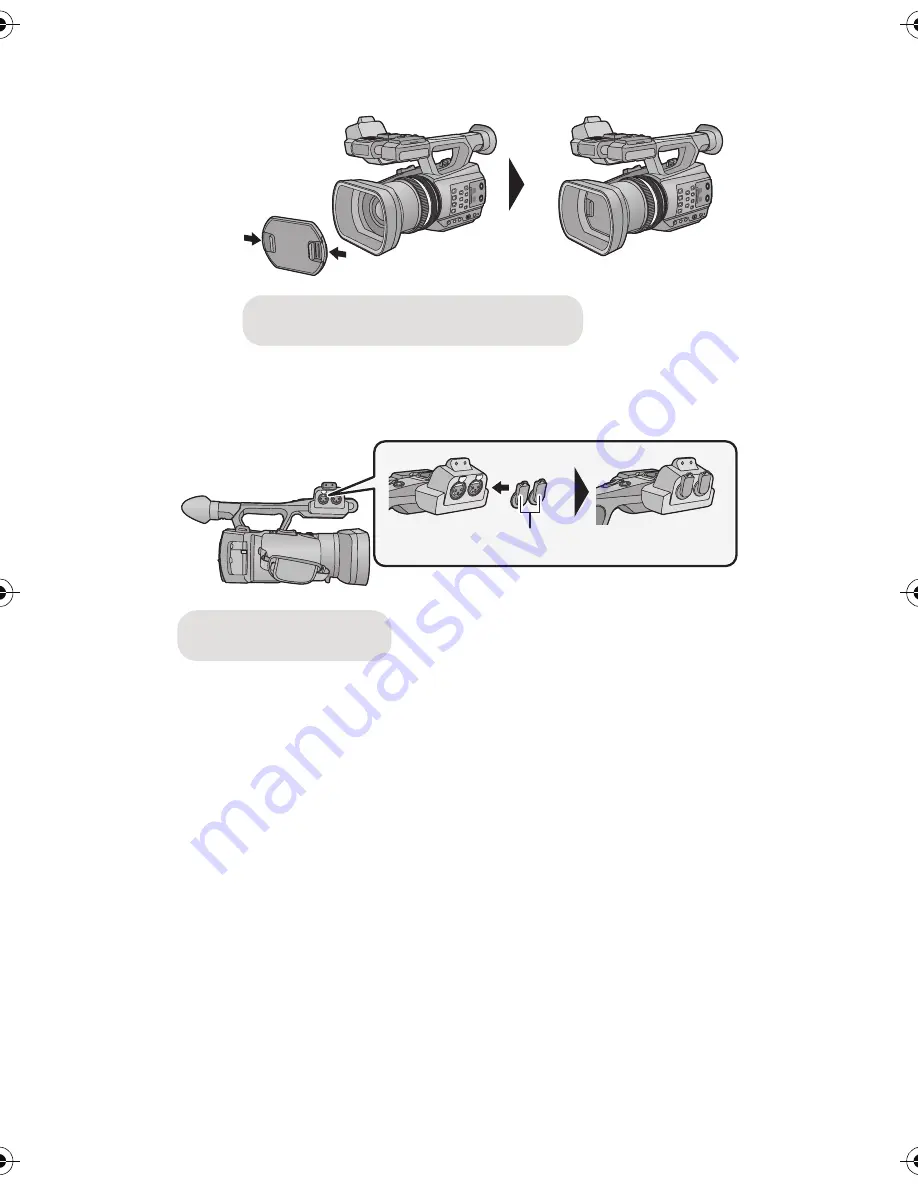
- 10 -
∫
Attaching the lens cap
Protect the lens surface with the lens cap while the unit is not used.
∫
Attaching the INPUT terminal cap
Attach the INPUT terminal cap while the audio input terminals 1, 2 (XLR 3 pin) is not used.
Attach or remove it by pinching on it.
B
INPUT terminal cap
AG-AC90-VQT4M99_mst.book 10 ページ 2012年9月25日 火曜日 午後12時6分

























