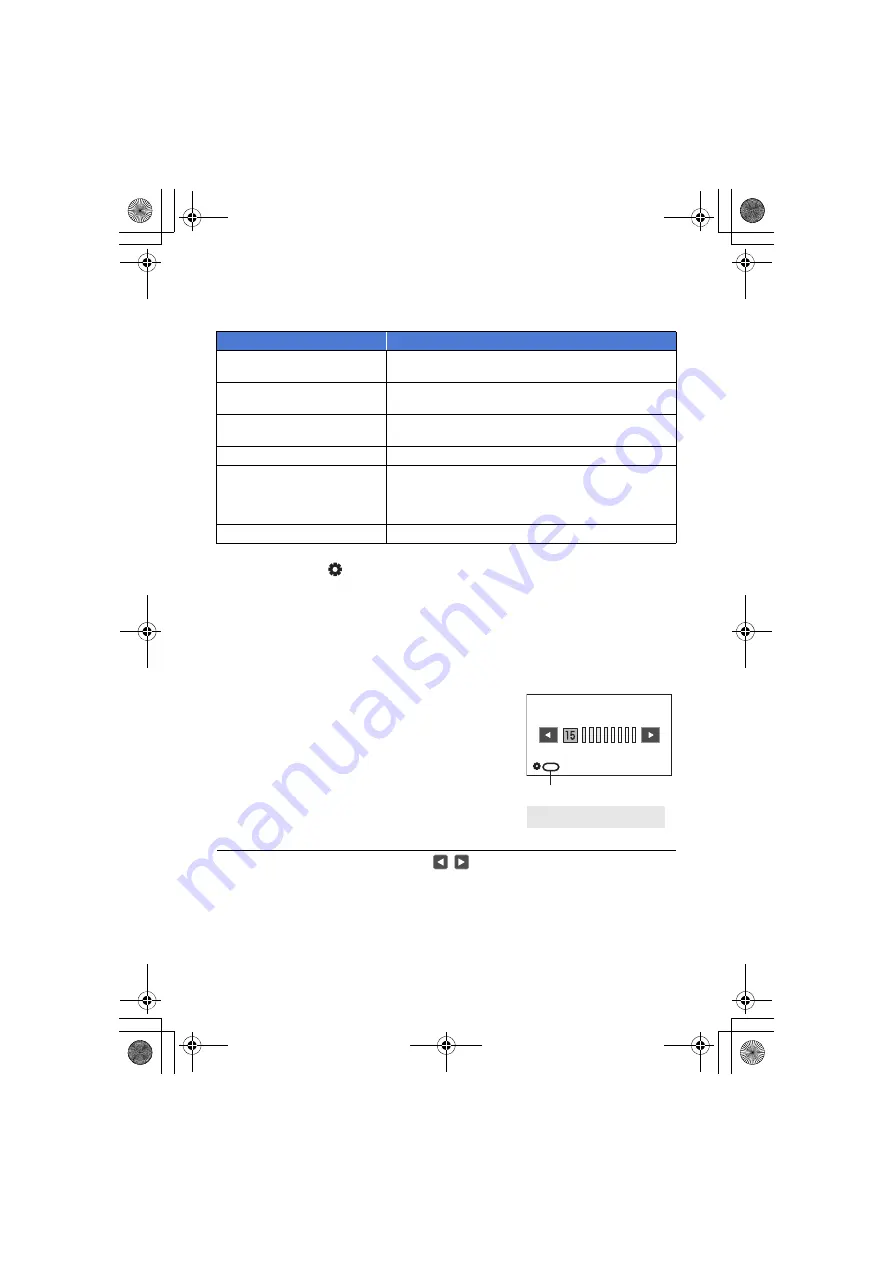
- 76 -
To change the function you adjust
1
Change settings in advance so that you can select more than two functions.
≥
Change settings as follows:
≥
The on-screen icon for the selected function is displayed in white. (Function Execution Mode)
If you have selected [
ICONS], you can rotate the jog dial to select an operation icon.
2
Push the jog dial.
≥
The on-screen icon turns yellow. (Function Selection Mode)
3
Rotate the jog dial to select the function you want to adjust, and press the jog
dial to set the selection.
≥
The on-screen icon for the selected function turns white. (Function Execution Mode)
≥
You can rotate the jog dial to adjust the setting of the selected function.
∫
Headphone Volume Adjustment
Adjust the volume of the headphone while recording.
≥
Set [VOLUME] to [ON]. (
)
1
Connect headphones to the headphone
terminal.
2
Rotate the jog dial to adjust the volume.
≥
Actual volume to be recorded does not change.
3
Push the jog dial to finish the adjustment.
≥
You can also adjust the volume by touching
/
in Step 2. Not performing touch operations
after the adjustment allows you to exit the setting.
Functions
Settings to be changed in advance
Gain adjustment
Press the GAIN button to switch to Manual Gain Mode.
(
)
White balance
Press the WHITE BAL button to switch to the Manual White
Balance Mode (
Shutter speed
Press the SHUTTER button to enable Manual Shutter Mode.
(
)
Area Mode
Press the applicable USER button to enable Area Mode. (
)
Focus Assist
Set [FOCUS ASSIST 1] or [FOCUS ASSIST 2] to [EXPAND]
or [BOTH]* and press the applicable USER button to set
Focus Assist to ON. (
)
* This item is only set in [FOCUS ASSIST 1].
Headphone Volume Adjustment
Connect headphones to this unit.
A
[VOLUME]
R68S3_PJPB.book 76 ページ 2016年5月18日 水曜日 午後10時32分
















































