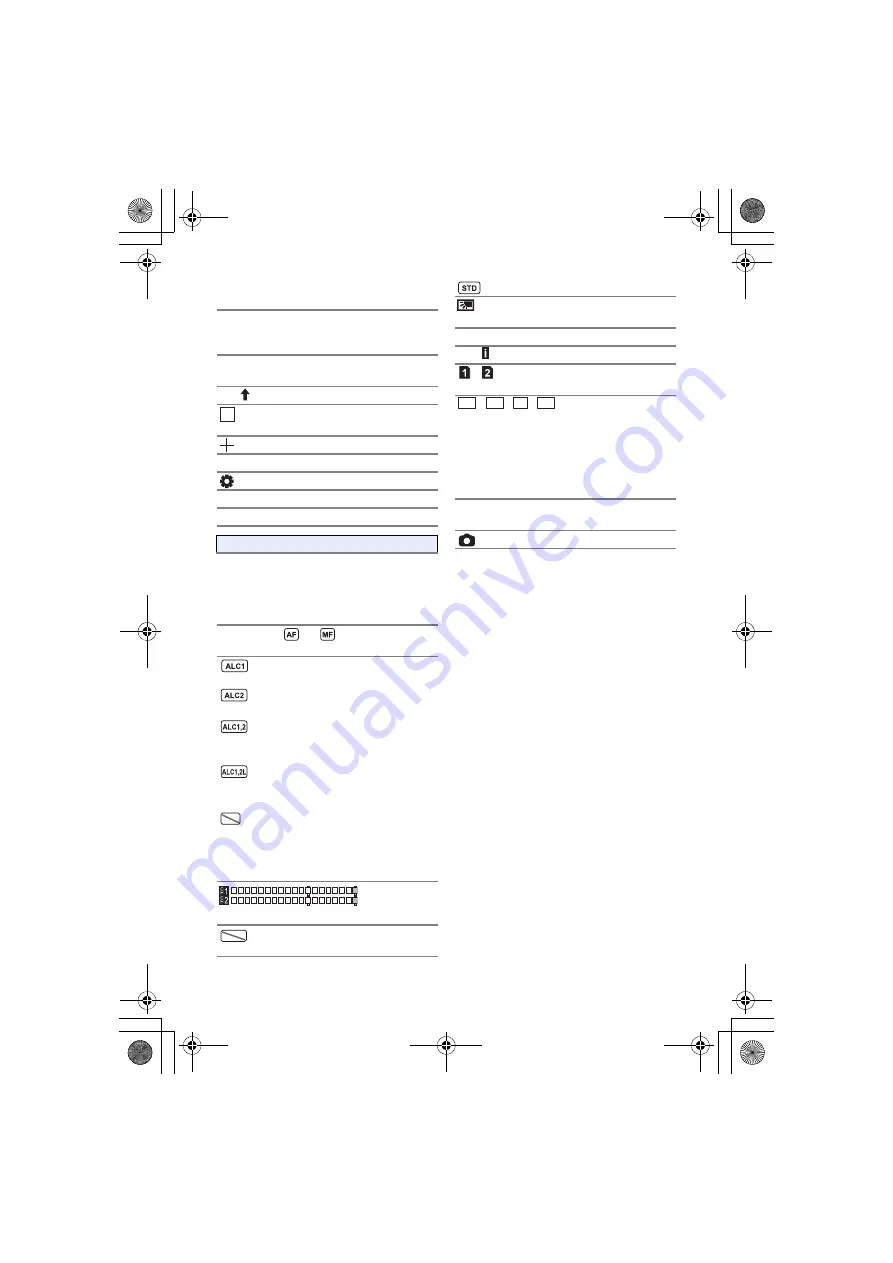
- 132 -
5600K
Color temperature display
(
)
ATW, LOCK, P3200K, P5600K, VAR, Ach,
Bch
White Balance (
)
SUPER SLOW
Super Slow Recording (
,
99%
Luminance level (
Luminance display frame
(
)
Center Marker (
)
AGC, 0dB
Gain value (
)
SHUTTER
Multi Manual Function (
A.SHTR
Auto Shutter display (
)
1/100
Shutter speed (
C
NOV 15 2016 15:30:00
15 11 2016 15:30:00
2016 11 15 15:30:00
Date indication
Time indication (
AF50, MF50,
00,
00
Focus (
)
When [AUDIO ALC CH1] is
enabled (
When [AUDIO ALC CH2] is
enabled (
When [AUDIO ALC CH1],
[AUDIO ALC CH2] are enabled
(
)
When [AUDIO ALC CH1],
[AUDIO ALC CH2], [AUDIO
ALC LINK] are enabled (
)
When [AUDIO ALC CH1],
[AUDIO ALC CH2], and
[AUDIO ALC LINK] are
enabled and audio cannot be
recorded. (
Audio level meter (
Sound recording disabled
(
)
ALC
A.REC
Auto iris mode (
)
Backlight Compensation
(
OPEN, F2.0
Iris value (
)
Z00, Z99
Zoom magnification (
,
(White)
Card recording possible status
(still picture)
, , ,
Number of recording pixels for still pictures
(
,
)
In Playback Mode, the picture size is not
displayed for still pictures recorded with other
products that have different picture sizes from
the sizes shown above.
R3000
Remaining number of still
pictures (
)
(Red)
Recording still picture
2.1
M
M
0.9
0.3
M
M
0.2
R68S3_PJPB.book 132 ページ 2016年5月18日 水曜日 午後10時32分
















































