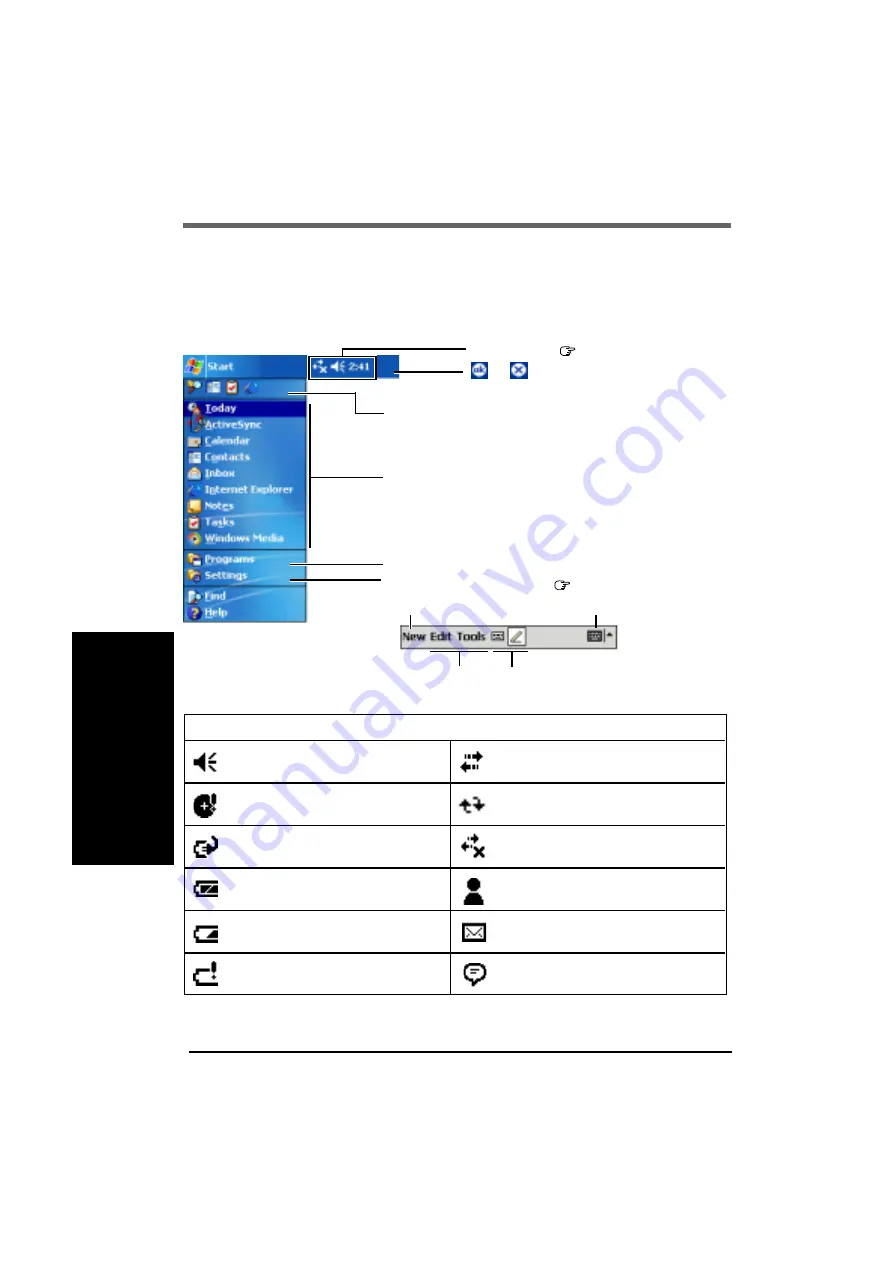
16
Starting Up/Shutting Down
The Navigation Bar and Command Bar
The navigation bar is located at the top of the screen. It displays the active program and
current time, and allows you to switch to programs and close screens.
Use the command bar at the bottom of the screen to perform tasks in programs. The com-
mand bar includes menu names, buttons, and the input panel button.
or
may be displayed depending
on the program that is running.
Status Icon (
below)
New Button
Menu Names Buttons
Input Panel Button
(Example for [Notes])
Tap to quickly select a program you have recently
used.
Tap to select a program.
Tap to see additional programs.
Tap to customize CF-P1 (
page 36-38).
Following are some of the status icons you may see.
Turn all sounds on and off
Backup battery is very low
Main battery is charging
Main battery is very low
Main battery is low
Main battery is full
Status Icon & Meaning
Connection is active
Synchronization is occurring
Notification that one or more instant
messages were received
Notification that one or more e-mail
messages were received
More Notification icons need to be
displayed. Tap the icon to view all.
Connection is not active
*
1
*
1
This icon differs depending on model.
















































