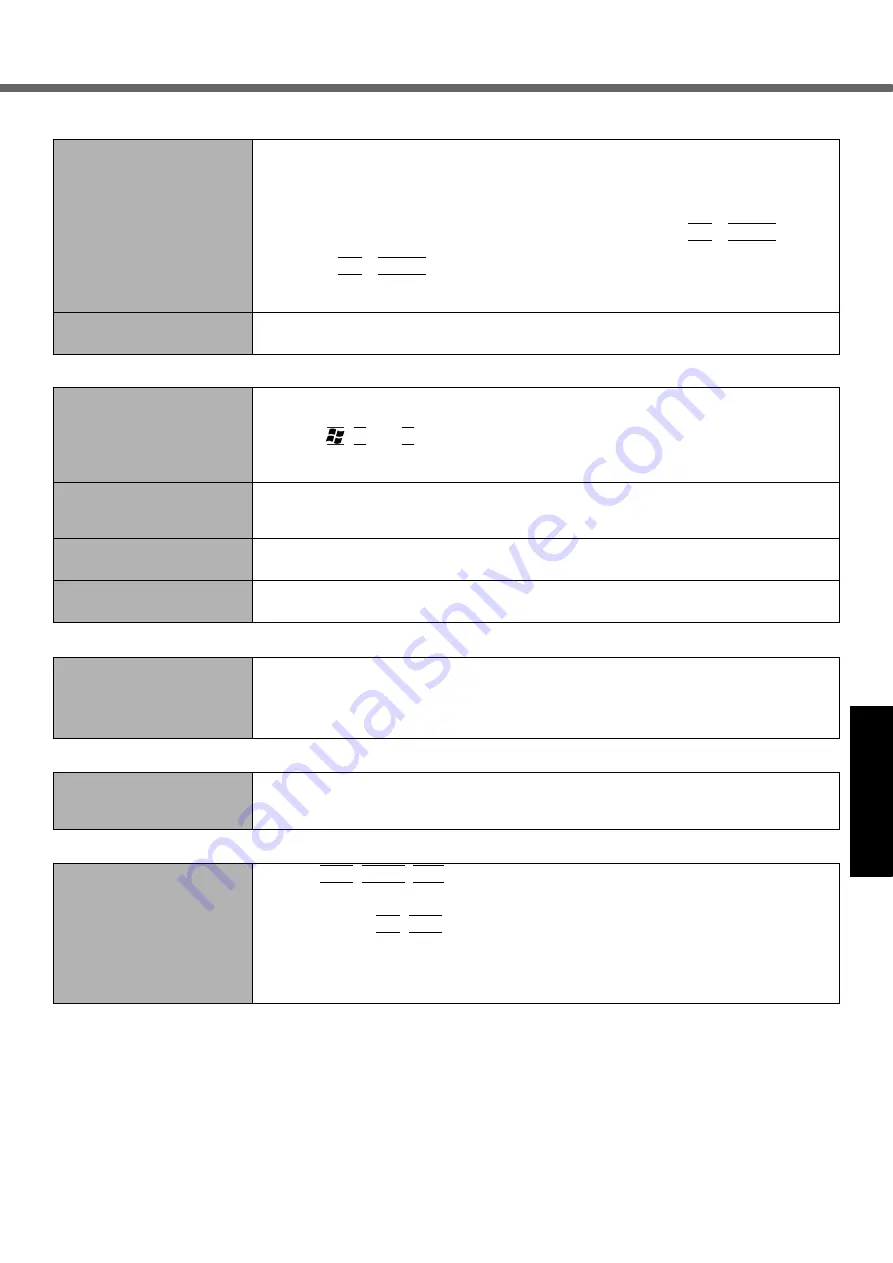
25
Get
ting St
arted
U
seful In
formati
on
Troubleshooting
Appendix
During Simultaneous dis-
play, one of the screens
becomes disordered.
z
When using the Extended Desktop, use the same display colors for the external display
as those used by the LCD.
z
If you continue to experience problems, try changing the display by clicking [start] - [Con-
trol Panel] - [Other Control Panel Options] - [Intel(R) GMA Driver for Mobile] - [Display
Devices]
z
When the [Command Prompt] is set to “Full Screen” by pressing
Alt
+
Enter
, the pic-
ture is displayed on one of the screens only. When the window display is restored by
pressing
Alt
+
Enter
, the picture is displayed on both screens.
z
Simultaneous display cannot be used until Windows startup is complete (during Setup
Utility, etc.).
The external display does
not work normally.
z
If the external display does not support the power saving function, it may not work nor-
mally when the computer enters the power saving mode. Turn off the external display.
Touch Pad / Touchscreen (only for model with touchscreen)
The cursor does not work.
z
When using the external mouse, connect it correctly.
z
Restart the computer using the keyboard.
(Press ,
U
, and
R
to select [Restart].)
z
If the computer does not respond to keyboard commands, read “No response”
(
Î
below).
Cannot input using the
touch pad.
z
Set [Touch Pad] to [Enable] in the [Main] menu of the Setup Utility.
z
The drivers for some mice may disable the touch pad. Check your mouse’s operating
instructions.
Cannot input using the
touchscreen.
z
When mouse drivers are installed (i.e. IntelliMouse), the touchscreen does not work.
Reinstall the touchscreen driver.
Cannot point the correct posi-
tion using the included stylus.
z
Perform the touchscreen calibration (
Î
page 12).
Reference Manual
The Reference Manual is not
displayed.
z
Install Adobe Reader.
A
Log on to Windows as an administrator.
B
Click [start] - [Run], input [c:\util\reader\AdbeRdr70_enu_full.exe], then click [OK].
C
Follow the on-screen instructions.
Reinstalling B’s Recorder/B’s CLiP
A serial number is
requested when reinstalling.
z
Input the following serial number
B’s Recorder: HT5PAA-AAAD-3775-4015
B’s CLiP: HG5PAA-AAAC-2804-1478
Others
No response.
z
Press
Ctrl
+
Shift
+
Esc
to open Task Manager and close the software application that
is not responding.
z
An input screen (e.g., password input screen at startup) may be hidden behind another
window. Press
Alt
+
Tab
to check.
z
Press the power button for four seconds or longer to shut down the computer, and then
press the power button to turn it on. If the application program does not work normally,
uninstall and reinstall the program. To uninstall, click [start] - [Control Panel] - [Add or
Remove Programs].
Display






















