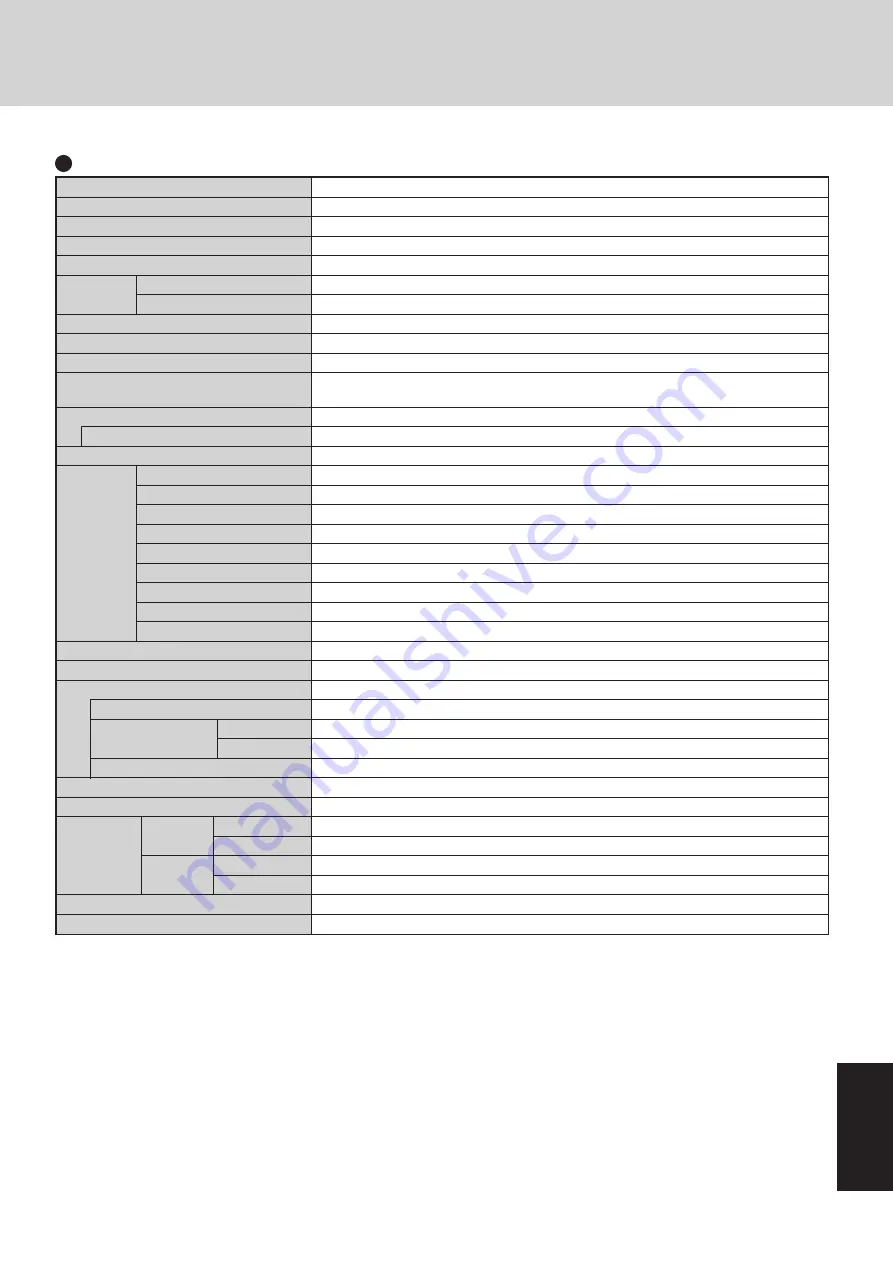
43
AppendixAppendix
Specifications
CF-18DHAZXKM
Intel
®
Pentium M processor 1.1
GHz
ULV
1
MB
*
1
256
MB
*
1
(768
MB
*
1
Max.)
UMA (64
MB
*
1
Max.)*
2
10.4 type (TFT)
65536/Approx. 16,000,000 colors (800 x 600 dots/1024 x 768 dots)
65536/Approx. 16,000,000 colors (800 x 600 dots/1024 x 768 dots/1280 x 1024 dots)*
4
40
GB
*
5
Windows keyboard (82 keys)
Touch Pad
Touchscreen (Anti-Reflection, Stylus (included) touch capable)
Two Type
I
or Type
II
, or one Type
III
3.3
V
: 400
mA
, 5
V
: 400
mA
200-pin, 2.5
V,
SO-DIMM, DDR-SDRAM, PC2100 Compliant
Dsub 9-pin Male
Miniature jack, 3.5 DIA
Miniature jack, 3.5 DIA
4-pin x 2, USB2.0
RJ-11 Data:56
kbps
(V.92 & K56flex*
8
) FAX:14.4
kbps
RJ 45 IEEE 802.3 10Base-T, IEEE 802.3u 100Base-TX
IEEE 802.11b/g compliant Frequency 2.4
GHz
band
Dedicated 100-pin female
Dedicated 50
Ω
coaxial connector x 2
Monaural Speaker
AC ’97 2.1 Compatible, 18 bits full duplex stereo
Li-ion 7.4
V
, 6.6
Ah
Approx. 4.5 hours - 8 hours*
10
(Approx. 6 hours*
11
)
Approx. 7
h
Approx. 3.5
h
Coin type lithium battery 3.0
V
Input : 100
V
- 240
V
AC, 50
Hz
/ 60
Hz
Output : 16.0
V
DC, 2.5
A
Approx. 18
W
*
14
/ Approx. 41
W
(maximum when recharging in the ON state)
5
°C
to 35
°C
{41
°F
to 95
°F
}
30
%
to 80
%
RH
(No condensation)
-20
°C
to 60
°C
{-4
°F
to 140
°F
}
30
%
to 90
%
RH
(No condensation)
271
mm
X 49
mm
X 216
mm
{10.7 " X 1.93 " X 8.5 "}
Approx. 2.1
kg
{Approx. 4.5
lb
.}
Model No.
CPU
L2 (Second) Cache Memory
Memory
Video Memory
LCD
Type
Displayed Colors*
3
External Display
Hard Disk Drive
Keyboard
Pointing Device
PC Card Slot
Allowable current (total for two slots)
RAM Module Slot*
6
Serial Port
Microphone Jack*
7
Interface
Headphone Jack
USB Port
Modem
LAN
Wireless LAN
Expansion Bus Connector
External Antenna Connector
Speaker
Sound
Battery Pack
Operating Time*
9
Charging Time*
9
Power On
Power Off
Clock Battery
AC Adaptor*
12
Power Consumption*
13
Environment
In use
Temperature
Humidity
Not in use Temperature
Humidity
Physical Dimensions*
15
(W X H X D)
Weight*
15
*
1
1
MB
= 1,048,576 bytes
*
2
A segment of the main memory is allotted automatically depending on the computer’s operating status. The size of the Video Memory cannot
be set by the user.
*
3
A 16,000,000 color display is achieved by using the dithering function.
*
4
Maximum resolution depends on the specifications of the external display.
*
5
1
GB
= 1,000,000,000 bytes. Your operating system or some application software will report as fewer
GB
.
*
6
Only a RAM card designed for PC2100 can be added.
*
7
Use only a monaural condenser microphone.
*
8
The settings for the K56flex modem need to be changed according to the AT command.
*
9
Varies depending on the usage conditions, CPU speed, etc.
*
10
Measured using BatteryMark
TM
Version 4.0.1 (LCD brightness: Maximum - Minimum)
*
11
Measured using MobileMark
TM
2002 (LCD brightness: 60
cd/m
2
)
*
12
<Only for North America>
The AC adaptor is compatible with power sources up to 240
V
AC adaptor. The computer is supplied with a 125
V
AC compatible AC cord.
*
13
Approx. 0.7
W
when the battery pack is fully charged (or not being charged) and the computer is off.
Approx.
1.5
W
when the Wake up from LAN function has been enabled.
*
14
Rated power consumption.
*
15
The dimensions and weight do not include the hand strap.
Main Specifications
Содержание 9TGCF-181A
Страница 47: ...47 Appendix Appendix Memo ...






































