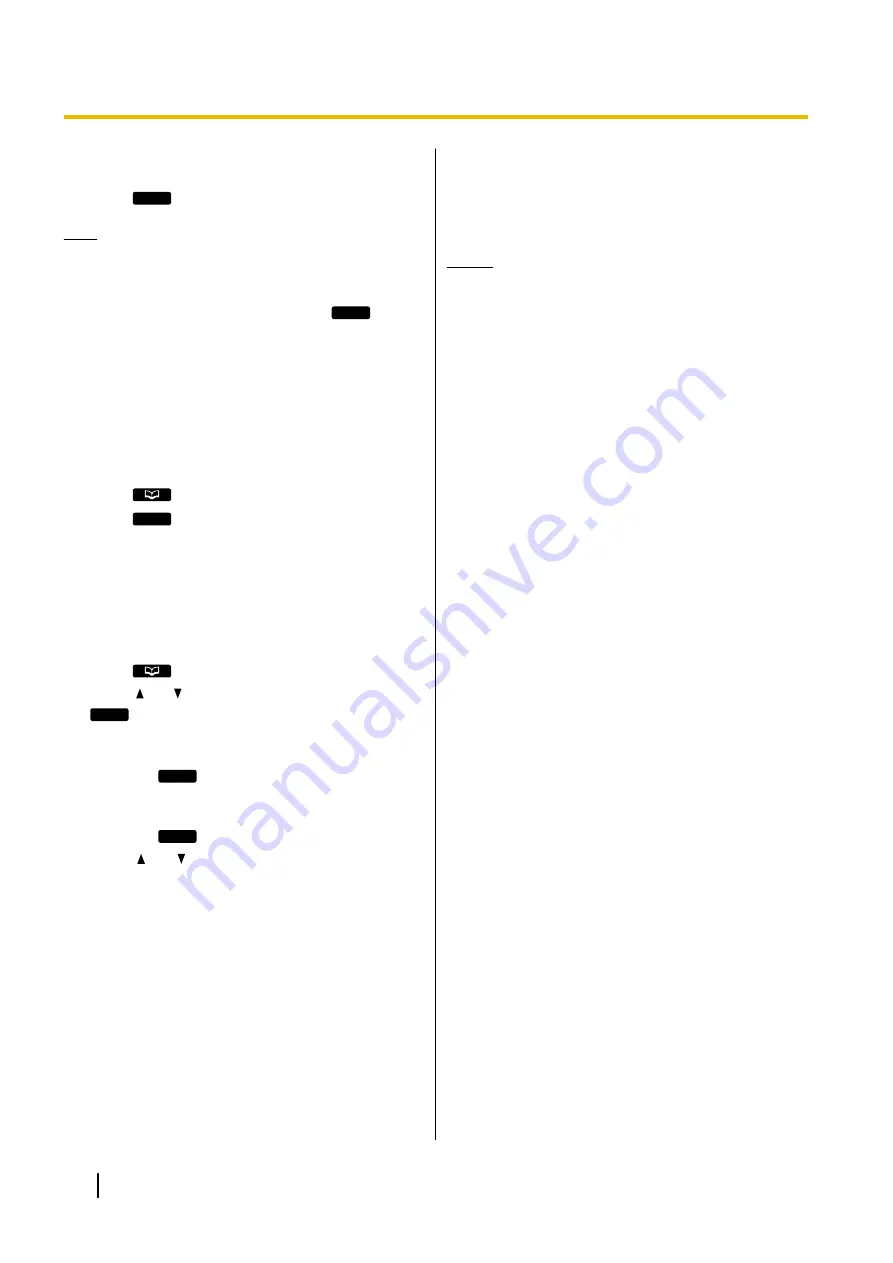
5.
Edit the item as necessary, and then press
[ENTER]
.
6.
Press
Save
.
Note
•
If you store multiple phone numbers in the entry,
you can assign the preferred number to use
when you call this party. In step
desired number, and then press
Prefer
.
•
If you do not press any buttons for 1 minute, the
unit will return to stand-by mode.
Searching for a Phonebook
Entry
You can search the phonebook for the desired entry.
1.
Press
.
2.
Press
Search
.
3.
Enter the name you want to search for, and then
press
[ENTER]
.
Deleting a Phonebook Entry
You can delete phonebook entries.
1.
Press
.
2.
Press
[ ]
or
[ ]
to display the desired entry, or press
Search
and search for the desired entry (Page 36).
3.
Do one of the following, depending on your unit:
For KX-UT113/KX-UT123 users
•
Press
Menu
, select "
Erase
", and then press
[ENTER]
.
For KX-UT133/KX-UT136 users
•
Press
Erase
.
4.
Press
[ ]
or
[ ]
to select "
Yes
", and then press
[ENTER]
.
Export/Import Phonebook
Entries
You can export the phonebook entries through the Web
user interface to your computer as a tab separated
value file. This makes it possible to add and edit
phonebook entries using a spreadsheet application or
text editor on your computer. After editing, the file
should be imported into the unit.
Also, phonebook entries exported from one unit can be
imported into another, which makes it easy to share
phonebook entries.
To export/import entries, consult your administrator or
dealer.
Notice
•
Entries deleted on your computer are not
deleted from the unit’s phonebook when
importing. Erase unnecessary entries with your
unit, not through the Web user interface.
•
Phone calls cannot be made or received while
phonebook entries are being imported or
exported.
36
Operating Instructions
Document Version 2011-10
Customizing the Telephone






























