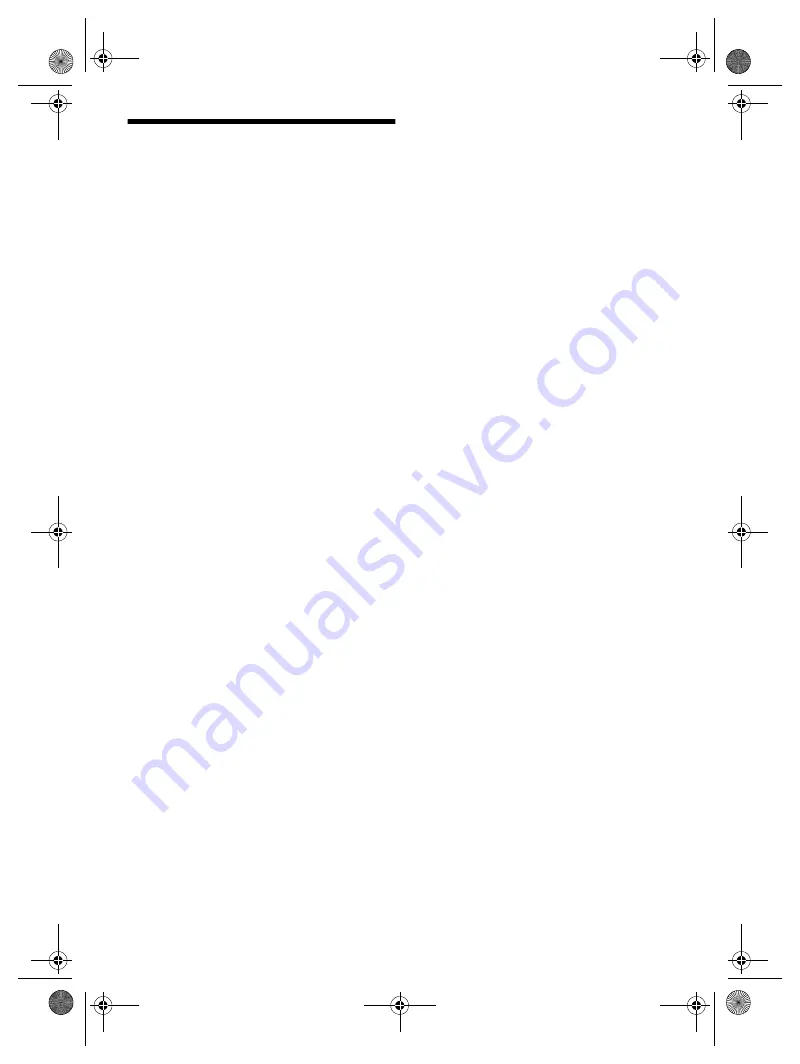
12
RQ
T0
B
23
Troubleshooting
Before requesting service, make the following checks. If
you are in doubt about some of the check points, or if the
solutions indicated do not solve the problem, consult
your dealer for instructions.
█
Common problems
The unit does not work.
•
The safety device has been activated. Do the following:
1.
Press [
1
] on the main unit to switch the unit to standby
mode. If the unit does not switch to standby mode,
– Press and hold the button for a minimum of
10 seconds. Or,
– Disconnect the AC power supply cord and connect it
again.
2.
Press [
1
] again to switch on the unit. If the problem
persists, consult your dealer.
No operations can be done with the remote control.
•
Examine that the battery is installed correctly.
Sound is distorted or no sound.
•
Adjust the volume of the system.
•
Switch off the system, determine and correct the cause,
and then switch on again. It can be caused by straining of
the speakers through excessive volume or power, and
when using the system in a hot environment.
A humming sound can be heard during playback.
•
An AC power supply cord or fluorescent light is near the
cables. Keep other appliances and cords away from the
cables of this system.
█
Disc
Display not shown correctly.
Playback does not start.
•
You have not put in the disc correctly. Put it in correctly.
•
Disc is dirty. Clean the disc.
•
Replace the disc if it is scratched, warped, or
non-standard.
•
There is condensation. Let the system dry for 1 to 2 hours.
█
USB
The USB device or the contents in it cannot be read.
•
The format of the USB device or the contents in it are not
compatible with the system.
•
USB devices with storage capacity of more than 32 GB
cannot work in some conditions.
Slow operation of the USB device.
•
Large content size or large memory USB device takes
longer time to read.
The elapsed time shown is different from the actual play
time.
•
Transfer the data to another USB device or backup the
data and reformat the USB device.
█
Radio
Sound is distorted.
•
Use an optional outdoor antenna. The antenna should be
installed by a competent technician.
A beat sound is heard.
•
Switch off the TV or move it away from the system.
•
Move mobile telephones away from the system if the
interference is apparent.
█
Bluetooth
®
Pairing cannot be done.
•
Check the Bluetooth
®
device condition.
•
The device is out of the 10 m (33 ft) communication range.
Move the device nearer to the system.
The device cannot be connected.
•
The pairing of the device was unsuccessful. Do pairing
again.
•
The pairing of the device has been replaced. Do pairing
again.
•
This system might be connected to a different device.
Disconnect the other device and try pairing the device
again.
The device is connected but audio cannot be heard
through the system.
•
For some built-in Bluetooth
®
devices, you have to set the
audio output to “SC-PM600” manually. Read the operating
instructions of the device for details.
Sound from the device is interrupted.
•
The device is out of the 10 m (33 ft) communication range.
Move the device nearer to the system.
•
Remove any obstacle between the system and the device.
•
Other devices that use the 2.4 GHz frequency band
(wireless router, microwaves, cordless phones, etc.) are
interfering. Move the device nearer to the system and
distance it from the other devices.
•
Select “MODE 1” for stable communication.
Playback image and sound are not synchronized.
•
Restart the playback app of the device.
PC_RQT0B23-C_en.fm Page 12 Wednesday, March 16, 2016 11:27 AM
offset printing
offset printing













































