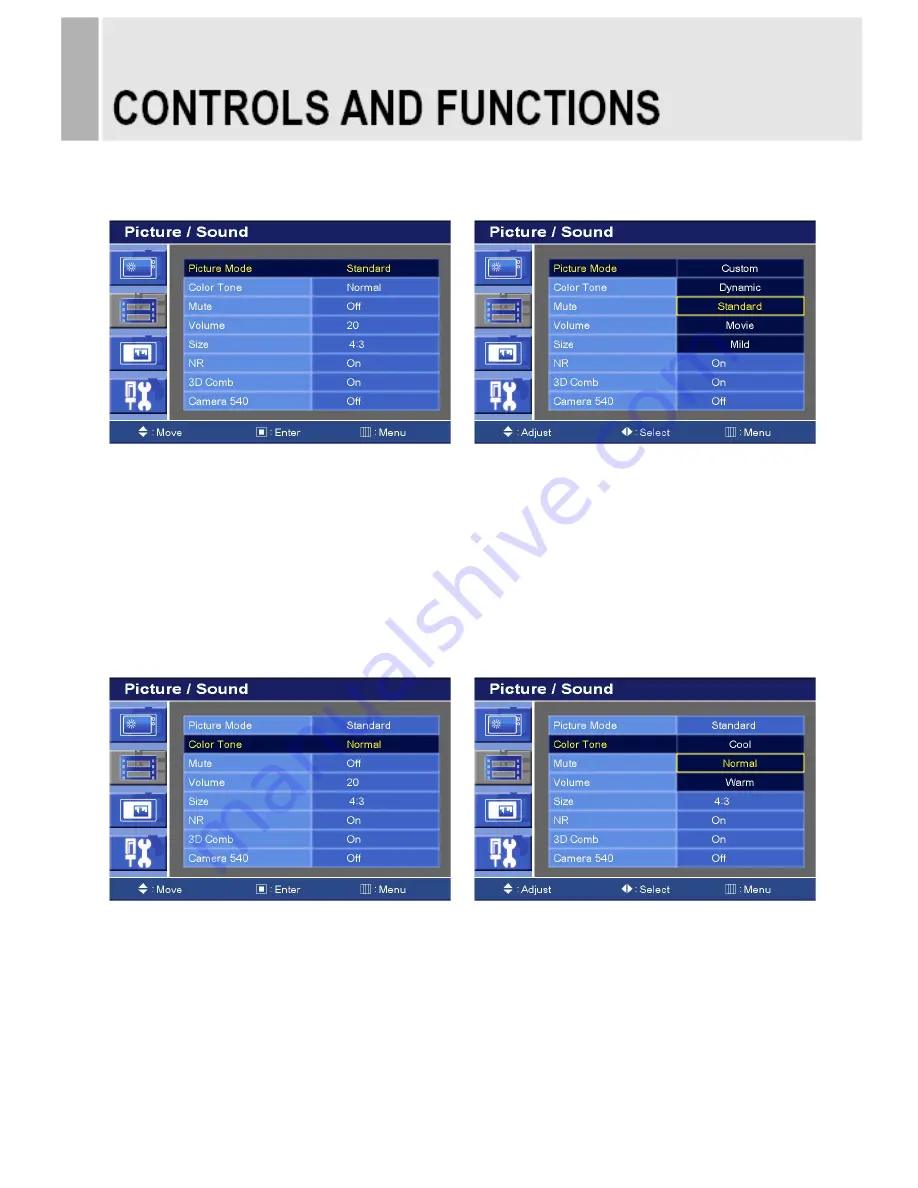
B. Picture / Sound Menu (For AV1, AV2 & S-Video)
1. Picture Mode
1) Press the MENU button and then press the up(
▲
) or down(
▼
) button to select the Picture / Sound.
2) Press the right(
▶
) or INPUT button.
3) Press the up(
▲
) or down(
▼
) button to select the Picture Mode.
4) Press the right(
▶
) or INPUT button.
5) Press the up(
▲
) or down(
▼
) button to select the Picture Mode option.
6) Press the MENU button to save
2. Color Tone
1) Press the up(
▲
) or down(
▼
) button to select the Color Tone.
2) Press the right(
▶)
or INPUT button.
3) Press the up(
▲
) or down(
▼
) button to select the Color Tone option.
4) Press the MENU button to save.
INSTRUCTION MANUAL ……………………………………………………………………. 9
Содержание 27-INCH WUXGA
Страница 2: ......
Страница 33: ...MEMO ...
Страница 34: ...MEMO ...
Страница 35: ......
Страница 36: ...P N L39ME0138 Rev 2 ...


























