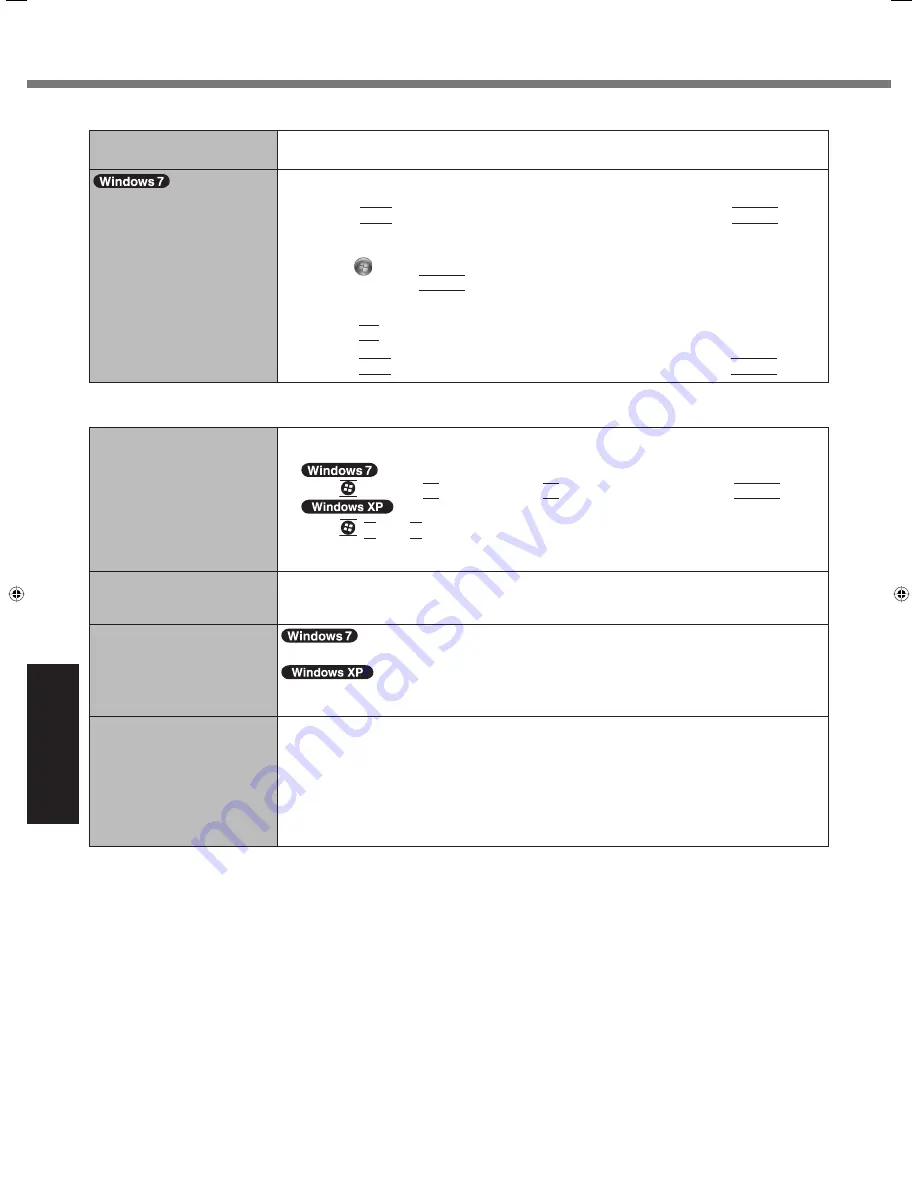
32
Troubleshooting
Troubleshooting (Basic)
Display
The external display does
not work normally.
If the external display does not support the power saving function, it may not work nor-
mally when the computer enters the power saving mode. Turn off the external display.
<Only for model with GPS>
The cursor cannot be con-
trolled properly.
Operate the following steps.
A
Set [GPS] to [Disable] in the [Advanced] - [Serial Port Settings] of the Setup Utility.
B
Press
F10
and select [Yes] at the con
fi
rmation message, and press
Enter
.
The computer will restart.
C
Log on to Windows as an administrator.
D
Click
(Start) and input “c:\util\drivers\gps\GPSVista.reg” in [Search programs and
fi
les], and press
Enter
.
E
Click [Yes], click [Yes] and click [OK].
Then restart the computer.
F
Press
F2
while [Panasonic] boot screen is displayed.
G
Set [GPS] to [Enable] in the [Advanced] - [Serial Port Settings].
H
Press
F10
and select [Yes] at the con
fi
rmation message, and press
Enter
.
Touch Pad / Touchscreen (only for model with touchscreen)/Dual Touch (only for model with dual touch)
The cursor does not work.
When using the external mouse, connect it correctly.
Restart the computer using the keyboard.
Press
and press
twice, and press
to select [Restart] and press
Enter
.
Press
,
U
, and
R
to select [Restart].
If the computer does not respond to keyboard commands, read “No response”
( page 33).
Cannot input using the touch
pad.
Set [Touch Pad] to [Enable] in the [Main] menu of the Setup Utility.
The drivers for some mice may disable the touch pad. Check your mouse’s operating
instructions.
<Only for model with touch-
screen>
Cannot input using the
touchscreen.
Set [Touchscreen Mode] to [Auto] or [Tablet] in the [Main] menu of the Setup Utility.
Set [Touchscreen Mode] to [Auto] or [Touchscreen Mode] in the [Main] menu of the
Setup Utility.
Cannot point the correct
position using the included
stylus/digitizer pen.
<Only for model with touchscreen>
Perform the touchscreen calibration ( page 18).
<Only for model with dual touch>
Perform the digitizer calibration and Touchscreen calibration ( page 19).
Use the included digitizer pen.
On the Windows logon screen or the Welcome screen, you may not be able to point the
correct position using the included digitizer pen. Use the keyboard or the touch pad to
log on.
CF-19mk4(CPE02270XA)_OI_EN.indb 32
CF-19mk4(CPE02270XA)_OI_EN.indb 32
1/17/2011 1:59:33 PM
1/17/2011 1:59:33 PM























