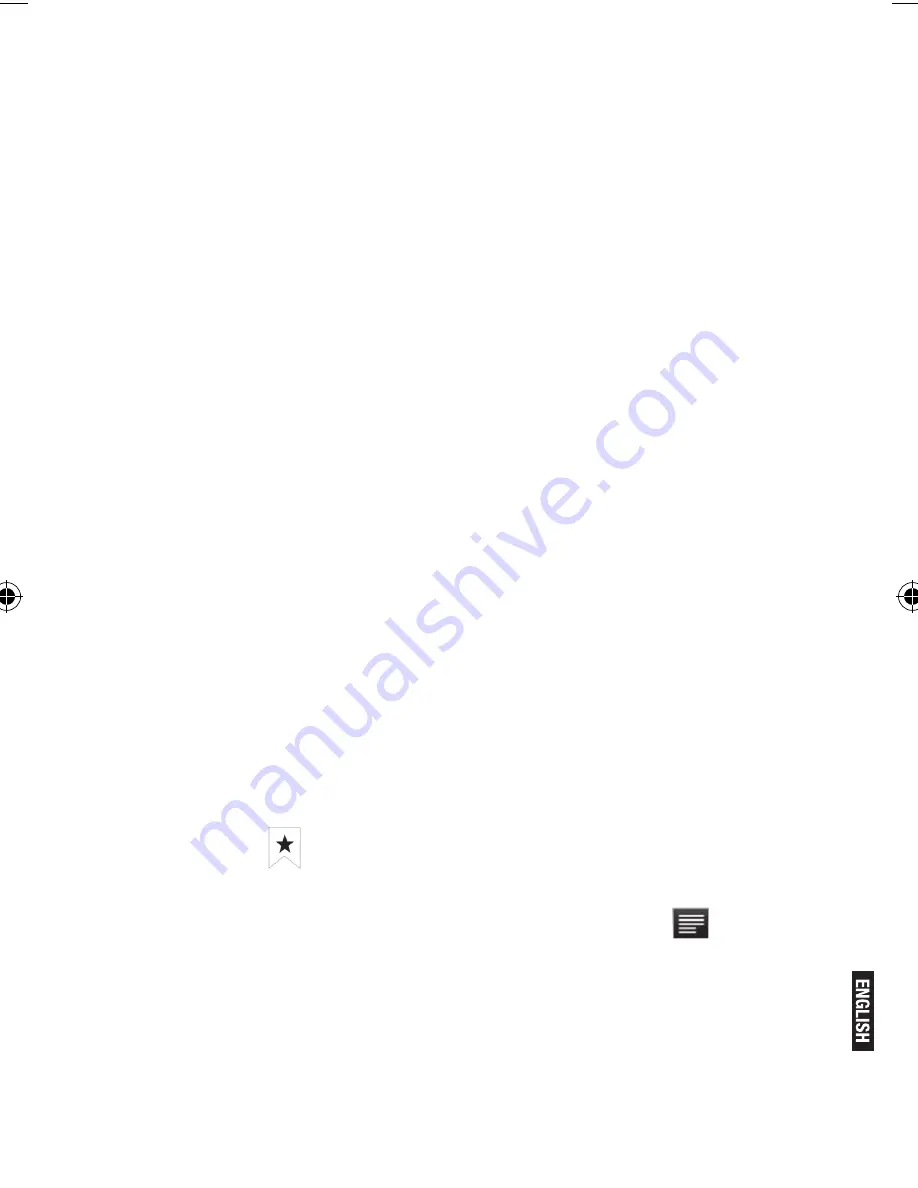
Pg. 7
Click “Network Notification”, it lists the open network it searched.
Click the name of the network; it pops up the setting window. You
may connect it to WIFI according to the prompts. You need to
input the user name and password if networks are encrypted.
4. Explorer to install App
4.1 install
There are many ways to install applications under Android, such
as via USB, by third party program. We introduce installation by
Apps Installer here.
Click the “APKInstaller” in the main interface to enter the “install
and manage” interface.
Select the APK file you want and enter the application installation
interface. Click “Install” to install the application automatically.
After installation, it prompts “Open” and “Finish”. Click “Open” to
open the application. Click “Finish” to exit.
4.2 Uninstall
You may use the corresponding third party software management
tool or the installed application management software of the
device to install applications.
Select “Setting/Applications/Manage applications” to select the
installed applications and check the attribute of it or uninstall it.
5. Connect to internet
5.1.
After connecting with WIFI, open the browser and input the
web address, you can browse the web then.
5.2.
Click the
icon to enter the bookmark to view the browse
history. Click the web page you want to open it.
To save the web page into bookmark, you may click
to enter
and click “add” to save it.
Содержание T-i7yUP
Страница 1: ...T i7yUP User Manual T i7yUP Manual del Usuario...
Страница 13: ...Pg 13...
Страница 16: ......
Страница 26: ...Pg 26...
Страница 29: ...Pg 29...
Страница 32: ...Pg 32...
Страница 34: ...Pg 34...
Страница 35: ...Pg 35...
Страница 36: ...www panacom com www panacom com...








































