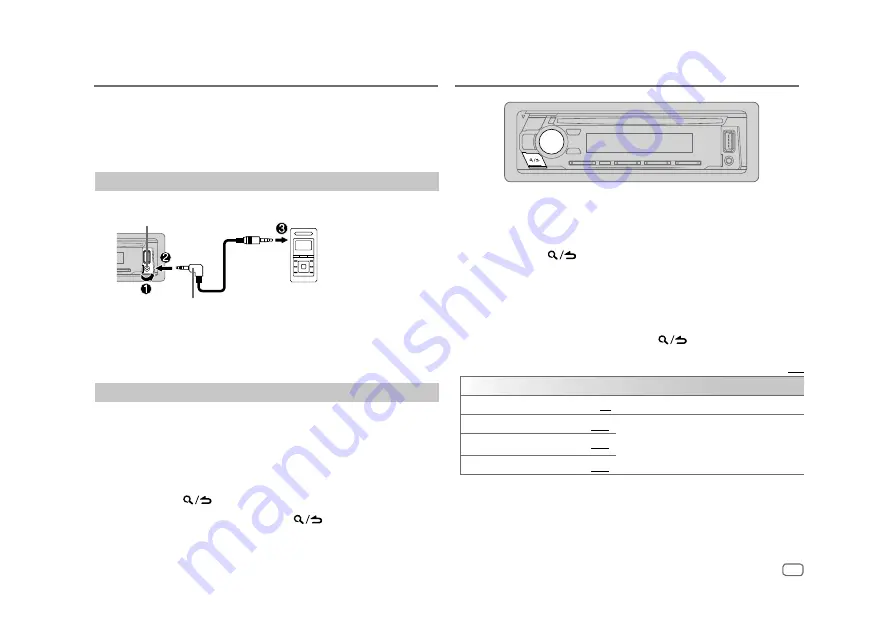
ENGLISH
11
AUX
You can listen to music from a portable audio player via the auxiliary input
jack.
Preparation:
Select
[ON]
for
[BUILT-IN AUX]
in
[SOURCE SELECT]
. (Page 6)
Start listening
1
Connect a portable audio player (commercially available).
Portable audio player
3.5 mm (1/8”) stereo mini plug with “L” shaped
connector (commercially available)
Auxiliary input jack
2
Press
B
SRC repeatedly to select AUX.
3
Turn on the portable audio player and start playback.
Set the name of the external device
While listening to a portable audio player connected to the unit...
1
Press the volume knob to enter
[FUNCTION]
.
2
Turn the volume knob to select
[SYSTEM]
, then press the knob.
3
Turn the volume knob to select
[AUX NAME SET]
, then press the knob.
4
Turn the volume knob to select an item, then press the knob.
[AUX]
(default)/
[DVD]
/
[PORTABLE]
/
[GAME]
/
[VIDEO]
/
[TV]
5
Press and hold
to exit.
To return to the previous setting item, press
.
1
Press the volume knob to enter
[FUNCTION]
.
2
Turn the volume knob to select an item (see the following table), then
press the knob.
3
Repeat step 2 until the desired item is selected or activated.
4
Press and hold
to exit.
(or using the remote control)
1
Press AUD to enter
[AUDIO CONTROL]
.
2
Press
J
/
K
to select an item, then press ENT
IW
.
To return to the previous setting item, press
.
Default:
[XX]
[AUDIO CONTROL]
[SUB-W LEVEL]
[–15]
to
[+15]
(
[0]
)
Adjusts the subwoofer output level.
[BASS LEVEL]
[–8]
to
[+8]
(
[+2]
)
Adjusts the level to memorize for each source.
(Before making an adjustment, select the source
you want to adjust.)
[MID LEVEL]
[–8]
to
[+8]
(
[+1]
)
[TRE LEVEL]
[–8]
to
[+8]
(
[+1]
)
Audio Settings
























