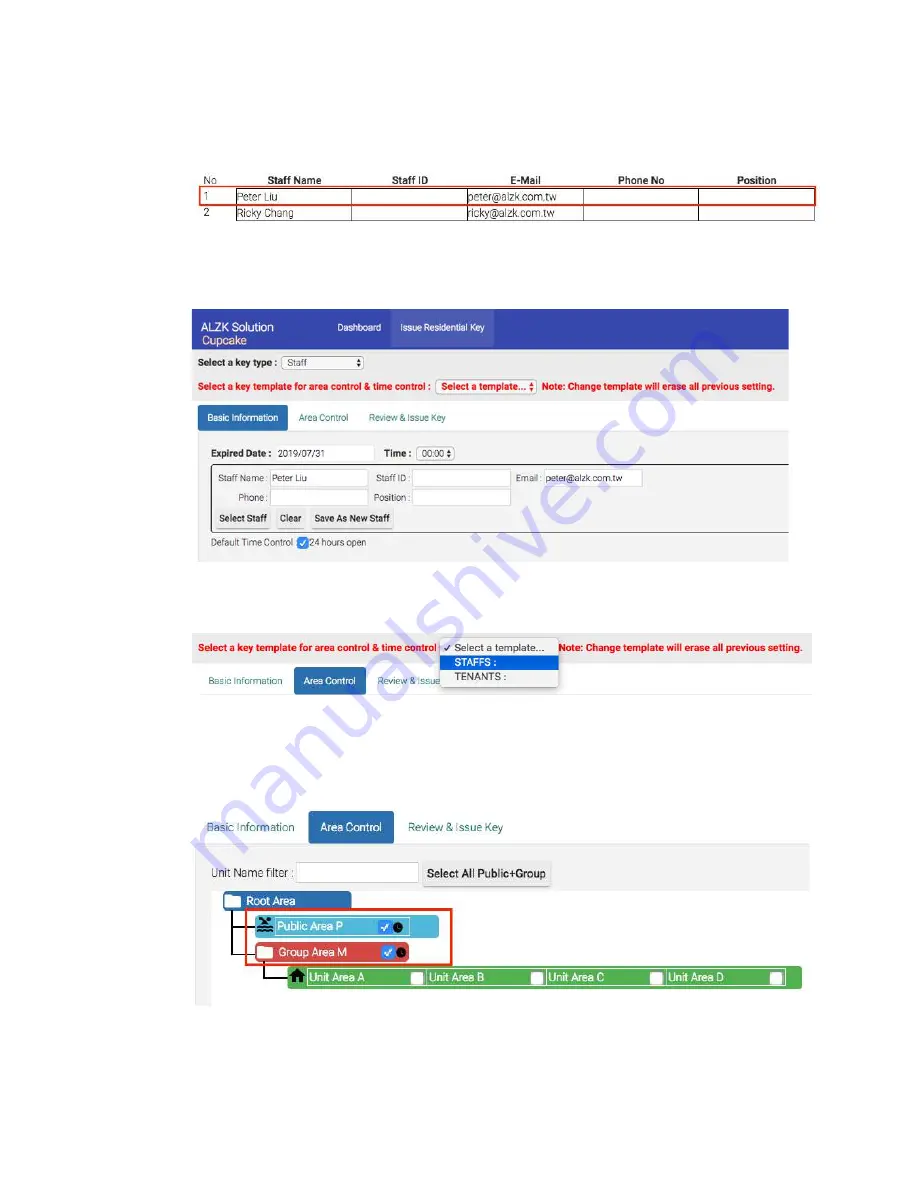
84
Click
Select Staff
and it will pop up a window to display all staffs you created at user
management. Select staff
Peter
to issue key.
After selecting staff peter the
Basic Information
page will automatically attach staff’s
information.
Select
STAFFS
key template and you will see STAFFS time control settings in
Area
Control
page.
According to the requirement, staff
Peter
can access
Public Area P (24 hours
allowed), Group Area M (24 hours allowed)
. We had already set up 24 hours
access privilege of
Public Area P
and
Group Area M
via staff key template. So you
may go to the review & Issue Key tab.
Содержание Kapture KA-WR1N
Страница 1: ...Pamex Kapture Series A Multi Family Door Access Control Solution User Manual Implementation Guide ...
Страница 10: ...9 Front View Figure 3 Kapture KA WR1S Front Kapture KA WR1N Front ...
Страница 11: ...10 Back View Figure 4 Kapture KA WR1S Back Kapture KA WR1N Back ...
Страница 12: ...11 Wiring Pigtail Rated note Figure 5 Kapture KA WR1S Kapture KA WR1N Wiring Pigtail Rated note ...
Страница 13: ...12 Basic Door Installation Figure 6 Kapture KA WR1S N Basic Door Installation ...
Страница 14: ...13 Basic Door Installation Wiring Figure 7 Kapture KA WR1S N Basic Door Installation Wiring ...
Страница 15: ...14 Solid State Output Figure 8 Kapture KA WR1S N Solid State Output ...
Страница 16: ...15 Surface Mounting Figure 9 Kapture KA WR1S N Surface Mounting ...
Страница 18: ...17 Dimensions Figure 11 Kapture KA WR1S Front Figure 12 Kapture KA WR1N Front ...
Страница 19: ...18 Back Figure 13 Kapture KA WR1S Back ...
Страница 20: ...19 Figure 14 Kapture KA WR1N Back ...
Страница 24: ...23 Pull down the Wall Reader See picture 6 Tiighten up the Wall Reader with one 4mm 8mm screw See picture 7 ...
Страница 27: ...26 Product Photo Mark ...
Страница 28: ...27 Dimensions 內外機 Mark ...
Страница 29: ...28 Installation Guide ...
Страница 32: ...31 Product Photo Mark ...
Страница 33: ...32 Dimensions 內外機 Mark ...
Страница 34: ...33 Installation Guide D1 Installation Guide ...
Страница 37: ...36 Product Photo Mark ...
Страница 38: ...37 Dimensions 內外機 Mark ...
Страница 39: ...38 Installation Guide ...
Страница 42: ...41 Product Photo Mark ...
Страница 43: ...42 Installation Guide ...
Страница 46: ...45 Product Photo Mark ...
Страница 47: ...46 Installation Guide ...
Страница 63: ...62 Place key card on reader first Click Read Key From Reader to get Key s UID ...
Страница 81: ...80 Place key card on reader first Click Read Key From Reader to get Key s UID ...
Страница 91: ...90 Check the box on Group Area M and click time control button to edit ...
Страница 93: ...92 Click Issue Write Key to issue the vendor key Place key card on reader first ...
Страница 99: ...98 Place key card on reader first Click Read Key From Reader to get Key s UID ...
Страница 113: ...112 can be controlled by the parameter ALERT_SEVERITY_THRESHOLD parameter in the Misc tab of system parameters function ...
Страница 118: ...117 Factory default settings Deadbolt Same as Wall Reader ...
Страница 119: ...118 Factory default settings Leverset Same as Wall Reader ...
Страница 120: ...119 Factory default settings Interconnect Same as Wall Reader ...
Страница 126: ...125 Lock Real Time Events 1 Lock Out 2 Cylinder Cover Opened 3 Invalid Key Mifare Desfire Key 4 Single Pass Success ...






























