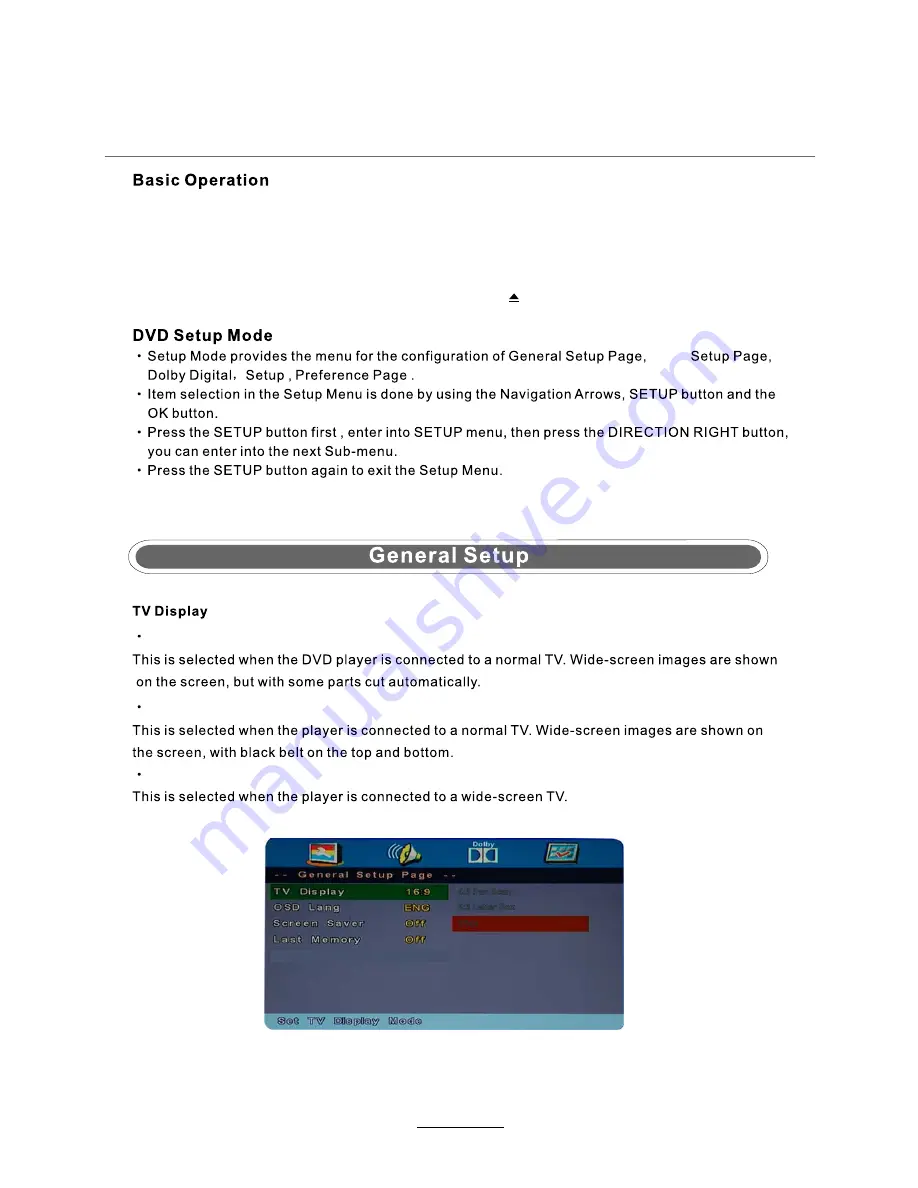
DVD Operation
Press the Power button on the TV or the remote control, then press the TV/AV button to select DVD mode.
If there is no disc in the DVD player the screen will show "NO DISC".
Do not touch the playing surface.
Hold the disc around the outside with your fingers and place the disc into the slot. The player will
automatically draw the disc into the player.
To "Eject" the disc, press the EJECT button on the TV or the " " button on the remote control.
Insert Disc according to picture next to disc slot.
Audio
4:3 Pan Scan
4:3 Letter Box
Wide
4:3 Pan Scan
4:3 Letter Box
Wide
26
Содержание TFTV8060MW
Страница 2: ......
Страница 4: ...Power Supply 1...
Страница 5: ...Installation 2...
Страница 6: ...Use and Maintenance 3...
Страница 7: ...Important Safety Instructions 4...
Страница 8: ...Important Safety Instructions 5...
Страница 30: ...DVD Operation 27...
Страница 31: ...DVD Operation 28...
Страница 33: ...DVD Operation or NO disc Volume 30...
Страница 34: ...DVD Operation 31...
Страница 35: ...DVD Operation 32...
Страница 36: ...DVD Operation 33...
Страница 39: ...36...


























