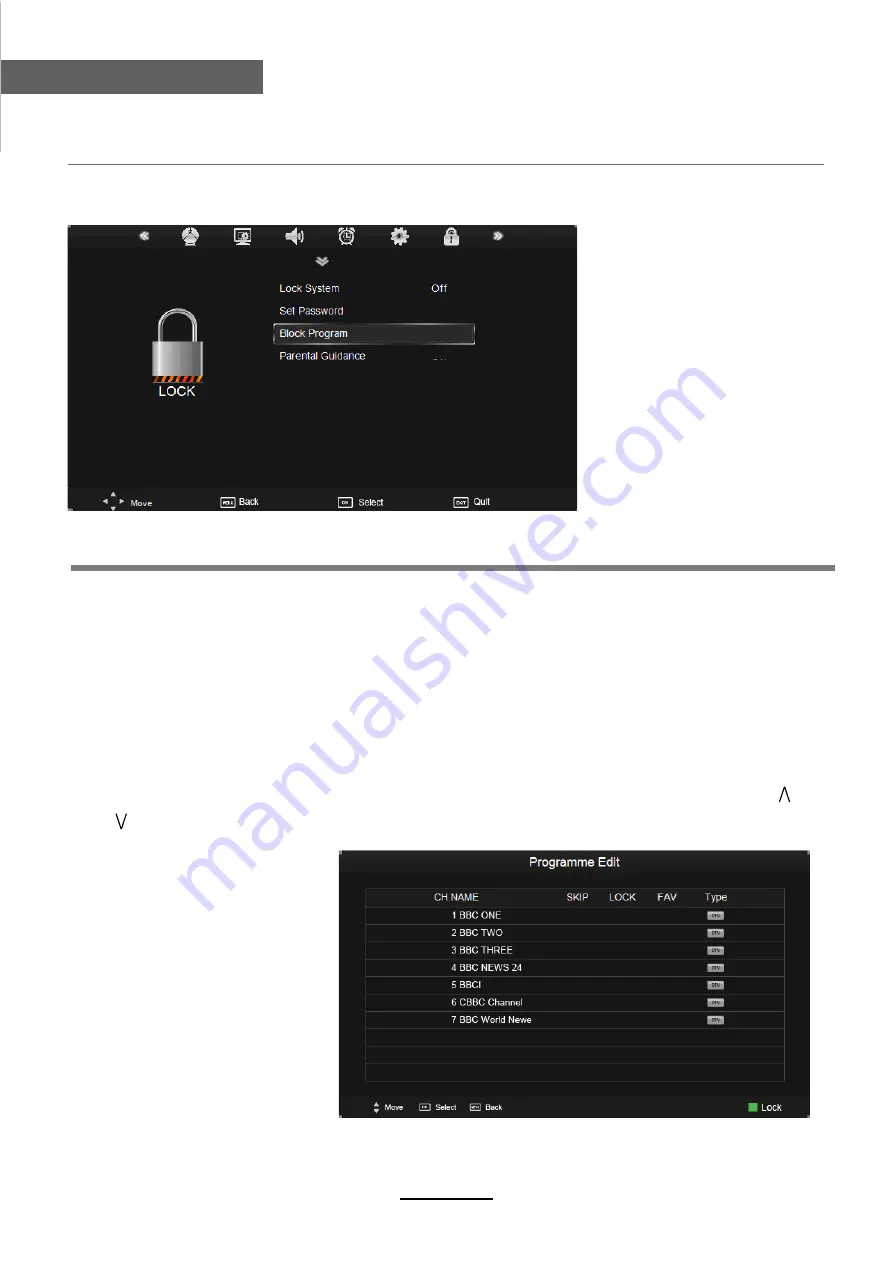
OSD Menu
17
OSD Menu
Description
Lock System:
Turn on/off the Lock System function.
Note: You should enter the code to operate the menu.(original code is 0000)
Set Password:
Set pin code. If the Pin code has been changed you must enter the present
code.
New : Enter the new password.
Confirm: Enter the new password.
Block Program:
Lock the channel, you have to enter the code to view the channel. Use
and buttons to select the channel, and press the
GREEN
button on the remote control to
lock the channel or canel.
Parental Guidance:
Allows you to select the Parental Guidance mode.
6. LOCK menu
No Lock
Содержание TFTV664R
Страница 1: ...TFTV664R INSTRUCTION MANUAL 66cm 26 LCD TV WITH DVB T ...
Страница 2: ......
Страница 4: ...1 Safety Precautions Power Supply ...
Страница 5: ...2 Safety Precautions Installation ...
Страница 6: ...3 Safety Precautions Use and Maintenance ...
Страница 7: ...4 Safety Precautions Important Safety Instructions ...
Страница 8: ...5 Safety Precautions Important Safety Instructions ...








































