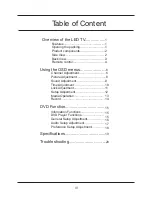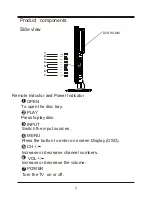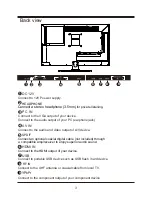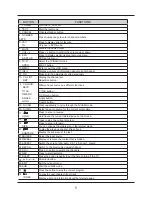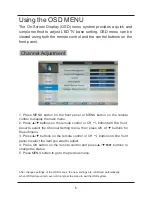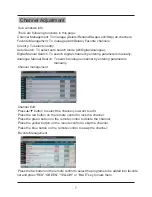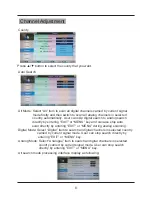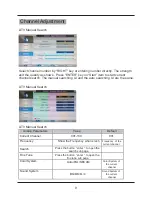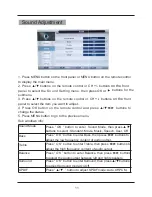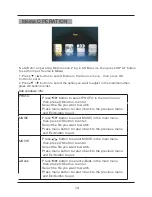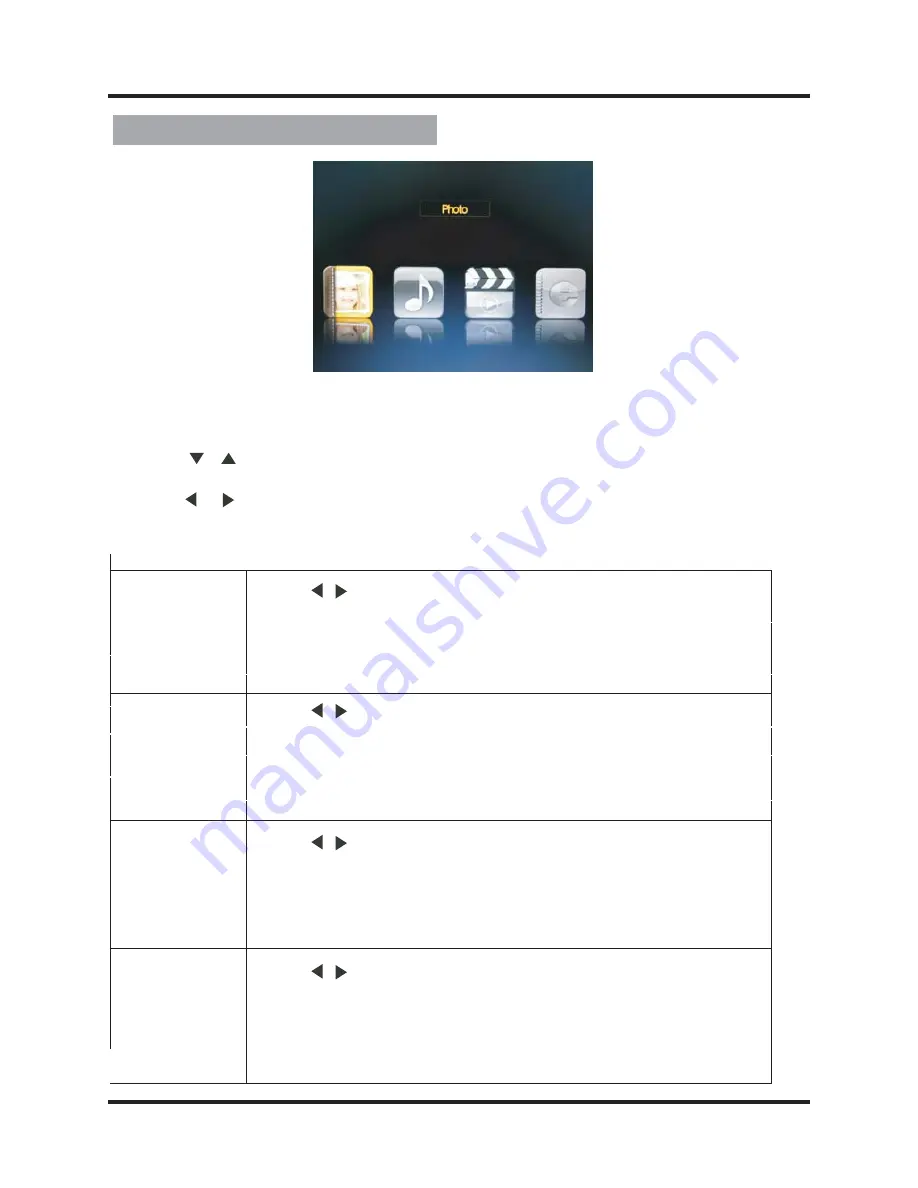
14
Sub windows info:
PHOTO
MUSIC
MOVIE
e-Book
Media OPERATION
N ote:B efor e oper ating M edia m enu,P lug in U S B device,then pr ess IN P U T button
to set the Input S our ce to Mdeia.
1 . P r ess
/
button to select M edia in the S our ce m enu, then pr ess OK
button to enter.
2 . P r ess
/
button to select the option you want to adjust in the main menu,then
press OK button to enter.
Press / button to select PHOTO in the main menu,
then press OK button to enter.
Select the file you want to watch.
Press menu button to return back to the previous menu
and Exit button to quit.
Press / button to select MUSIC in the main menu,
then press OK button to enter.
Select the file you want to watch.
Press menu button to return back to the previous menu
and Exit button to quit.
Press / button to select MOVIE in the main menu,
then press OK button to enter.
Select the file you want to watch.
Press menu button to return back to the previous menu
and Exit button to quit.
Press / button to select e-Book in the main menu,
then press OK button to enter.
Select the file you want to watch.
Press menu button to return back to the previous menu
and Exit button to quit.