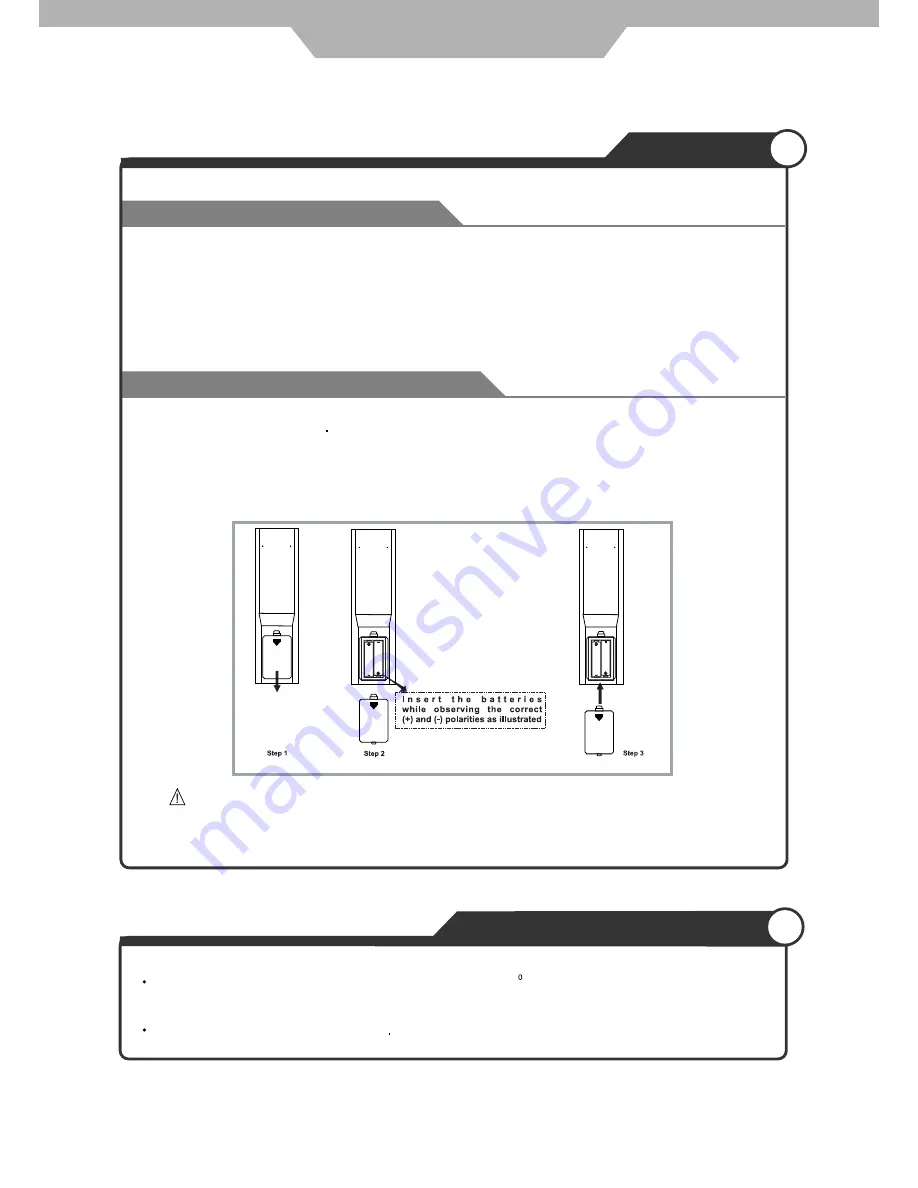
12
User Guidance Information
Precautions
How to use remote control
Inserting Batteries in the Remote Control
Avoiding Remote Control Problems
The remote control should be operated within 30 feet (7m) and 30 to the left and the right of the IR receiver
at the front of the LCD TV.
Used batteries should be disposed properly.
CAUTION : Risk of explosion if battery is replaced by an incorrect type.
Dispose of used batteries according to the national code (Recycling program).
1. Open the cover completely.
2. Insert the two supplied batteries (AA, 1.5V). Ensure that the polarities (+ and -) of the batteries are aligned
correctly.
3. Slide back the cover.
1. Check the polarity (+, -) of the batteries in the remote control.
2. Check that the batteries have power.
3. Check that the LCD TV is powered and that it is properly plugged in.
4. Check if any three-wavelength lamp, special fluorescent or neon sign is turned on near the LCD TV.





























