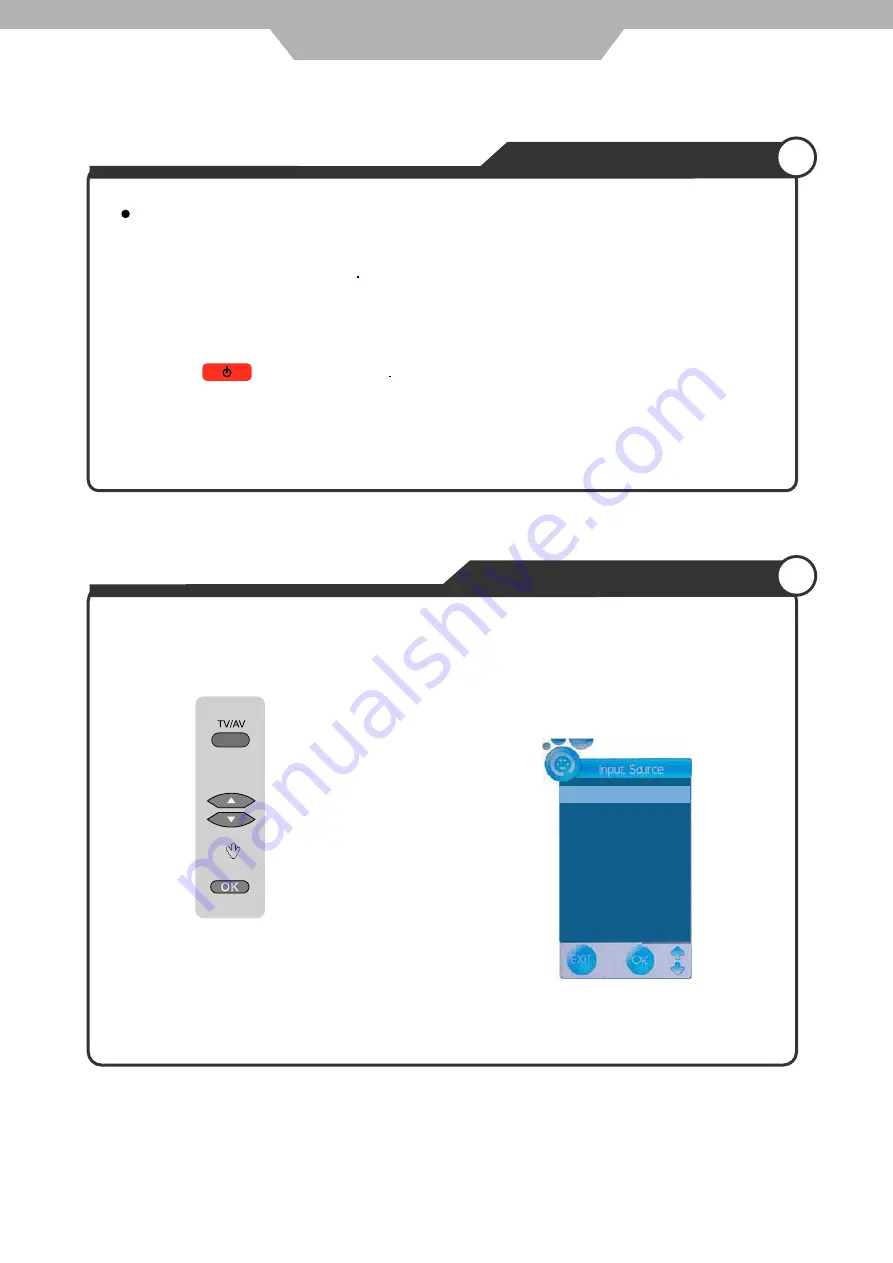
DTV
ATV
AV 1
AV 2
YPbPr
VGA
HDMI
USB
To turn on/off by remote control:
Press the button on remote control.
13
Basic Use
Power the LCD TV
Power on/off
•
To turn the LCD TV on:
Press "POWER" button on the LCD TV.
To turn the LCD TV off:
Press "POWER" button on the LCD TV.
•
•
•
•
Selecting Input Source
You can select between the TV signal and the input signal of other equipment connected to the TV.
Use this function to switch to the input source you wish to view.
Press
button on the remote control.
Use
Press
to select.
to move to the desired input source.













































