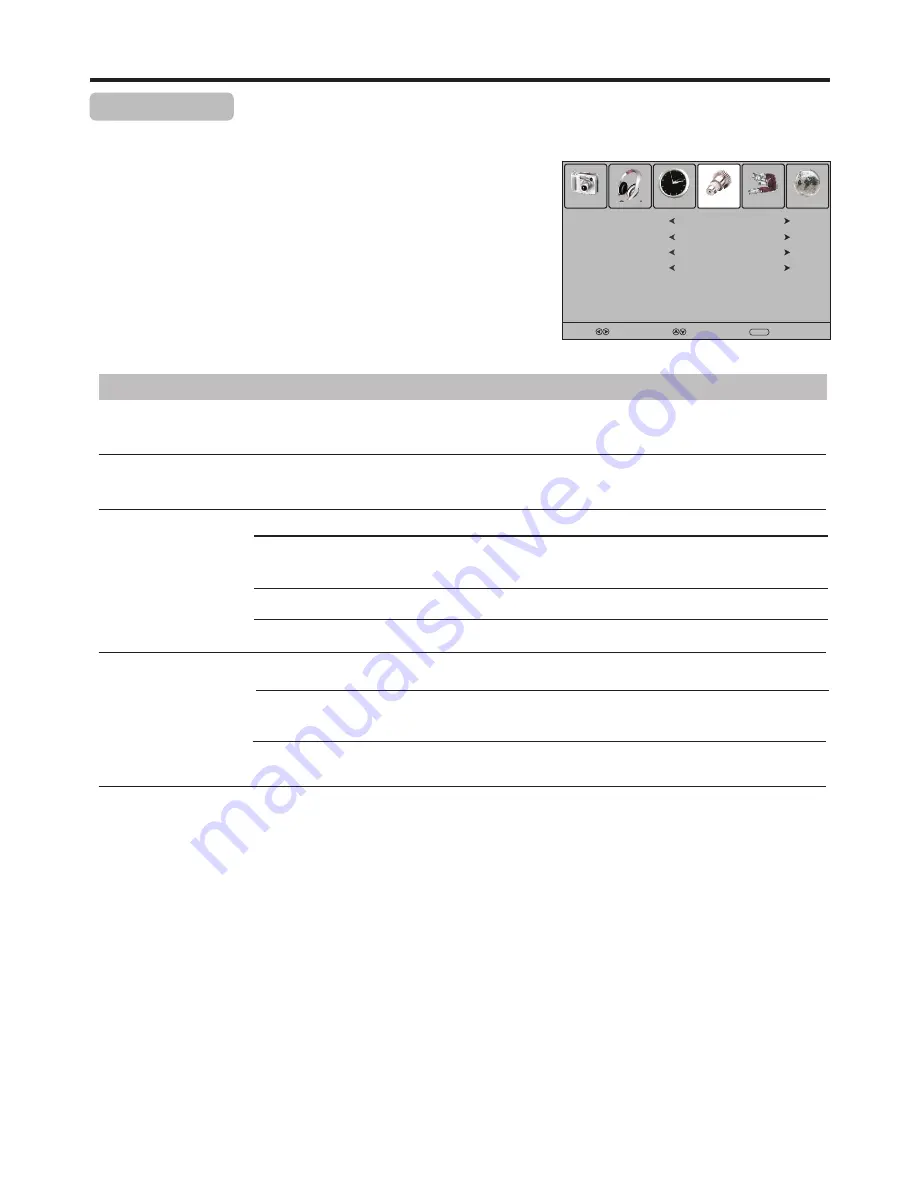
Picture
Sound
Time
Option
Lock
Channel
Select
Move
Menu
Exit
Hearing Impaired
Off
SPDIF
Auto
Audio Preference
Dolby Digital
Language
English
System Setup
System Setup
1
3
Press MENU and the main menu screen displays.
Within the menu, press
5
,
6
,
3
,
4
to navigate through the options
or adjust an option.
Press
3
or
4
to select Option menu, press
6
to access the menu.
2
22
You
may
change
system settings
such
as
Hearing
impaired,
SPDIF, Audio Preference
etc
.
by
making
use
of
Option
menu
.
Press MENU to return to previous menu. Press EXIT to exit the
menu screen directly.
4
Option
Description
Language
Selects on-screen menus language.
Hearing Impaired
(Only for digital programs)
Press
3
/
4
to select On to display the subtitles (if available) for the hearing impaired.
SPDIF
(Only for digital programs)
Auto: Output audio signal by the rule: If current audio track is in Dolby Digital format, then Dolby
Digital format will be selected. If current audio track is in MPEG, then PCM format will be selected.
MPEG: If the program has MPEG and Dolby Digital tracks, select MPEG to output MPEG track in
preference.
Dolby Digital: If the program has MPEG and Dolby Digital tracks, select Dolby Digital to output
Dolby Digital track in preference.
PCM: Output audio signal by PCM format.
Audio Preference
(Only for digital programs)
Selects the audio track to output. You can select MPEG or Dolby Digital.
Selects the digital audio output mode for S/PDIF. You can select Auto or PCM.
Note: To select Auto is recommended.
Note: The default selection of this item is English, and cannot be adjusted.
Select Off to turn off the function.












































