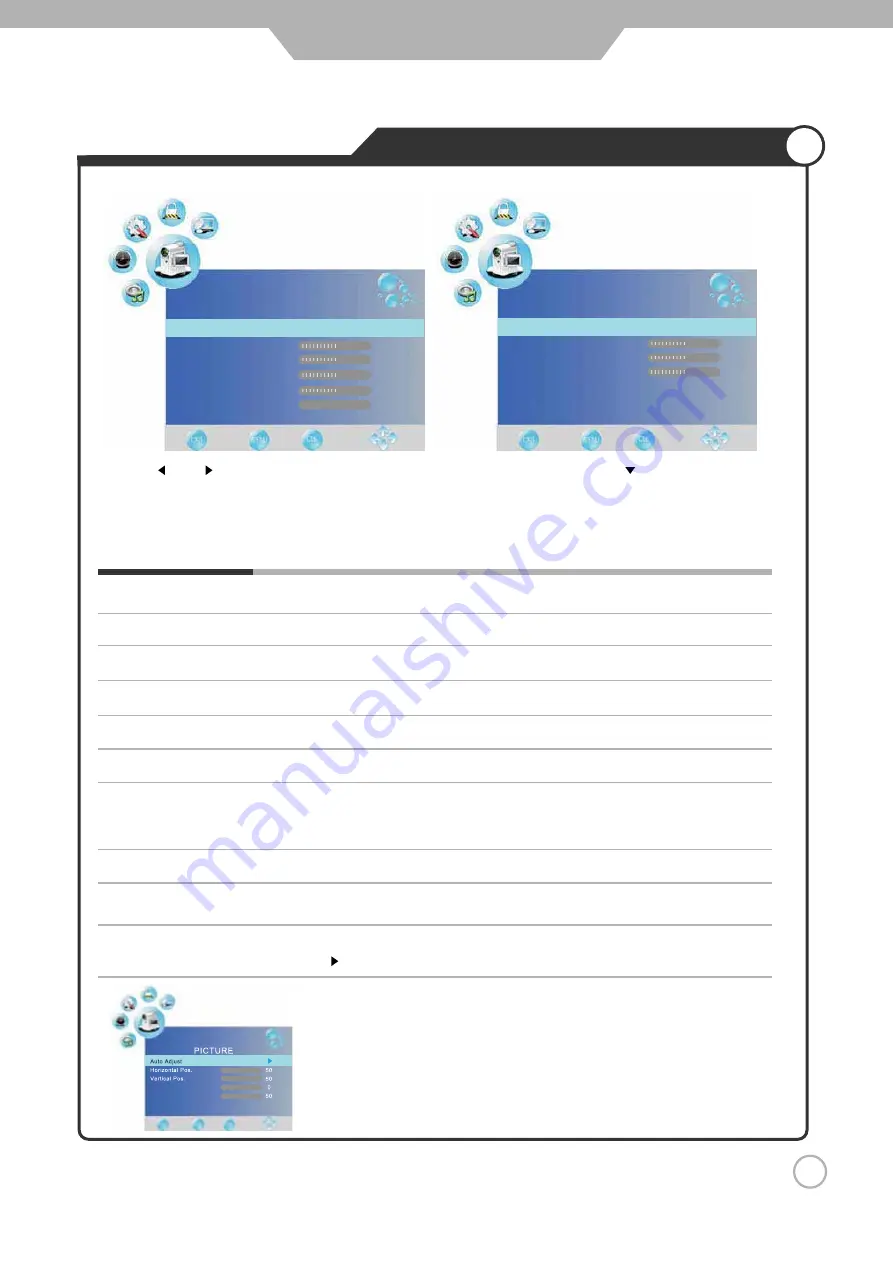
Phase
The PICTURE menu includes the following options :
Screen (only exist in PC-RGB mode)
Press button to enter the submenu to adjust the picture of the screen.
Picture Mode
Contrast
Brightness
Colour
Tint
Sharpness
Color Temperature
Aspect Ratio
Noise Reduction
Picture Mode
Standard
Contrast
Brightness
Colour
Sharpness
Tint
50
50
50
50
0
PICTURE
PICTURE
Color Temperature Medium
Red
Green
Blue
Aspect Ratio 16:9
Noise Reduction On
50
50
50
Use the and buttons to select the
PICTURE
menu (as the picture above), press button to enter the
menu.
20
Customising the PICTURE Settings
Application
Controls the tint.
Control the colour.
Cycles among picture display modes: Standard, Dynamic, Soft, Personal.
Controls the overall brightness of the picture.
Controls the difference between the brightest and darkest regions of the picture.
Increase this setting to see crisp edges in the picture; decrease it for soft edges.
Cycles among colour modes: User,Warm, Medium, User.
When you select “User” mode, you could adjust the colours below (Red, Green,
Blue) by yourself.
Cycles among screen display modes: Auto, 4:3, 16:9, Zoom1, Zoom2.
Reduce the noise point of the picture when you turn on the function by selecting
“On”.
Size






























