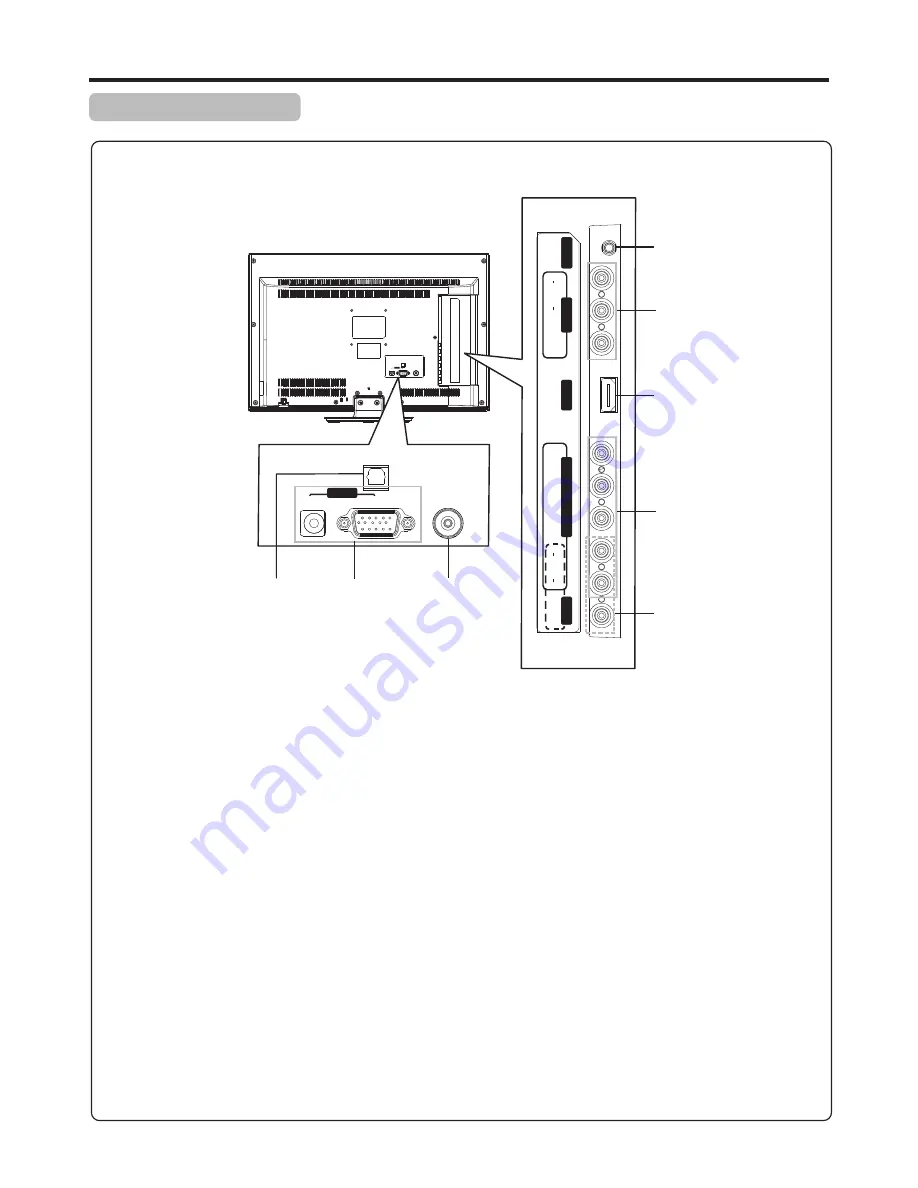
7
Main Unit (rear view)
Identification of Controls
(Continued)
1. S/PDIF digital audio out terminal (coaxial)
Connect to the digital audio input of a digital audio component.
2. PC inputs
Connect to the D-SUB/AUDIO output jack on your computer.
3. Antenna input
Connect to your cable system or outdoor antenna.
4. RS232 interface
For service use . The user cannot operate the unit through this terminal.
5. AV outputs (Video, Audio L, R)
Connect to your VCR to record programs.
6. HDMI interface
7. COMPONENT
inputs
Connect to the audio and component output jacks of a DVD player or Set-Top Box.
8. AV inputs (Video, Audio L, R)
Receive video/audio signal from external sources such as VCR or DVD player.
1
2
4
5
7
8
6
S/ PD IF
D- Su b
PC I N
AUDI O
RF
S/PDIF
D-Sub
PC IN
AUDIO
RF
C
O
M
P
O
N
E
N
T
I
N
A
V
O
U
T
H
D
M
I
R
S
-2
3
2
P
b
P
r
Y
R
L
V
ID
E
O
A
U
D
IO
A
V
I
N
R
L
V
ID
E
O
A
U
D
IO
3











































