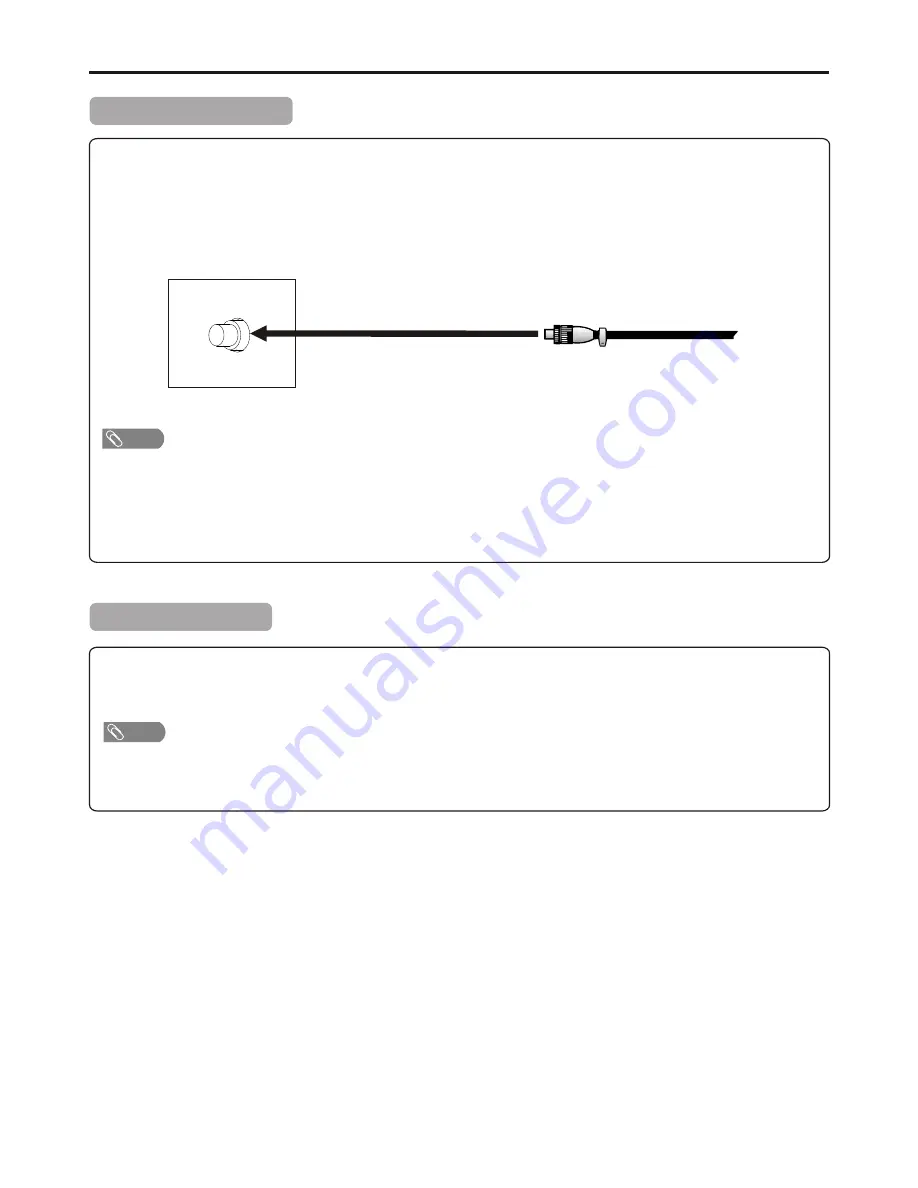
Preparations
(continued)
5
75-ohm coaxial cable (round cable)
INSTALL the unit in a room where direct light will not fall upon the screen. Total darkness or a reflection on the picture
screen may cause eyestrain. Soft and indirect lighting is recommended for comfortable viewing.
Optimum reception of colour requires a good signal and will generally mean that an outdoor antenna must be used.
The exact type and position of the antenna will depend upon your particular area.
=
It is recommended that the 75-ohm coaxial cable be used to eliminate interference and noise which may occur due to radio wave
conditions.
=
The antenna cable should not be bundled with the power cord.
TV REAR
RF
Antenna Connection
Note
Insert the AC plug into a conveniently located AC outlet.
=
This product should be operated only from the type of power source indicated on the marking label.
=
Always unplug the AC cord from power outlet when not using for a long period of time.
Power Connection
Note
Содержание TFTV490HD
Страница 1: ...MODEL TFTV490HD PWHD PBHD ...






















