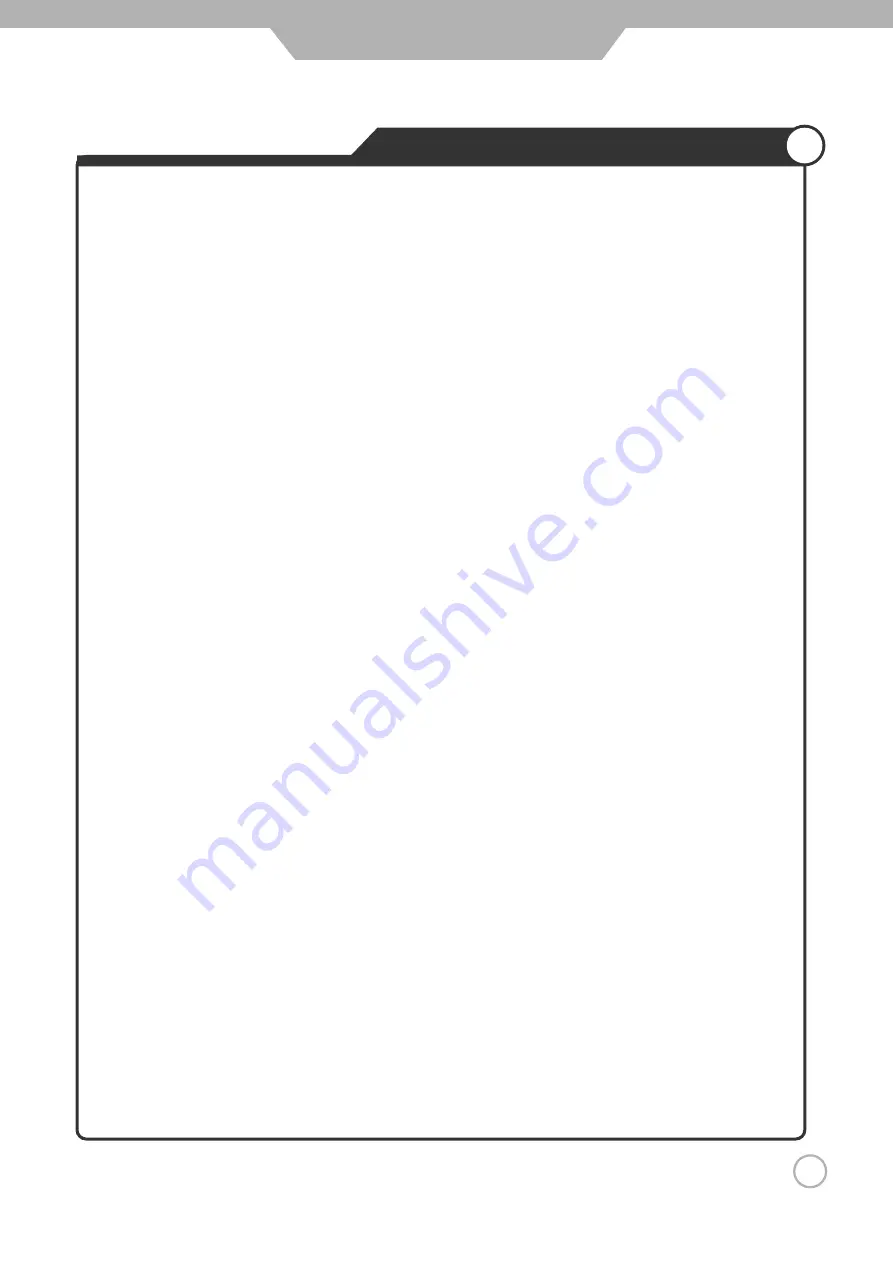
30
3. Notes
a)This feature does not work in Program Play mode.
b) If PBC is on, it will turn off automatically when Search Playback starts.
c) When playing WMA, MP3 / JPEG discs, Search Feature does not work.
Changing the Sound track or Language
1. Compatible with DVD SVCD, VCD, CD, HD-CD, WMA, Digital Audio disc /JPEG discs.
2. Press the LANGUAGE button to display current sound track.
a) Press the button to switch sound tracks.
b) Press the button again on the remote to turn to next sound track.
3. When playing a SVCD or VCD disc, there are five sound tracks: Stereo (L/R), L/L, R/R, L/L Auto A/D
Detect, and R/R Auto A/D Detect. With each consecutive press of the button, the sound track switches.
If you press the button six times, sound track cycles back to Stereo.
4. When playing a CD, HD-CD, WMA, Digital Audio disc, there are three: Stereo (L/R), L/L, and R/R.
5. When playing a DVD or SVCD disc, press LANGUAGE button to display current language, press the
button again to turn to next language if the disc has different languages.
Subtitles
1. Compatible with DVD, SVCD discs.
2. Press the Subtitle button on the remote once, and the subtitle info banner appears.
3. When a DVD or SVCD is recorded with subtitles, you can use the Subtitle feature to view the subtitles
on-screen. By default, subtitles are off. The info banner will display Subtitle Off.
4. To display subtitles, press the Subtitle button again. The default language with its responding serial
number will be displayed in the info banner and subtitles will be displayed in that language. There are
8 supported subtitles: Chinese, English, Japanese, French, Spanish, Portuguese, Germany and Latin.
With each consecutive press of the Subtitle button, the subtitle switches.
For example, "Language Icon: [1 English DTS 6CH] or [Off]" (the availability of the subtitles are
disc-dependent).To turn subtitles off, press the Subtitle button until Subtitle Off is displayed.
Mute the Audio Output
1. Compatible with DVD, SVCD, VCD, CD, HD-CD, WMA, Digital Audio disc / JPEG discs.
2. Pressing the Mute button allows you to reduce sound to an inaudible level, and the icon of "MUTE"
will be displayed on screen. Press the button again or press the Vol +/- button to return to the normal
condition.
3. If the player has no sound, check that the "Mute" is not on.
Zoom In the Video Image
1. Compatible with DVD, SVCD, VCD, JPEG discs.
2. The Zoom Function allows you to enlarge the video image.
3. Press Zoom repeatedly to activate the function and choose the required zoom factor: Zoom 1, Zoom 2,
Zoom 3, Zoom 4, Zoom 1 /2, Zoom 1 /3, Zoom 1/4, Zoom Off.
Repeat a Specific Segment on the Disc that You Define
1. Compatible with DVD, SVCD, VCD, CD, HD-CD, WMA, Digital Audio disc.
2. During normal or fast playback, press the A-B button once. REPEAT "A" appears on the screen. This
indicates the start point of the loop.
3. Press A-B again, REPEAT A-B will be shown, this indicates the end point of the loop.
4. The segment will now be repeated until you press the "REPEAT" button again to turn off the feature.
5. Press A-B again to cancel the loop points.
6. When playing a SVCD, VCD, or CD disc, you can repeat a specific segment only in one track. When
the next track begins, A-B Repeat turns off automatically.
7. When playing a DVD disc, you can repeat a specific segment only in one title.
Digital Audio Disc
1. Compatible with Digital Audio discs
2. The player will search the disc directory automatically and display the contents on screen.
Application





















