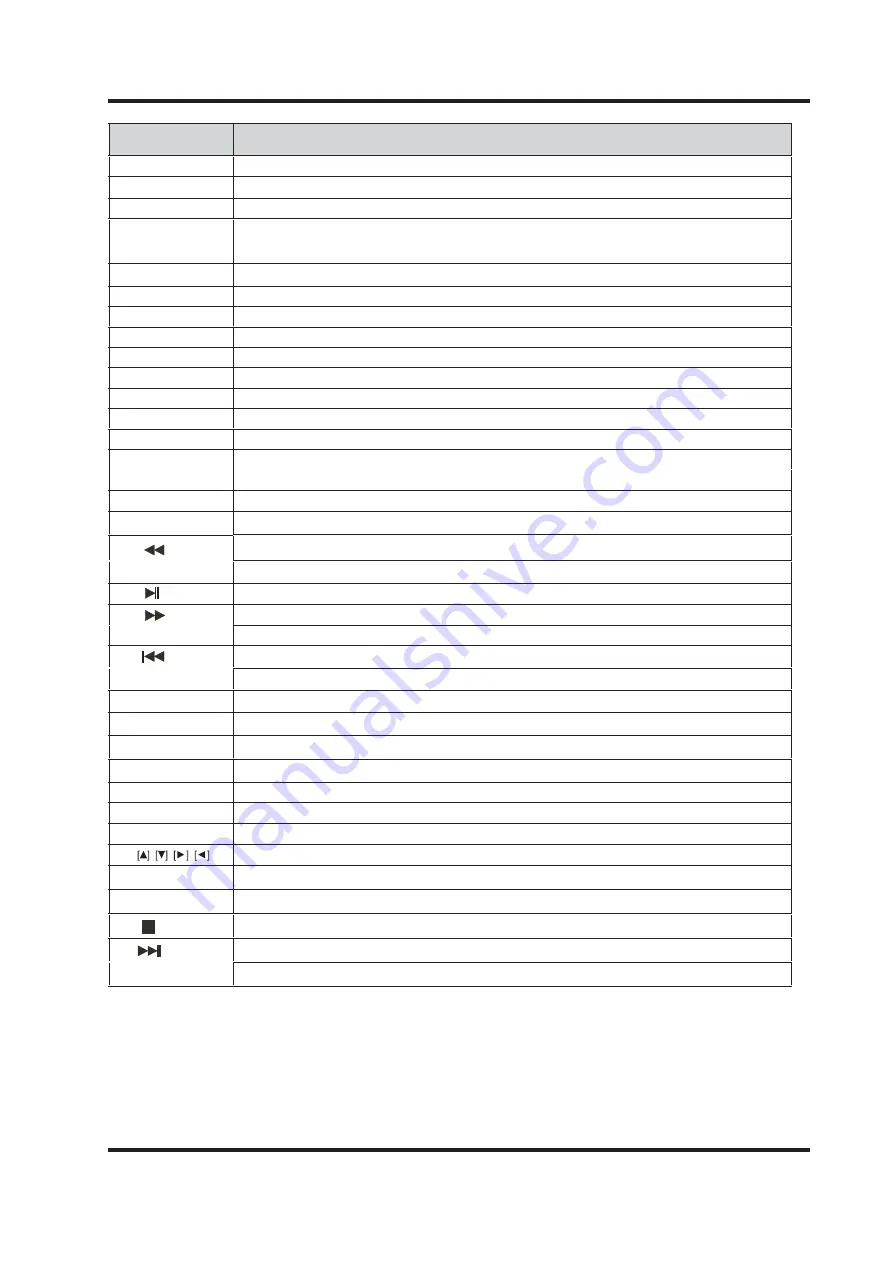
5
S
N
O
I
T
C
N
U
F
N
O
T
T
U
B
1. POWER
Turn the TV on or off.
2. TEXT
11.INFO
12. OK
13. CH.LIST
5.
Exit the current menu.
Display a variety of information about current channel.
15. NICAM
16. AUDIO
17.
6.
7.
9.
8.
Press to display a list of favorite.
18.
19.
20.
21.
22.
23.
25.
26.
HOLD
SIZE
You can change the picture size in the teletext mode.
28.
29.
27.
Start the text mode.
3. CANCEL
Videotext hidden button.
Press to scan in reverse.
30.
31.
Press to scan in forword.
32.
Direction button.
MUTE
Disable the audio output.
VOL +/-
Press +/- button to control the volume up or down.
Select an audio source for the current programme.
10.MENU
Enter or exit the OSD menu.
SLEEP
Press the button repeatly to set the time to turn off the TV.
EPG
EXIT
Press to display electronic program guide menu.
Hold freeze the current teletext page on the screen.
TV/R
Select the TV/RADIO mode.
INDEX
Display a list and information about the teletext pages.
FAV
CH +/-
Press +/- button to switch the channels.
SUBPAGE
Make sure the adjustment setted previously.
REVEAL
SUB
SOURCE
REC
Start the subtitle mode.
Display or remove the content that is hidden.
Display the submenu of the text.
Press to stop the current program.
Press to start recording.
Press the button to stop the current program.
To play the previous chapter, title or track.
To play the next chapter, title or track.
Switch to the previously viewed channel.
ASPECT
24.
RECALL
Switch the screen ratio: auto, 4:3, 14:9, zoom1, zoom2.
Select the input source.
4. NUMBER
KEYS
Press number keys to enter channel numbers.
Display the channel list.
14. COLOUR
KEYS
Different input source has different functions.
Press repeatedly to cycle through the NICAM mode.
All manuals and user guides at all-guides.com






















