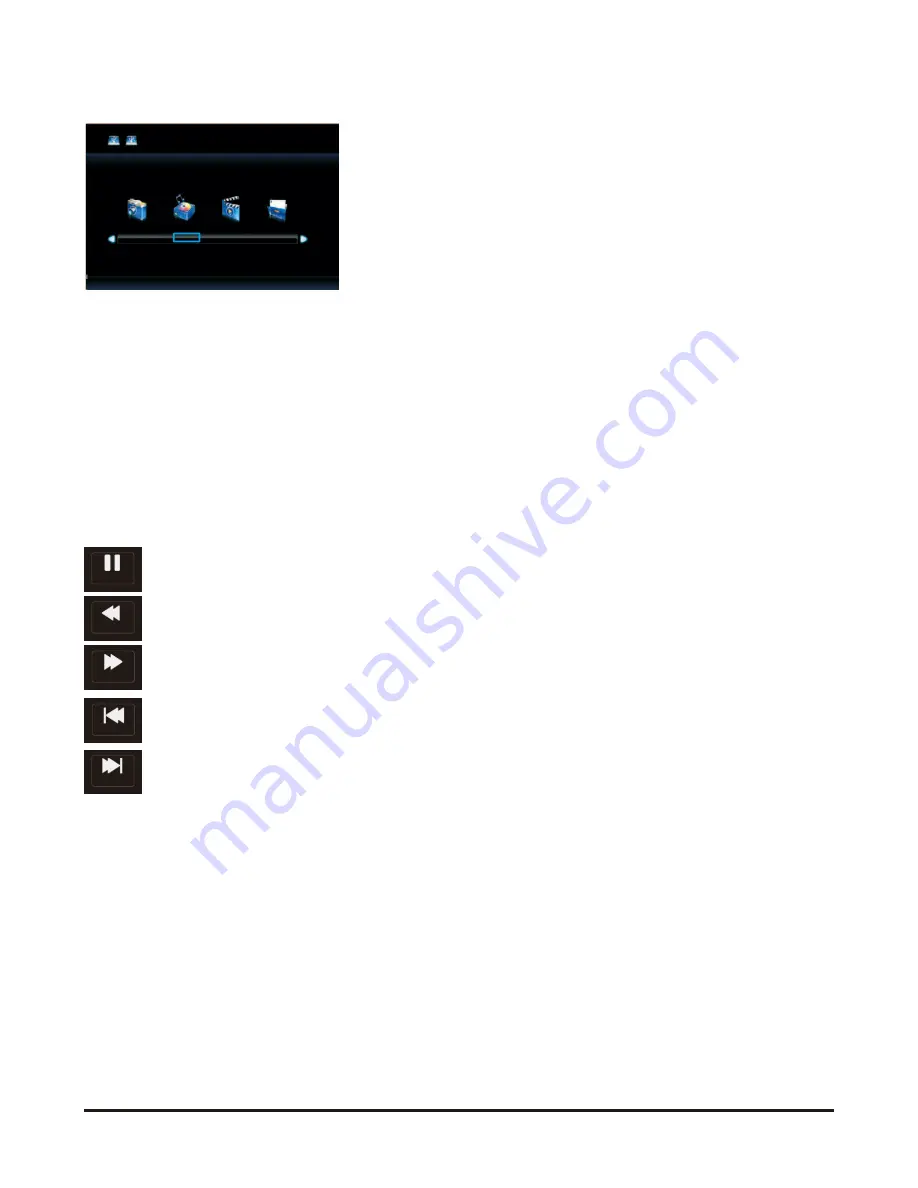
19
Music
Press ◄/► button to select MUSIC in the main menu, then press OK button to enter
Press ◄/► button to select drive disk you want to listen, then press OK button to enter.
Press ◄/► button to select Return then press OK or press EXIT button to go back to the
previous menu.
Press ◄/►▲/▼ button to select the file you want to listen in the file selecting menu, then
press OK button to play music.
Press DISPLAY button and select function in the botton you want to run, then press OK
button to operate.
When highlighting the option you select, the file information will appear on the right and music
will be previewed in the center.
Basic Function (Music)
USB2.0
PHOT O
MUSI C
MOVIE
TEX
T
Pause
FB
FF
Prev.
Next
Pause
Press ◄/► button to select Pause option, press OK to interrupt the music briefly.
FB
Press ◄/► button to select FB, press OK to fast rewind the music .
FF
Press ◄/► button to select FF, press OK to fast forward the music .
Prev.
Press ◄/► button to select Prev., press OK to listen to previous music .
Next
Press ◄/► button to select Next, press OK to listen to next music.






















