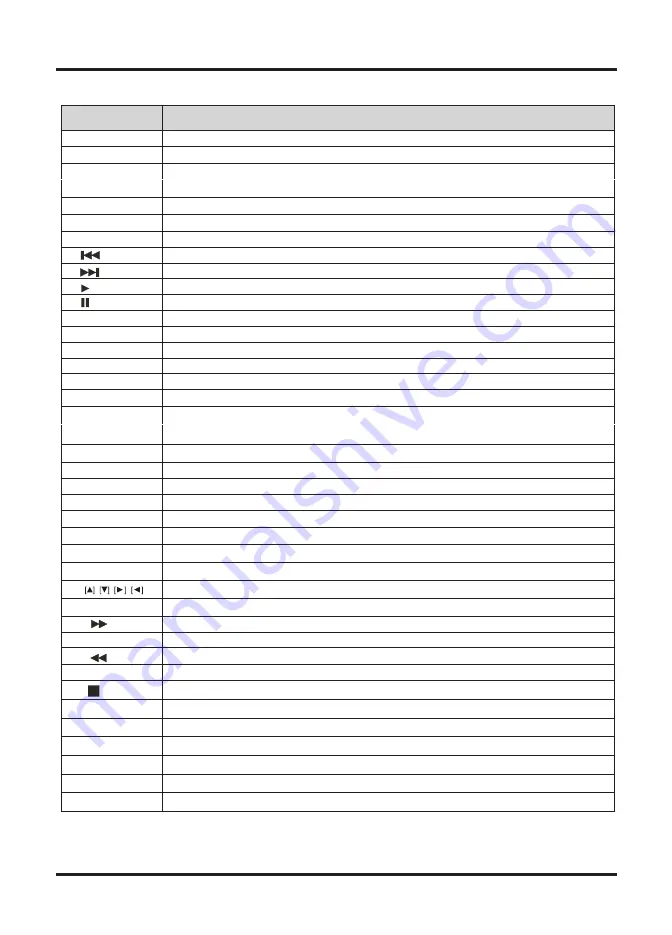
BUTTON
FUNCTIONS
1. POWER
Turn the TV on or off.
2. CH +/-
4.
3. NUMBER
KEYS
CH.LIST
Press number keys to enter channel numbers.
Press number keys to enter channel numbers(only in DVD).
10+
5. OK
6.
7.
8.
9.
Press +/- button to switch the channels.
10. SUBPAGE
11. TEXT
Make sure the adjustment setted previously.
12. REVEAL
13.
Exit the current menu.
14. INFO
Display a variety of information about current channel.
15. SUB
16. COLOUR
17.
18. SOURCE
19.
Press to display a list of favorite.
20.
21.
22.
23.
24. REC
25.
Start the subtitle mode.
26. HOLD
27. SIZE
You can change the picture size in the teletext mode.
28.
Display or remove the content that is hidden.
29.
Display the submenu of the text.
Start the text mode.
30. CANCEL
Videotext hidden button.
Press to play the current program.
Press to stop the current program.
Press to scan in reverse.
31.
Press to scan in forword.
32.
Press to start recording.
Direction button.
33.
Press the button to stop the current program.
34.
To play the previous chapter, title or track.
35.
To play the next chapter, title or track.
KEYS
Different input source has different functions.
MUTE
Disable the audio output.
Switch to the previously viewed channel.
VOL +/-
Press +/- button to control the volume up or down.
ASPECT
Switch the screen ratio: auto, 4:3, 14:9, zoom1, zoom2.
AUDIO
Select an audio source for the current programme.
. MENU
Enter or exit the OSD menu.
Select the input source.
SLEEP
Press the button repeatly to set the time to turn off the TV.
EPG
EXIT
RECALL
Press to display electronic program guide menu.
Hold freeze the current teletext page on the screen.
TV/R
NICAM
Select the TV/RADIO mode.
INDEX
Display a list and information about the teletext pages.
5
Display the channel list.
FAV
Press repeatedly to cycle through the NICAM mode.
Содержание TFTV4600FHD
Страница 9: ......
Страница 22: ...PALSONIC CUSTOMER SERVICE Telephone AUSTRALIA 1300 657 888 www palsonic com au...






















