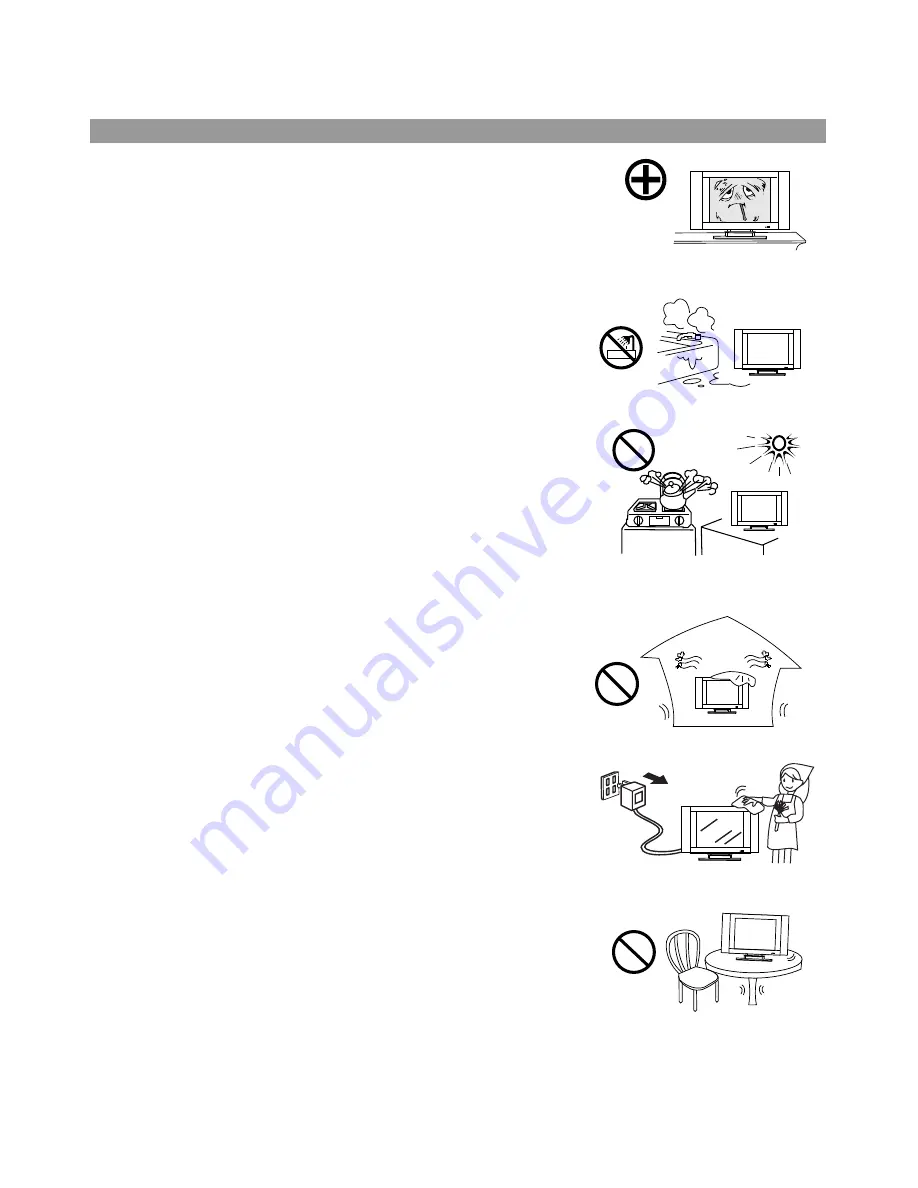
Important Safety Cautions
1
When any unusual situation occurs, turn off the power supply at once and
remove the plug from the wall outlet. Contact a qualified service department
in your local area.
Water and moisture - Do not use this product near water - for example, near a
bathtub, washbowl, kitchen sink, or laundry tub, in a wet basement, or near a
swimming pool, and the like. Do not use immediately after moving from a low
temperature to high temperature environment, as this causes condensation,
which may result in fire, electric shock, or other hazards.
Heat sources - Keep the product away from heat sources such as radiators
heaters, stoves other heat generating products (including amplifiers).
requirement of environment temperature;
0
0
C~50
0
C for storage; 5
0
C~40
0
C for working.
The vents and other openings in the cabinet are designed for ventilation. Do not
cover or block these vents and openings since insufficient ventilation can cause
overheating and/or shorten the life of the product.
Do not place the product on a bed, sofa, rug or other similar surface, since they
can block ventilation openings.
This product is not designed for built-in installation; do not place the product in an
enclosed place such as a bookcase or rack, unless proper ventilation is provided
or the the manufacturer's instructions are followed.
Unplug this product from the wall outlet before cleaning. Do not use liquid
cleaners or aerosol cleaners. Use a damp cloth for cleaning.
Do not place the product on an unstable trolley, stand, tripod or table. Placing
the product on an unstable base can cause the product to fall, resulting in
serious personal injuries as well as damage to the product. Use only a trolley,
stand, tripod, and bracket or table recommended by the manufacturer or sold with
the product.




































