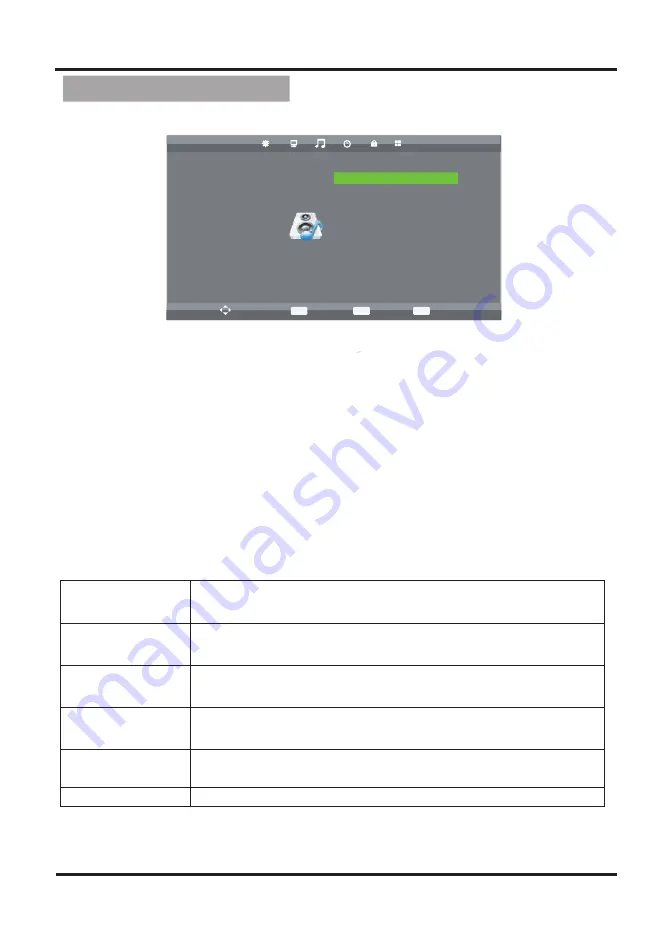
Sound Adjustment
EXIT
MENU
OK
1. Press MENU button on the front panel or MENU button on the remote control
to display the main menu.
2. Press ◄/► buttons on the remote control or VOL
+
/
-
button
s on the
front
panel to select the OSD Setting menu, then press
OK
or
▼
buttons for the
submenu.
3. Press ▲/▼ buttons on the remote control or CH
+
/
-
buttons
on the
front
panel
to select the item you want to adjust.
4. Press OK button on the remote control and press ▲/▼◄/►
buttons to
change the status.
5. Press MENU button to go to the previous menu.
Sub windows info:
Sound Mode
Press “ OK ” button to enter Sound Mode, then press
▲
/▼
buttons
to select : Standard, Music, Movie, Sports, Personal.
Treble
Press “ OK ” button to enter Treble, then press
◄/► buttons to
adjust the high frequency content of audio output.
Bass
Press “ OK ” button to enter Bass, then press
◄/► buttons to
adjust the low frequency content of audio output.
Balance
Press “ OK ” button to enter Balance, then press
◄/► buttons
to
adjust the audio output between left and right speakers.
Auto Volume
Press “ OK ” button to adjust audio to the best volume auto-
matically.
SPDIF Mode
Press “ OK ” button to adjust SPDIF mode: PCM, Auto, Off.
Move
MENU
Return
OK
Select
EXIT
Exit
SOUND
Sound Mode Personal
Treble 50
Bass 50
Balance 0
AD Switch Off
Auto Volume Off
SPDIF Mode Auto
9








































