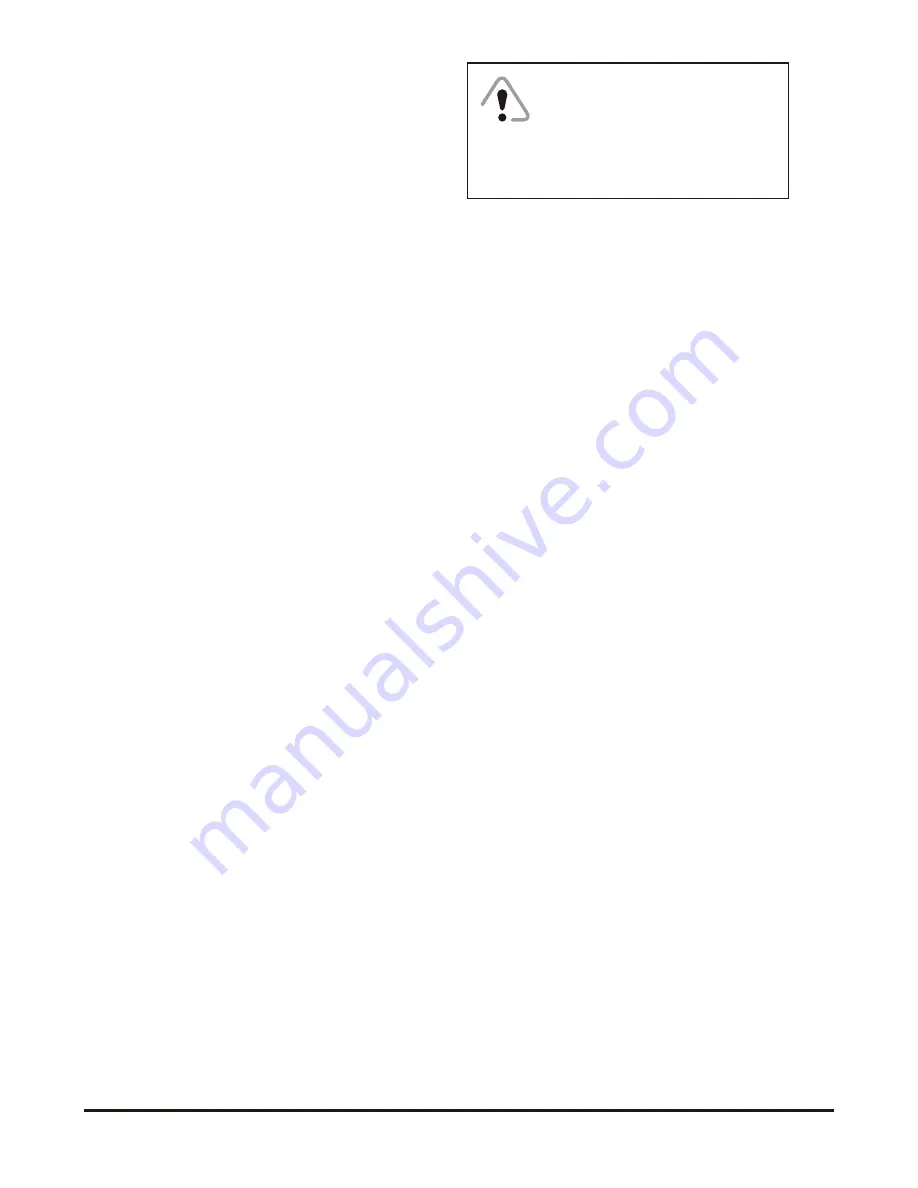
III
• For added protection or this television equipment during a
lightning storm,or when it is left unattended and unused for
long periods of time, unplug it from the wall outlet and
disconnect the antenna. This will prevent damage to the
equipment due to lightning and power-line surges.
• An outdoor antenna system should not be located in the
vicinity of overhead power lines or other electric light or
power circuits, or where it can fall into such power lines or
circuits. When installing an outdoor antenna system,
extreme care should be taken to keep from touching such
power lines or circuits as contacting with them could be fatal.
• The mains plug or the appliance coupler is used as the
disconnect device, the disconnect device shall remain
readily operable. The mains plug is connected with the
electrical outlet with safety grounded wire.
• Do not over load wall outlets and extension cords as this can
result in fire or electric shock.
• Never push objects of any kind into this television
equipment through cabinet slots as they may touch
dangerous voltage points or result in short-circuits of internal
parts. This could result in a fire or electric shock. Never spill
any kind of liquid on the television equipment.
• Do not attempt to survice the television equipment by
yourself because opening or removing covers may expose
you to dangerous voltage or other hazard. Refer all
servicing to qualified service personnel.
• Unplug this television equipment from the wall outlet and
refer servicing to qualified service personnel under the
following conditions:
— When the power cord or plug is damaged or frayed.
— If liquid has been spilled into the television equipment.
— If the television equipment does not operate according to
the operating instructions, please just covered by the
operating instruction because improper adjustment of other
controls may and will often require extensive work by a
qualified technician to restore the television equipment to
normal state.
— If the television equipment has been dropped or damaged.
— When the television comes about a distinct change in
performance
— this indicates sa need for service.
• Up on completion of any service or repairs to this television
equipment, ask the service technician to perform routine
safety checks to determine that the television is in safe
operating condition.
• When replacement parts are repuired, make sure that the
service technician has used replacement parts specified by
the manufacturer that have the same characteristics as the
original part. Unauthorized substitutions may result in fire,
electric shock, or other hazards.
• Note to CATV system installer : This note is to remind
the CATV system installers that the cable ground shall be
connected to the grounding system of the building, as
close to the point of cable entry practical.
Handling the LCD screen
• Direct sunlight on the LCD screen can cause dam
age to the screen. Take care when you are placing
the television near a window.
• Do not push or scratch the LCD screen. Do not
place heavy objects on the L
C
D screen.Those may
cause the screen to lose conformity or cause L
C
D
panel to malfunction.
• If the TV is used in a cold place, fuzzy image may
appear on the screen. This is not a malfunction.
The screen will be normal as its temperature rises
to the normal operating level.
• If a still picture is displayed for a long period of time
on the television screen, ghosting may occur for a
while. The ghosting will eventually disappear.
• Displaying a static image for a long period of time
on the television screen may cause burn in.
• If the LCD panel becomes warm during operation,
this is normal and not a malfunction.
Handling of broken glass
and liquid crystal leakage
If the L
C
D panel is damaged, crystalline liquid
leakage may occur, or scattered broken glass
may result. Do not touch broken glass or crystalline
liquid (which is toxic) with bare hands that have cuts
or skin irritation as poisoning any result. If any
crystalline liquid gets into mouth or eyes,rinse
thoroughly with clean water and consult your doctor.
CAUTION:
If the set is not going to
be used for a long period, such as
during a vacation,remove the plug
from the wall outlet to economise
power. If the TV set is plugged in,
a slight current still flows, even the
power button is in OFF postion.




































