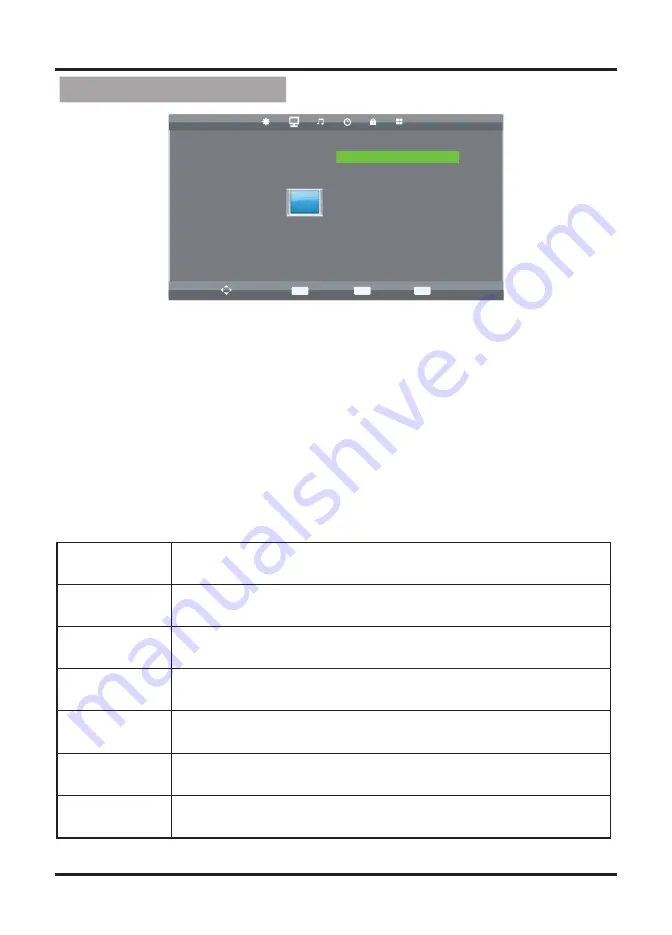
1. Press MENU button on the front panel or MENU button on the remote control
to display the main menu.
2. Press ◄/► buttons on the remote control or VOL
+
/
-
button
s on the
front
panel to select the Audio Setting menu, then press
OK
or
▼
buttons for the
submenu.
3. Press ▲/▼ buttons on the remote control or CH
+
/
-
buttons
on the
front
panel
to select the item you want to adjust.
4. Press OK button on the remote control and press ▲/▼◄/► buttons to
change the status.
5. Press MENU button to go to the previous menu.
Sub windows info:
Picture Adjustment
Picture Mode
Press “ OK ” button to enter Picture Mode, then press
▲
/▼ but-
tons
to select : Dynamic, Standard, Mild, Personal.
Contrast
Press “ OK ” button to enter Contrast, then press
◄/► buttons to
adjust the contrast of the picture.
Brightness
Press “ OK ” button to enter Brightness, then press
◄/► buttons
to
adjust the brightness of the picture.
Colour
Press “ OK ” button to enter Colour, then press
◄/► buttons to
adjust the colour of the picture.
Sharpness
Press “ OK ” button to enter Sharpness, then press
◄/► buttons
to
adjust the sharpness of the picture.
Colour Temp
Press “ OK ” button to enter Colour Temp, then press
▲
/▼ buttons
to
select: Cold, Normal, Warm.
Noise Reduction Press “ OK ” button to enter Noise Reduction, then press
▲
/▼ but-
tons to
select: off, low, middle, hight, default.
ON
PICTURE
Picture Mode Personal
Contrast 50
Move
MENU
Return
OK
Select
EXIT
Exit
Brightness 50
Colour 50
Tint 50
Sharpness 50
Colour Temp Normal
Noise Reduction Middle
8






















