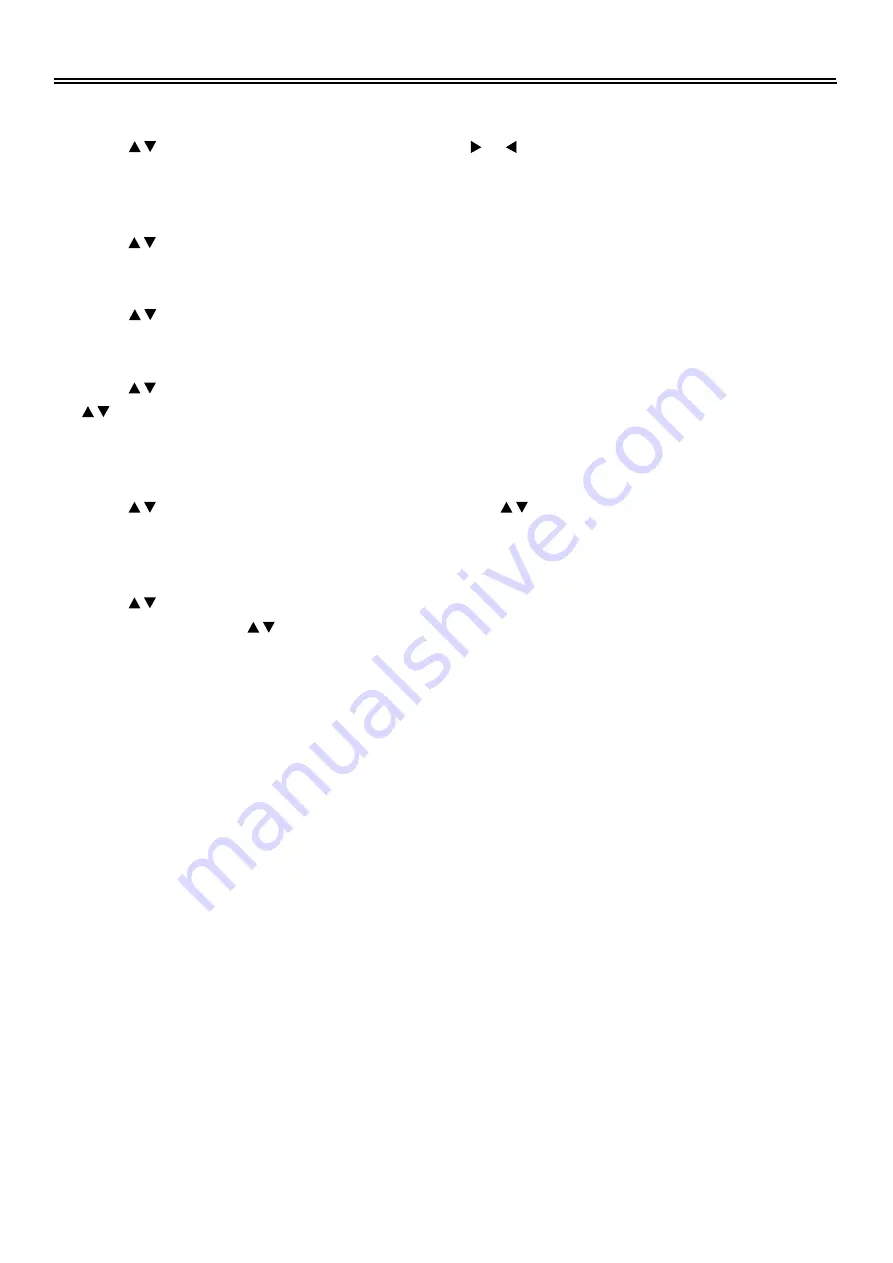
System Setup and Operation
22
Fine Tune
Press the button to select the
Fine Tune
, press the or button to start fine tuning forward
or backward. Press the MENU button to return to the previous menu.
Store
Press the button to select the
Store
, press the ENTER button to store the fine tuning effect.
Back
Press the button to select the
Back
, press the ENTER button to cancel the fine tuning effect.
Language
Press the button to select the
Language
, press the ENTER button to enter the setup, press
the button to select item, press the ENTER button to confirm. Press the MENU button to return
to the previous menu.
Factory Reset
Press the button to select the
Factory Reset
, press the button to select YES, press the
ENTER button to resume default status.
Encrypt Box
Press the button to select the
Encrypt Box
in the setup menu, press the ENTER button to
enter the setup, press the button to select YES or NO, press the ENTER button to confirm.
Press the MENU button to return to the previous menu.
Содержание TFTV2030D
Страница 1: ...LCD TV COMBO TFTV2030D USER S MANUAL...



























