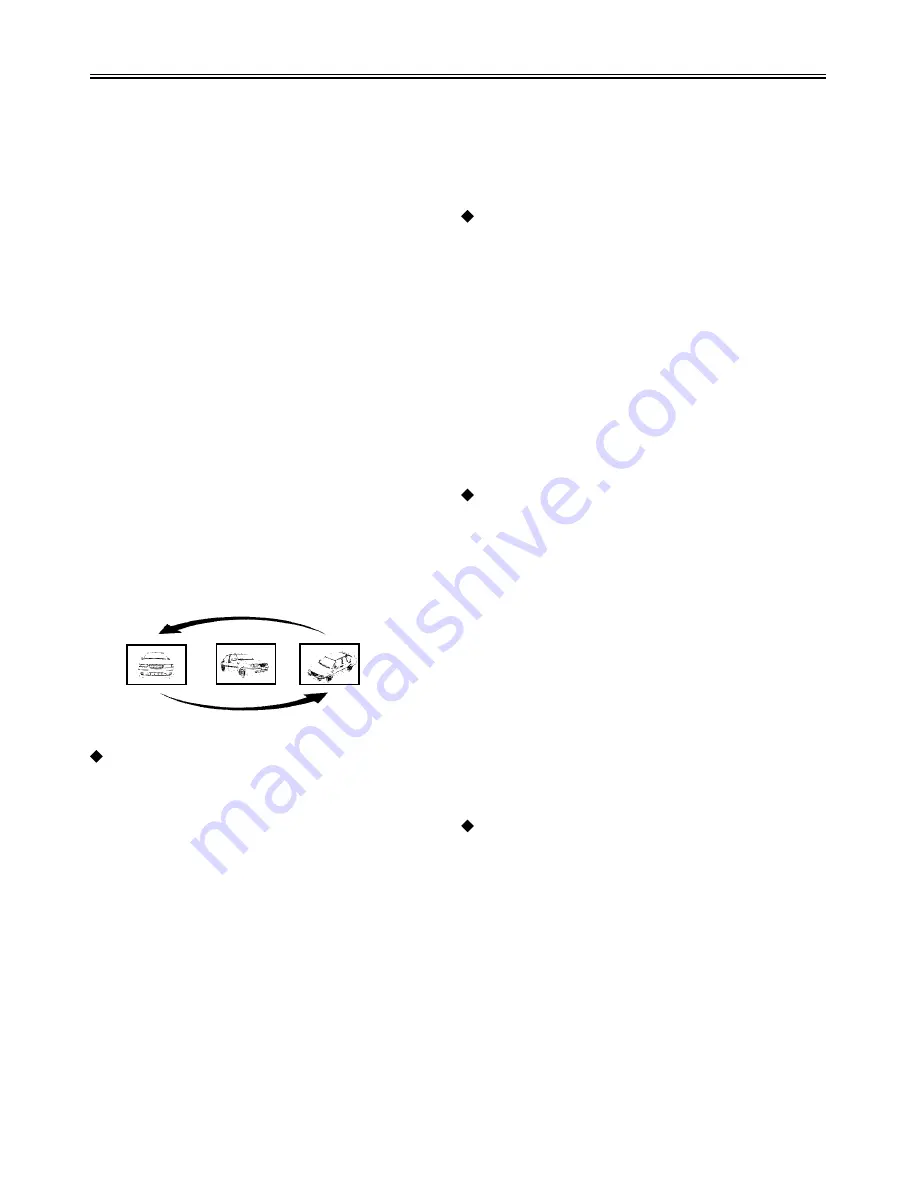
Playback Functions
24
Stop
Press this button once to stop playback and
then press PLAY button to resume it. Press the
button twice to stop playback completely.
Pause
Press the PAUSE/STEP button to pause
playback or start step frame by frame
playback.
Repeat
1.Use the REPEAT button to repeat a chapter
(section), a title, a track or a disc, and also to
cancel repeat.
2.Use the A-B button on the remote control to
repeat a section A to B. The player can repeat
any section A-B. Press once to set the starting
point A, the second time to set the ending point
B, and the third time to cancel repeat.
Some discs do not support the repeat
function.
Search By Time
You can use the GOTO button on the remote
control to search by time, namely to play from a
specific time.
Press the GOTO button to display a menu, and
uses the direction buttons to select Time, Title
or Chapter. Use the number buttons to input
the time (hour, minute, and second) and the,
player will play the chosen titles or chapter
from the inputted time. Press the GOTO button
once again to exit from the preview window
and menu.
Some DVD discs do not support the search
function.
Fast Playback
Press the fast FWD/REV SCAN button on the
remote control to activate fast forward or
rewind.
Slow Playback
Press the SLOW button to activate slow
forward.
There is no slow playback for CD discs.
Play
Press the PLAY button to start playback. Press
the POWER button on the remote control to
enter standby status, and press it again to
resume playback.
Zoom
Use the ZOOM button on the remote control to
achieve several zoom effects.
Press the ZOOM button once to achieve the
following zoom sequence, Q2-Q3-Q4-Qoff.
There is no zoom function for CD discs.
A
B
Содержание TFTV1720D
Страница 1: ...LCD TV COMBO TFTV1720D USER S MANUAL...
























