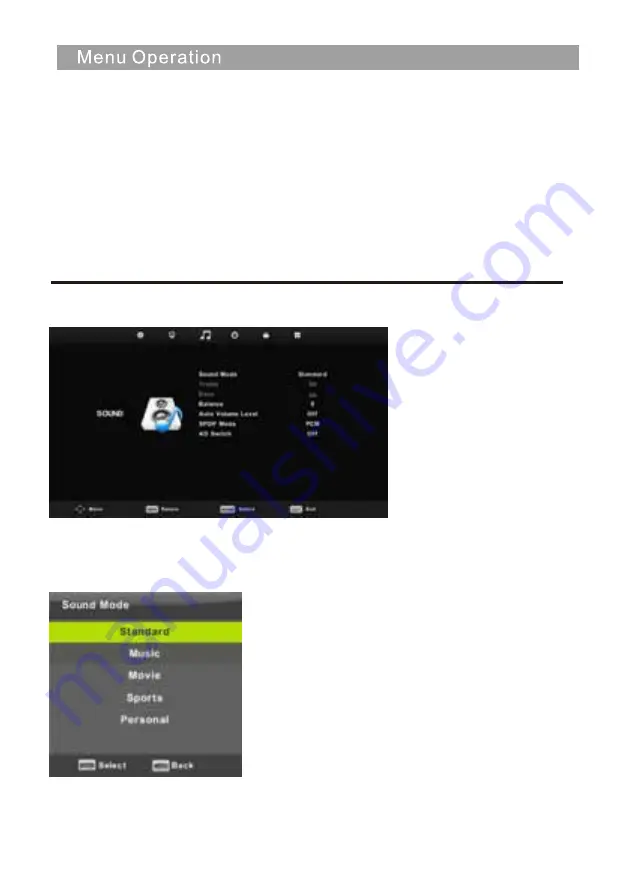
Off
Select to turn off video noise detection.
Low
Detect and reduce low video noise.
Middle
Detect and reduce moderate video noise.
High
Detect and reduce enhanced video noise.
Default
Set as Default.
Sound
Menu
Select
Back
Adjust
Press
MENU
button to display the main menu.
Press ◄ / ► button to select
SOUND
in the main
menu.
1.
Press ▼ / ▲ button to select the option that you want to adjust in the
SOUND
menu.
2.
Press
Enter
button to adjust.
3.
After finishing your adjustment, Press
Enter
button to save and return to the previous menu.
Sound Mode
Press
▼
/
▲
button to select Sound Mode,
then press
Enter
button to enter sub-menu.
Press
▼
/
▲
button to select.
18
Содержание PT3210H
Страница 1: ...81cm 32 LED TV PT3210H...
Страница 2: ...Important Safety Instructions and Maintenance Important Safety Instructions 1...
Страница 3: ...2 Important Safety Instructions and Maintenance Important Safety Instructions...
Страница 4: ...3 Important Safety Instructions and Maintenance...
Страница 5: ...4 12 33 34 36 10 Me Picture Issues and Solutions dia Menu 28...
Страница 9: ...8 INPUT PVR MUTE FREEZE NICAM A2 INPUT INPUT mode conversion button TV Nicam A2 select OK...
Страница 10: ...9 AUDIO Select Audio mode PVR PVR List INPUT PVR MUTE...
Страница 34: ...33 work place BB4X16 4pcs...
Страница 35: ...34 solutions for each issues issues may result from inappropriate settings rather Issues...
Страница 36: ...35...
Страница 37: ...36 Picture Issues and Reasons...






























