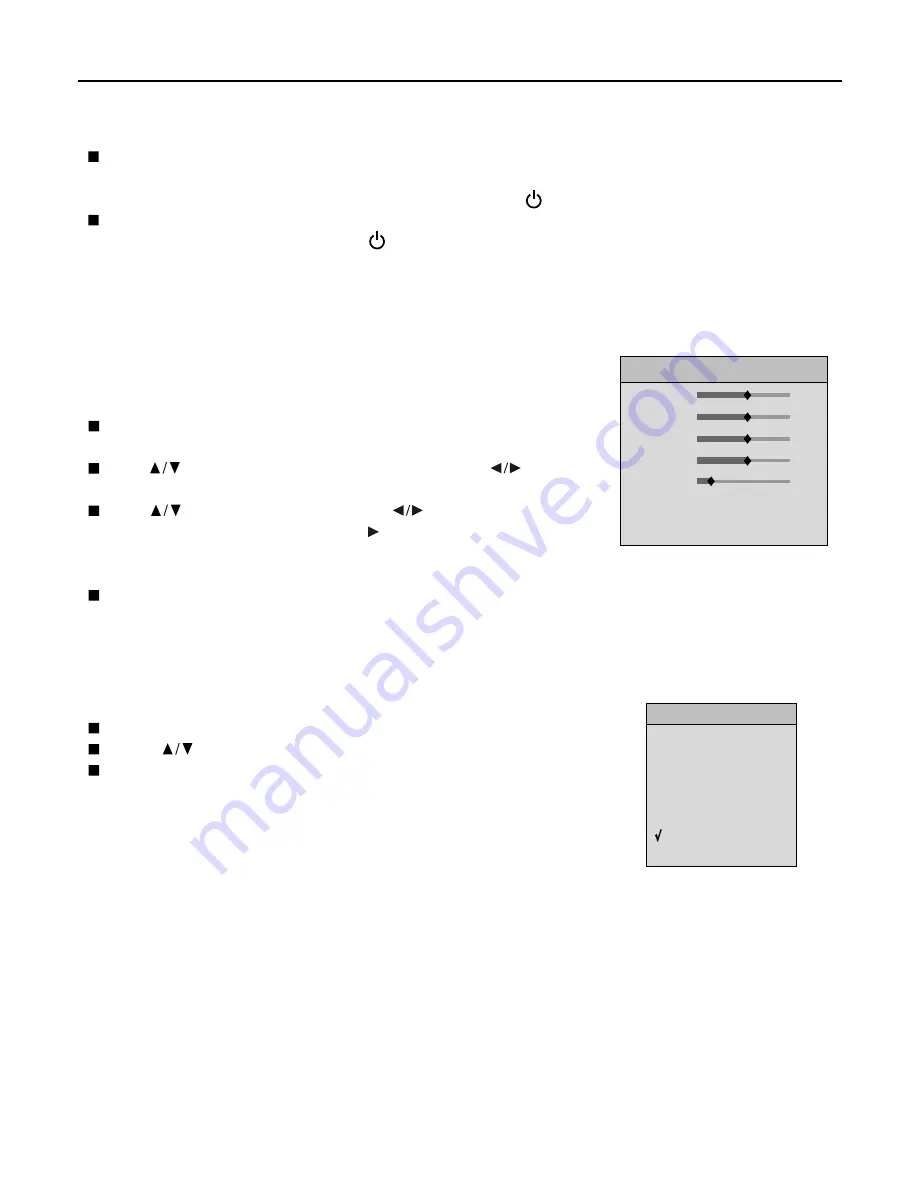
Basic Operations
16
Turning the Unit On and Off
Turning On
Insert the power cord into the wall outlet. Press the power switch to power on.
If the unit is in STANDBY mode, please press the POWER button to turn on the unit.
Turning Off
With the power on, press the Power button to turn off.
If you would like to cut off the power completely, press the power switch directly.
Viewing the MENU
Your PDP TV has a simple, easy-to-use menu system that appears on the
screen. This system makes it convenient and fast to use features on the unit.
The unit also lets you display the status of many of your PDP TV features.
With the power on, press the MENU button on the remote control. The
main menu appears on the screen.
Use to select submenu item. Use the ENTER or to access
the selected submenu page.
Use to select menu items and the to adjust the value of the
selected item. Also use the ENTER or to confirm your settings or
access the sub pages. Those items that are unnecessary to adjust
cannot be selected
During menu operations, use the MENU button to return to the parental menu or exit the menu operations.
Note:
To clearly introduce the menu operations, this operating manual provides a description based on
operation with the remote control.
Select Input Signal Source
Press the INPUT button to display the INPUT SELECT menu.
Press to select the desired input source.
Press ENTER to confirm.
Note:
the last input source will be memorised when the unit is turned off.
Displaying Status Information
Press the INFO button on the remote control, the unit displays current status information such as channel
number, signal source, etc.
Displaying Supported Formats
Press the LIST button on the remote control, the unit displays all formats supported by this unit in current mode.
The button may not work in some modes, for example, in TV mode.
INPUT SELECT
D-SUB
HDMI
TV
AV 1
AV 2
S-VIDEO
HDTV 1
HDTV 2
Brightness
Contrast
Color
Sharpness
Color Temp.
Picture Mode
65
50
50
3
Warm
Personal
PICTURE














































