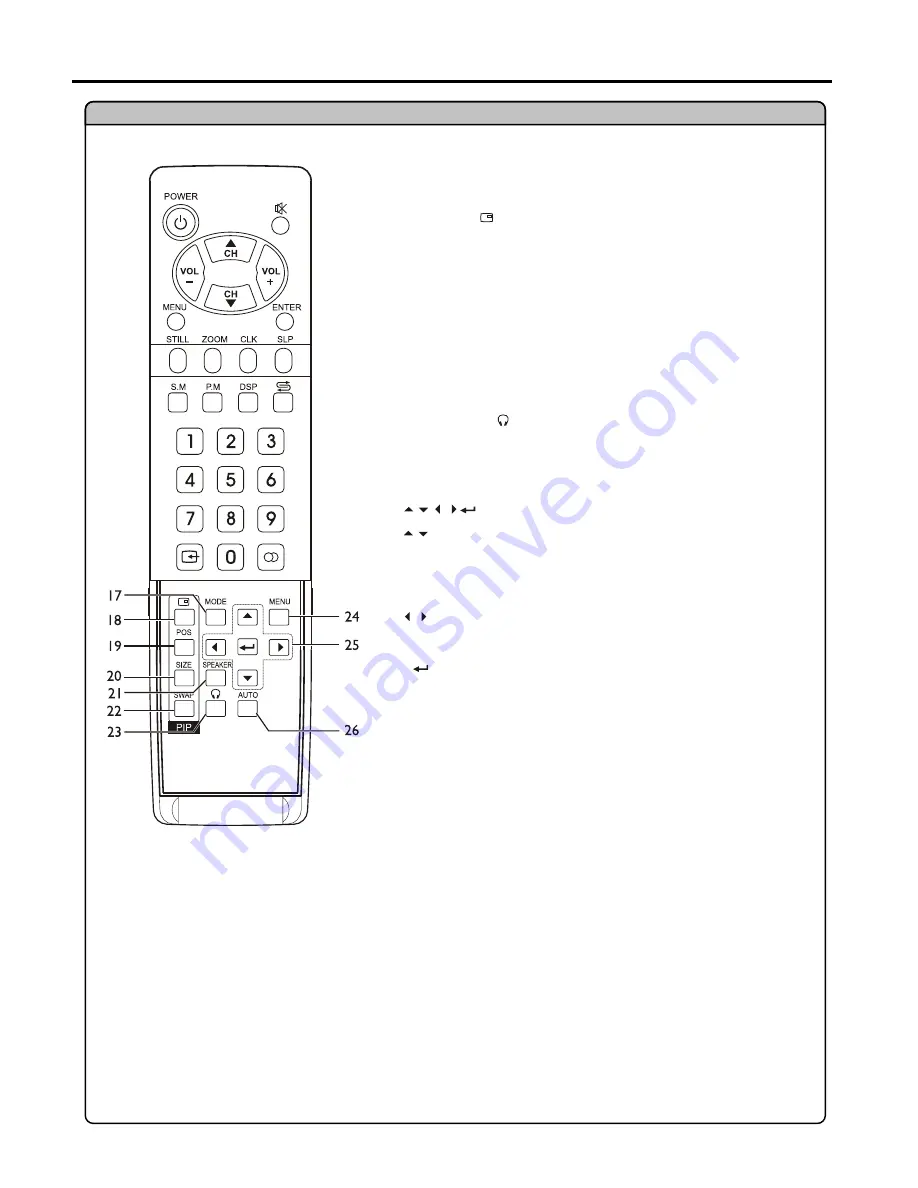
Identifications of Controls
(continued)
11
To access screen layout select menu
18. PIP display
To activate picture in picture
To access PIP frame position select menu
To access PIP frame size adjusting menu
In multi-picture mode, press this button to output the sound of the
selected picture frame from speaker
To exchange PIP and MAIN PICTURE source
23. HEADPHONE
In multi-picture mode, press this button to output the sound of the
selected picture frame from headphone
To access the MENU main page
: To move upward or downward in menu operation;
To adjust zoom rate in ZOOM mode and pan picture in PAN
mode;
to select picture frame in multi-picture mode, the selected
picture frame displays with a green border;
To move left or right in menu operation;
To adjust selected menu item in menu operation;
To pan picture in PAN mode;
To confirm your operation or setting or access a submenu
:
:
To rectify the picture automatically in VGA mode
17. MODE
19. POS
20. SIZE
21. SPEAKER
22. SWAP
24. MENU
26. AUTO
25.
Remote Control












































