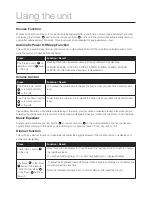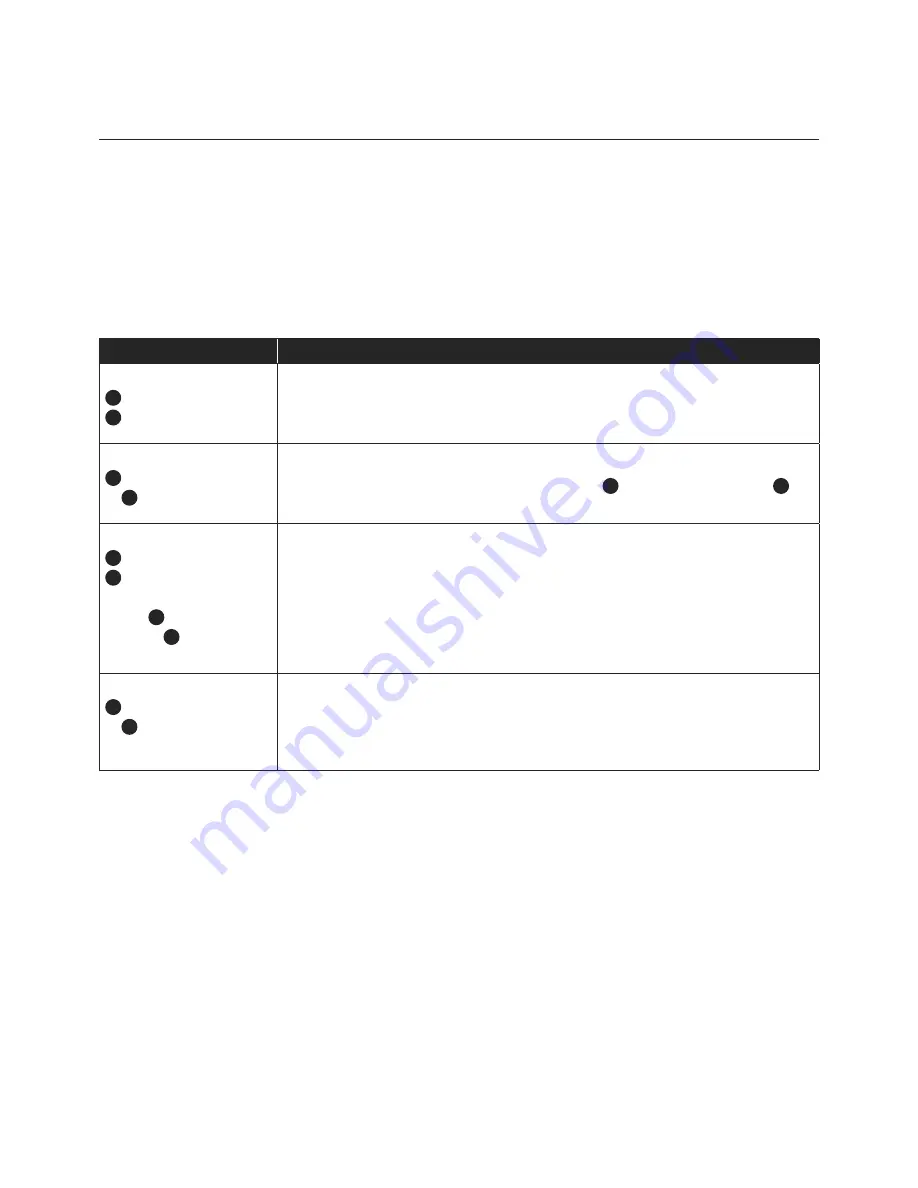
Using the unit
Operating the iPod, iPhone or iPad
This unit is designed to allow you to connect an iPod, iPhone or iPad without the need for dock connectors. The
design of the unit has been structured to provide support to the connector under normal usage without excessive
pressure on the ipod/ iphone/ ipad when controlling playback using the ipod/ iphone/ ipad screen.
You can operate the iPod, iPhone or iPad using either the unit, remote control or directly with the iPod, iPhone or iPad.
When the iPod, iPhone or iPad is connected to the unit, it will start charging the battery of the iPod, iPhone or iPad.
Connect the iPod, iPhone or iPad with the dock connector, see page 12 –13, turn everything on and follow the
instructions below.
Press
Function / Result
The ‘Function’ button
3
o
n remote control or
8
o
n the unit
Press this repeatedly until the display shows ‘iPod’.
The unit will automatically playback the songs from your iPod, iPhone or iPad. The
screen or the iPod, iPhone or iPad will display information of the current song.
The ‘Play / Pause’ button
5
on the remote control
or
12
on the unit.
To pause the operation of the unit.
To resume operation press the ‘Play / Pause’ button
5
on the remote control or
12
on
the unit again and the unit will resume operation at the same song as it was paused on.
The ‘Back / Tune Down’
4
or the ‘Next / Tune Up’
6
button on the remote
control or the ‘‘Back / Tune
Down’
11
or the ‘Next /
Tune Up’
13
button on the
the unit.
If you press and RELEASE the buttons it will skip forward or backwards by one track.
If you press and HOLD the buttons it will fast forward or fast reverse.
The ‘Play / Pause’ button
5
on the remote control
or
12
on the unit.
HOLD BUTTON
To stop playback.
Note: Never remove (or unplug) the iPod, iPhone or iPad from the unit during playback,
always stop playback first or change the funtion to ‘Radio’.
‘Made for iPod’, ‘Made for iPhone’ and ‘Made for iPad’ mean that an electronic accessory has been designed
to connect specifically to iPod, iPhone, iPad, respectively, and has been certified by the developer to meet Apple
performance standards. Apple is not responsible for the operation of this device or its compliance with safety
and regulatory standards. Please note that the use of this accessory with iPod, iPhone, iPad may affect wireless
performance.
NOTE: Due to restriction by Apple for any iPad accessories (such as this product), please note that the following iPods
will not charge when docked in this product: iPod Classic, iPod 4G or iPod 5G.