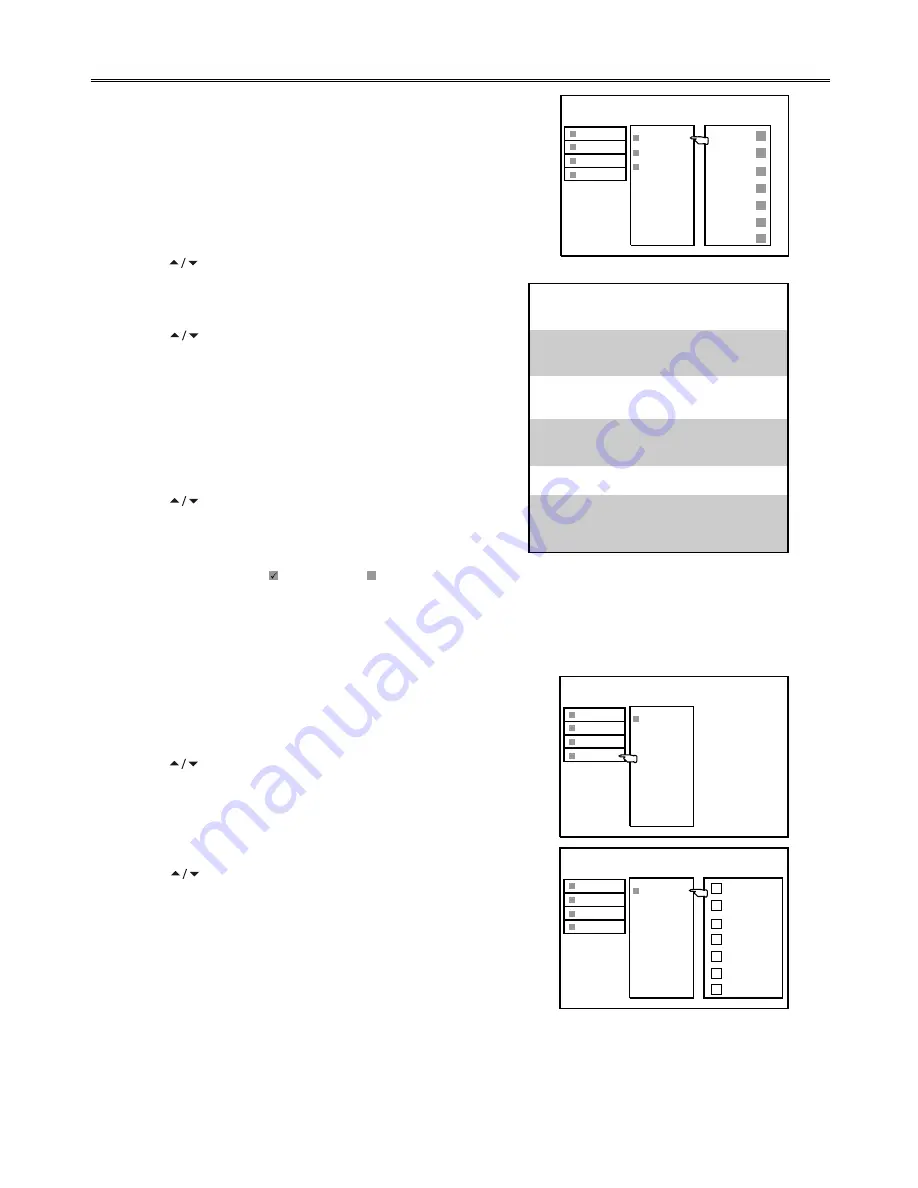
Chapter 4: Operations
18
LOCK Settings/Time Zone Selection
Rating control
Blocks programs according to the program ratings limit so
children can not view certain programs. You can set the ratings
limit by blocking out all the programs with the ratings above a
specified level.
Press
MENU
button to access the menu mode.
Press button to select and highlight
Password
.
Press
ENTER
button to enter into the Password menu.
Press button to highlight
Rating CTRL
. Press
ENTER
to enter into next level sub-menu.
When you have not set a password yet
, you directly go to
the Rating Control sub-menu.
When you have already set a password
, input the
password correctly and enter.
Press to move the highlight upward or downward and
press
ENTER
to either block or unblock the rating.
Note:
You can either block ( ) or unblock ( ) all programs quickly
by using
Block All
setting.
Time zone selection
To obtain local time, you should first set local time zone, and it depends on your local station whether has
broadcast time zone information.
Press
MENU
button to access the menu mode.
Press button to select and highlight
Time
.
Press
ENTER
button. Now
Time Zone
is highlighted.
Press
ENTER
button again to enter into next level.
Press button to move the highlight upward or downward
and press
ENTER
to select your local time zone.
G
PG
M
MA
AV
R
( General Audiences):
Content not
offensive to most viewers.
(Parental Guidance Suggested):
Content is such that parents may not
want their children to view the program.
(Mature Audience):
Suitable for mature
audience.
(Mature Adult Audience):
May contain
mature themes, profane language,
graphic violence, and sexual situations.
(AdultAudience):
Strong violence.
(Restricted viewing):
Not for children
under age 17. Strong elements of sex
and/or violence.
1
2
3
4
5
1
2
3
4
5
* G
* PG
* M
* MA
* AV
* R
* Block All
Program
System
Password
Time
Rating CTRL
PWD Setup
Clear PWD
NSW/ACT
VIC
QLD
SA
WA
TAS
NT
Program
System
Password
Time
Time Zone
Program
System
Password
Time
Time Zone































