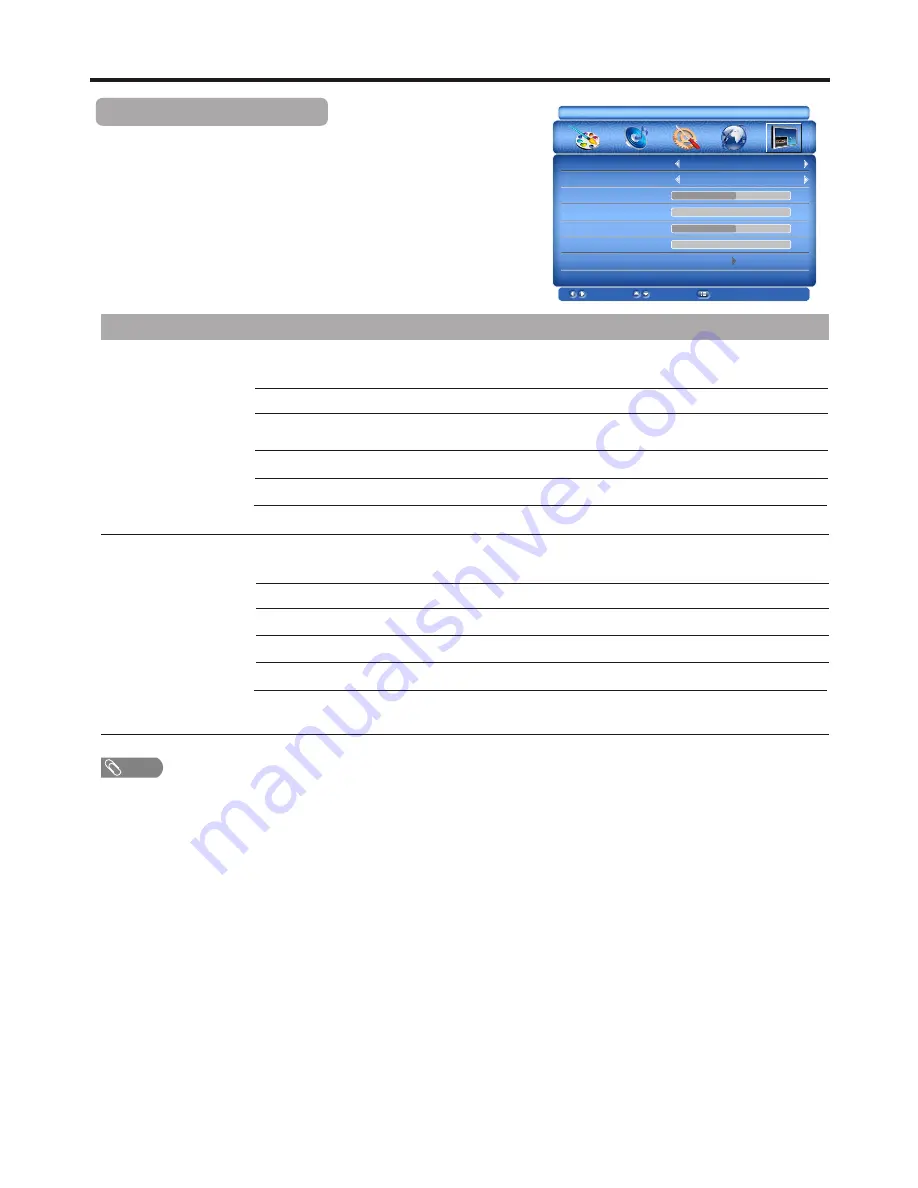
Note: To quickly select, press the S.MAGIC button on the remote control repeatedly.
The MAG.G function is recommended to used in shopping mall demonstration. In household, please turn off this function.
Image Display Adjustments
25
Adjusting Image Display
1
3
Press MENU and the main menu screen displays.
Within the menu, press
5
,
6
,
3
,
4
to navigate through the options or
adjust an option. To exit, press MENU button repeatedly.
Press
3
or
4
to select DISPLAY menu, press
6
to access the menu.
2
Option
Description
ZOOM
Selects the aspect ratio (display proportions) according to your video signal type or personal
preference. You can select from ZOOM, PANORAMA, NORMAL, FULL.
MAG.G
Turns on the magic picture demo function and selects a mode to demo magic picture. You can
select from OFF,
H-SPLIT, MOVE, ZOOM.
ZOOM
MAG.G
H.POSITION
V.POSITION
H SIZE
PHASE
AUTO ADJUST
FULL
0
50
0
50
OFF
DISPLAY
MOVE
SELECT
EXIT
FULL: Displays a full-screen picture.
ZOOM: Enlarges the picture, the top and bottom portions may be cropped.
PANORAMA: Enlarges the picture to fill the 16:9 screen and at the same time still maintains a good
aspect ratio at the center of the screen.
NORMAL: Selects the correct aspect ratio to match the source’s image.
Note: You can press the ZOOM button repeatedly to select a desired aspect ratio.
ZOOM: Displays the magic picture which will become larger gradually.
OFF: To turn off magic picture function.
H-SPLIT: Displays the magic picture in a split screen.
MOVE: Displays a moving magic picture on the screen.
Note
!
Menu items that are not selectable are grayed out.





















