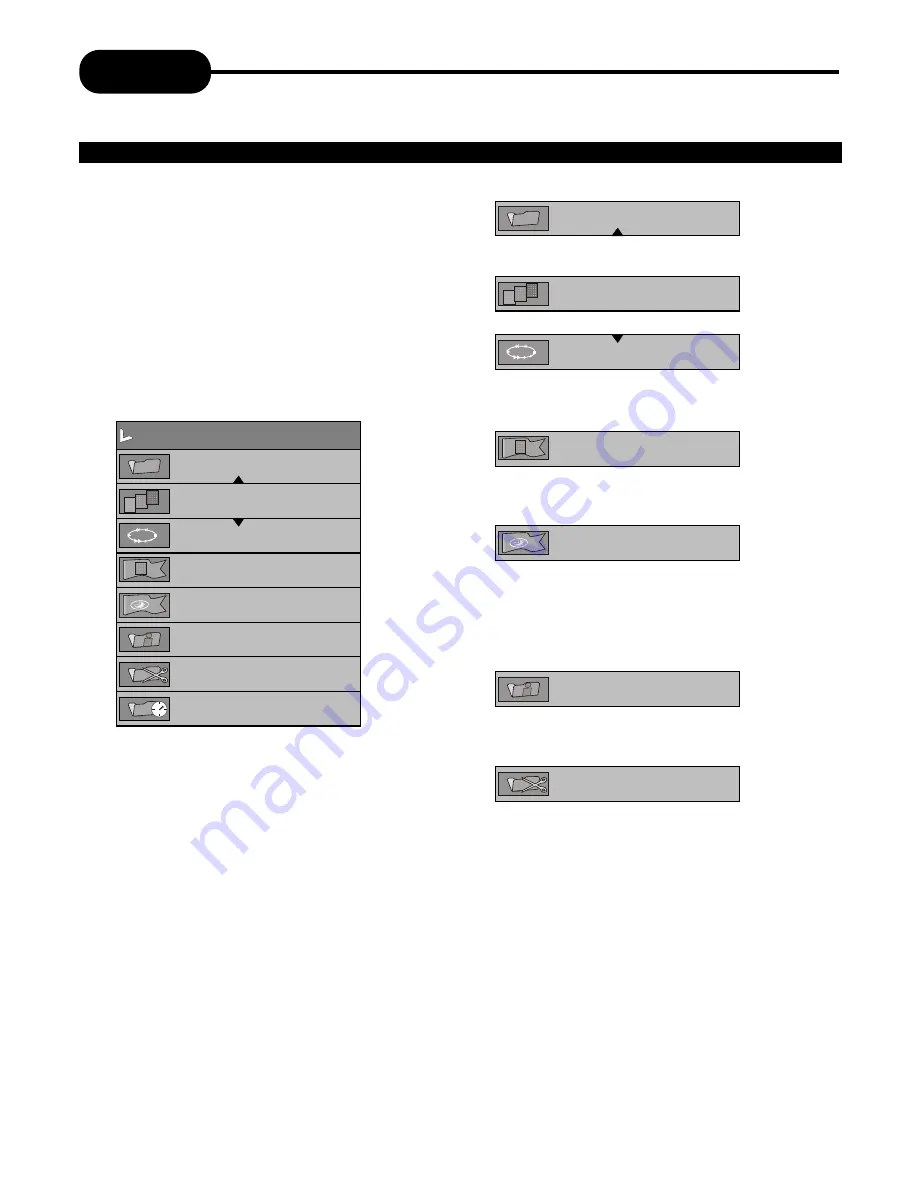
Editing
30
1. Insert a recorded DVD+RW/DVD-RW on the
disc tray.
The Index Picture screen pops up.
2. Use the direction keys to highlight the title
which you want to edit.
3. Press EDIT, the edit bar appears on the
screen while playing back.
Press RIGHT/LEFT to highlight one icon and
enter it, press UP/DOWN to select a sub-item.
4. Press EDIT to quit the menu.
View current title/total title
View current chapter/total
chapter.
Current operation status
Chapter editing
Select to add one
chapter, or delete the current/all
chapters, details see the next page.
Chapter hide or unhide
Select to
hide the current chapter, details
see the next page.
Title face or Title name
Select to
set the current image played back to
the face of the title or select to name
the current title, details see the next
page.
Divide current
two titles are current
point
Hide chapter
Chapter marker
Chapter:01/01
PLAY
Title:04/04
Index picture
Split title
T-Elapsed: 0:00:02
EDIT MODE
Hide chapter
Chapter marker
Chapter:01/01
PLAY
Title:04/04
Index picture
Split title
EDITING A TITLE OF DVD+RW OR DVD-RW





















