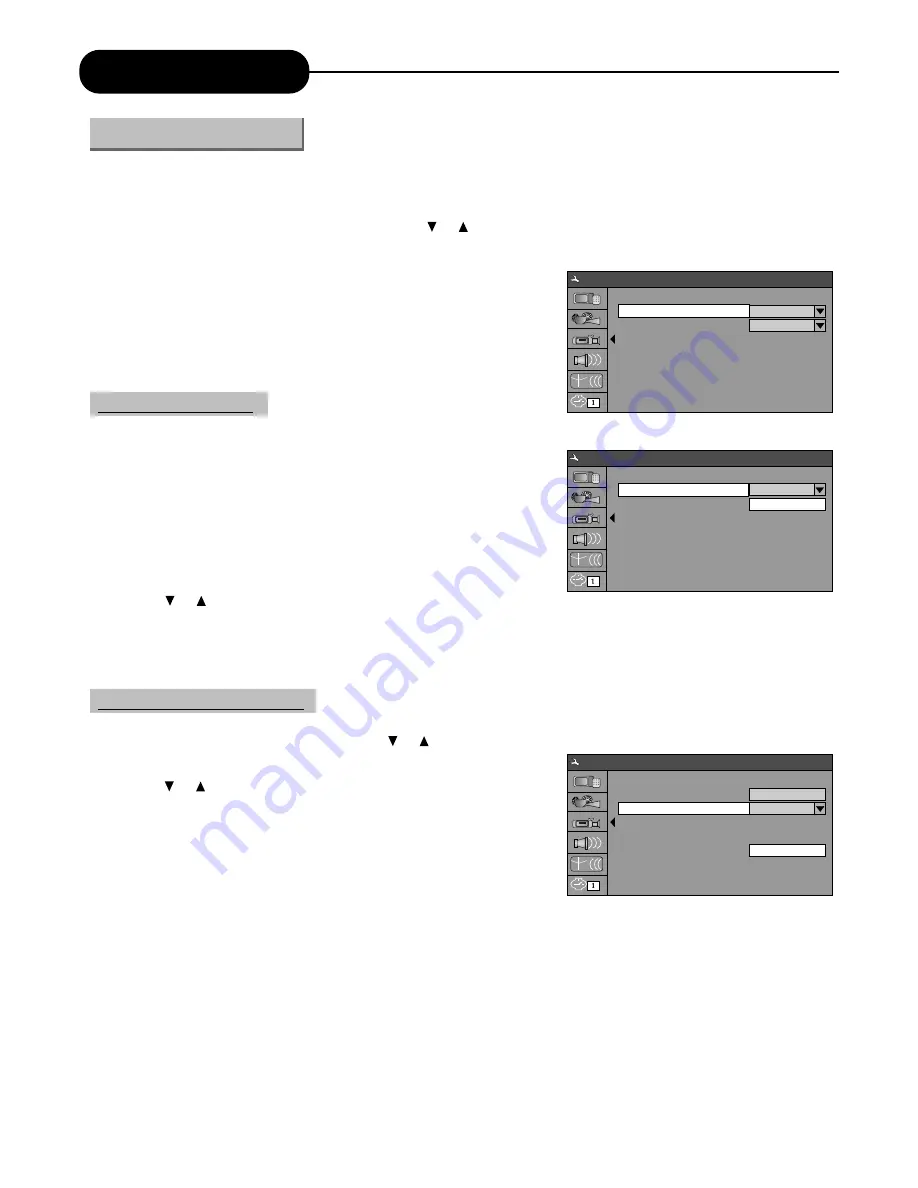
System Setup
39
1. In the Recording Settings menu, use arrow buttons to select "Automatic Chapter Marker", and press the
"SELECT" button to drop down a menu.
After completing various settings in this section, further recording operations will take these settings as
default value.
1. In the system setup control bar menu, use the or button to select the "RECORD" item, and press the
"SELECT" button to confirm. Then the Recording Setting menu will appear as shown in the chart.
Auto Chapter Marker
Recording Quality Selection
Recording Settings
2. Use the or button to select a proper value (ON or OFF), and press the "SELECT" button to confirm.
3. Press the "RETURN" button to return to the upper level menu and set up other items.
* This setting is to determine whether to insert a chapter label automatically in recording.
1. In the Recording Settings menu, use the or button to select the "Default Quality" item, and press the
"SELECT" button to drop down a menu.
2. Use the or button to select a desired value and press the
"Select" button.
3. Press the "RETURN" button to return to the upper level menu
and set up other items.
* For the differences of the four quality levels, SP, SLP, EP and HQ, see
the glossary for reference
.
Auto Chapter Marker
Default Quality
ON
SP
System Setup - Recording
Auto Chapter Marker
Default Quality
ON
ON
OFF
System Setup - Recording
Auto Chapter Marker
Default Quality
ON
SP
SLP
EP
SP
HQ
System Setup - Recording























