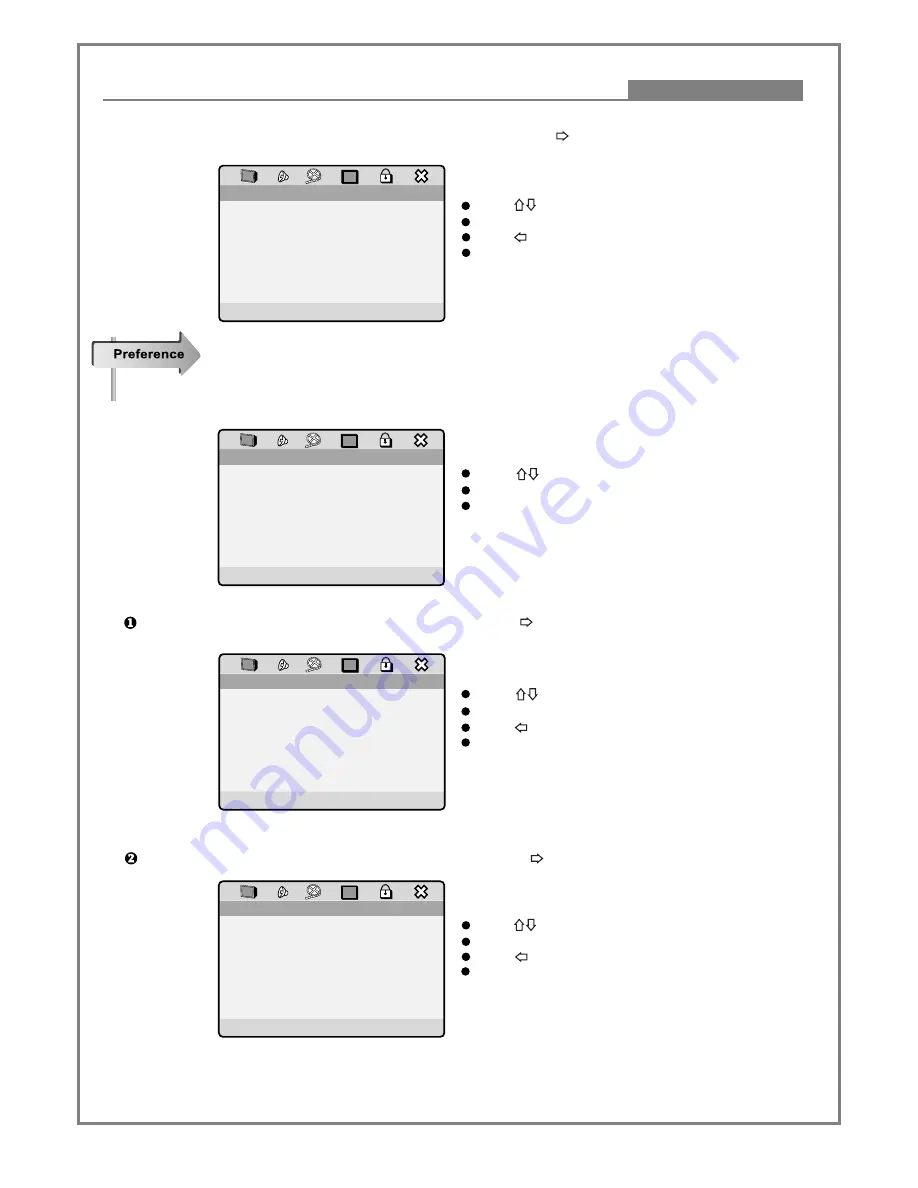
28
System Setup
Function Illustrations
G> Select
Luma Delay
to display the submenu and press
ENTER
or button to get into the item you desired.
Press button to select.
Press
ENTER
button to confirm.
Press button to back to the upper menu
Press
SETUP
button to exit.
# Note: Select according to different brightness and
hue of TV set, generally select 1T for DVD discs and
0T for others.
(Available only when player is in
Stop
mode,
No disc
mode or
Tray open
mode.)
Select
Preference Page
in the main setup page and press
ENTER
button to get into the respective page.
Press button to select.
Press
ENTER
button to confirm.
Press
SETUP
button to exit.
Select
Audio
to display the submenu and press
ENTER
or button to get into the item you desired.
Press button to select.
Press
ENTER
button to confirm.
Press button to back to the upper menu.
Press
SETUP
button to exit.
# This function is subject to discs.
Select
Subtitle
to display the submenu and press
ENTER
or button to get into the item you desired.
Press button to select.
Press
ENTER
button to confirm.
Press button to back to the upper menu
Press
SETUP
button to exit.
# This function is subject to discs.
Luma Delay
Low
00
00
None
00
00 0T
1T 1T
Sharpness
Brightness
Contrast
Gamma
Hue
Saturation
Luma Delay
Video Quality Setup..
Go To Preference Page
ENG
ENG
ENG
Audio
Subtitle
Disc Menu
Parental
Default
Preference Page..
ENG
ENG
ENG
Audio
Subtitle
Disc Menu
Parental
Default
Preference Page..
English
French
Spanish
Chinese
Japanese
Korean
Russian
Thai
Preferred Audio Language
ENG
ENG
ENG
Audio
Subtitle
Disc Menu
Parental
Default
Preference Page..
English
French
Spanish
Chinese
Japanese
Korean
Russian
Thai
Preferred Subtitle Language
Содержание DVD9300PS
Страница 1: ...DVD9300PS User s Manual DVD Player...






























