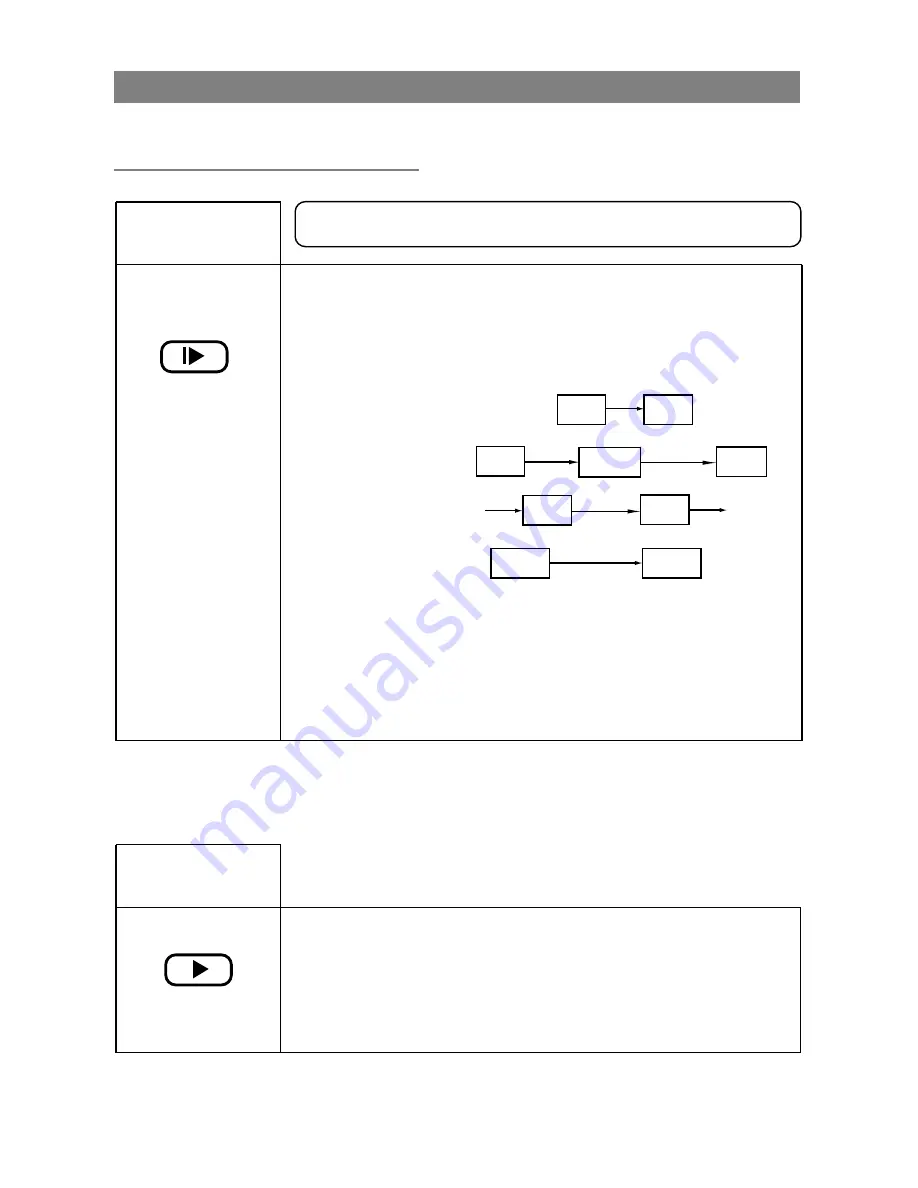
H
G
Slow
slow
Note:
Press SLOW button and
the speed will change as
follows:
Audio will be mute during slow motion.
Return to
normal play
Press PLAY to resume normal
playback.
Special Playback Features
Playback Features
You can play back in slow motion.
1/8x
1/2x
1/16x
1/4x
1/2x
Forward
Backward
1/4x
1/8x
1/16x
PLAY
.
17






























