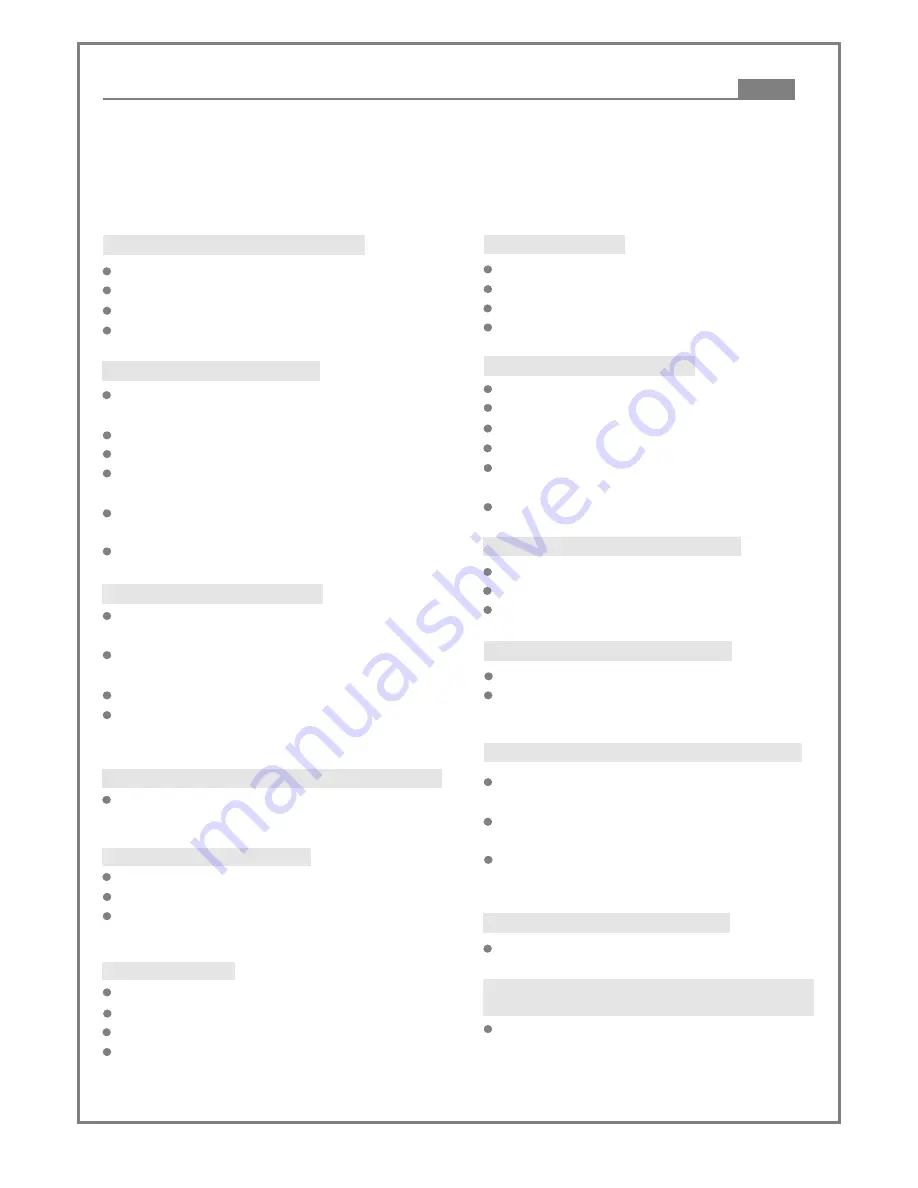
REMOTER IS INSENSITIVE OR DOES NOT WORK
Check the batteries of remoter and make sure that
they are to be powerful and good conductivity.
Direct the remote controller to the IR sensor of the
player.
Check whether there are some obstacles between the
remoter and IR sensor.
ABNORMAL FUNCTION OPERATION
Turn off the power, and then turn on again
Unfinalised CD-R or CD-RW is not supported. The disc
can not be taken out of the tray when the player is
reading. So you have to turn off the power and turn on
again, and press OPEN/CLOSE key immediately to
open the tray.
UNFINALISED CD-R OR CR-RW IS LOCKED IN THE
TRAY
Check whether the disc is bad.
Ensure that the disc is not stained or damaged badly.
Ensure that the disc format is compatible to the player.
Ensure that the disc is not deformed.
DISPLAY BAD DISC
MICROPHONE HAS NO SOUND
Ensure that the TV volume is turned on.
Ensure that the microphone is turned on.
Ensure that the microphone volume is not set to min.
Ensure that Karaoke is set to ON.
Ensure that the connection between microphone and
Mic. jack is good.
Ensure that the microphone is good.
Ensure that the microphone is far away from speaker.
Turn down the volume of speaker and microphone.
Turn down the echo level.
HOWLING WHEN USING MICROPHONE
BAD QUALITY MICROPHONE SOUND
Check whether microphone is defective.
The connection between microphone and Mic jack is
not good.
Please read the user's manual carefully before using the DVD player. If you have any troubles in using this player,
try to solve the problems by the suggestions mentioned below. If you can not remove the trouble after using all the
suggestions, please contact our company or the technical service centre authorised by us. For the sake of your
safety, please do not open the cover and repair the player by yourself, if that, it may cause electric shock.
36
DISPLAY NO DISC
Ensure that you have put the disc on the tray.
Check whether the disc is put in the reverse side.
Check whether the disc is distorted.
Check whether the disc is stained or scratched badly.
BLACK AND WHITE PICTURE OR SCREEN ROLLING
Ensure that you have set the right TV SYSTEM (e.g. PAL,
NTSC) setting
FLAWS OF PICTURE OR SOUND
Check whether the setting of AUDIO is right.
Check whether the disc is scratched or stained.
Check whether the AV connector and the output terminal
is stained.
NO PICTURE BUT HAVE SOUND
Ensure that the player's video output has a good
connection with TV's video input.
Ensure that you have turn your TV to the AV input channel
connecting to your player.
Check whether the video connector is damaged.
Ensure that you have set the right VIDEO settings of the
player.
NO SOUND BUT HAVE PICTURE
Ensure that the player's audio output has a right
connection with TV's audio input.
Check whether the audio connector is damaged.
Check whether you have turned down the volume.
Ensure that you have set the right AUDIO setting of the
player.
Ensure that you have turn your TV to the AV input channel
connecting to your player.
Ensure that the Audio is not out mute.
Ensure that the power switch is on.
Ensure that the wall inlet is ok.
Ensure that the power cord is not damaged.
Ensure that the power plug is connected to the inlet tightly.
NO PICTURE, SOUND AND INDICATION
Troubleshooting
Other





































