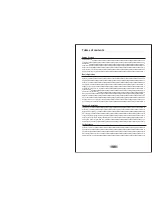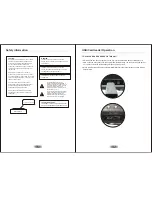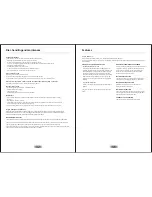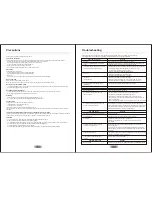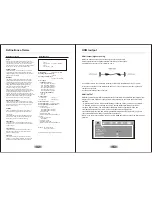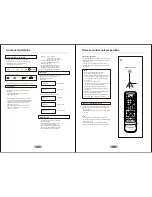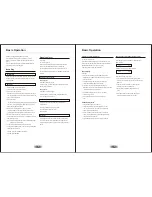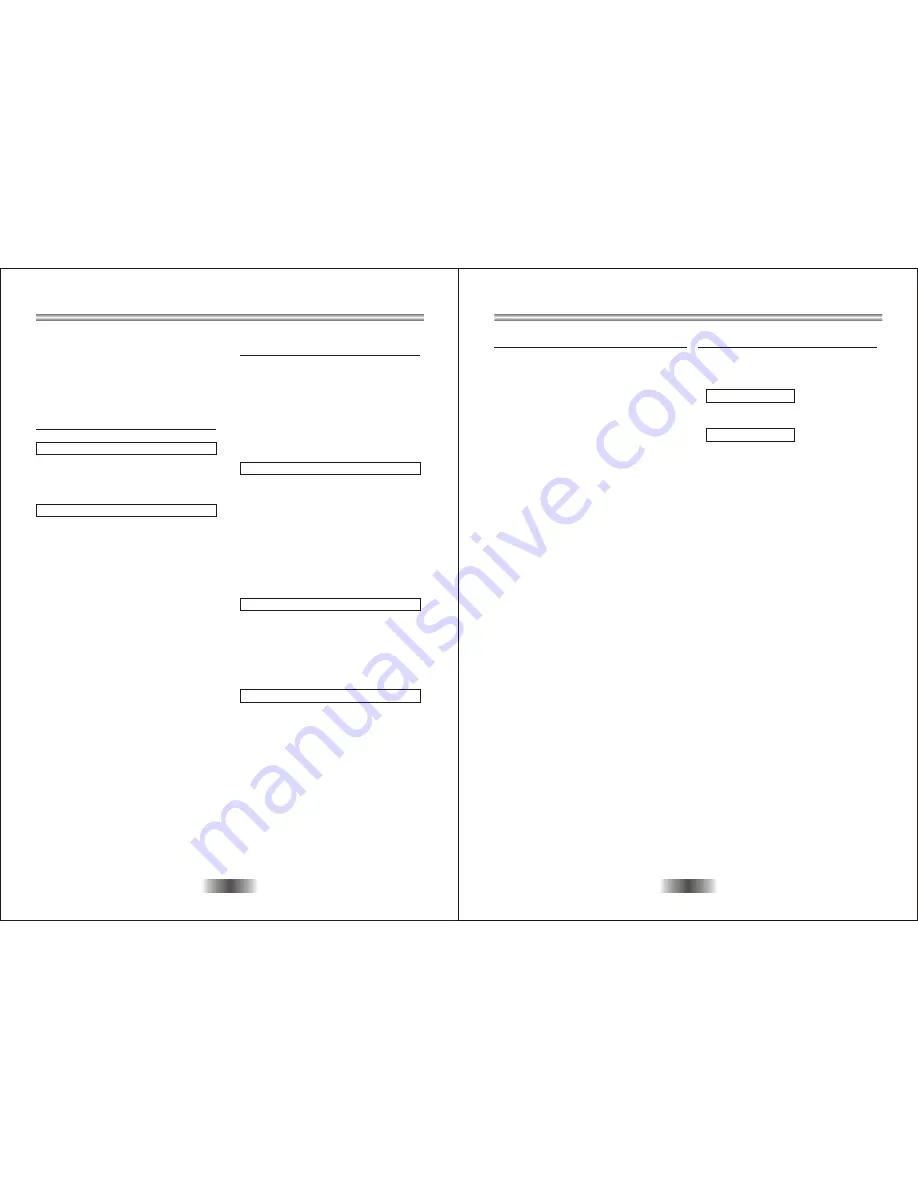
Slow-motion play ( DVD/VCD)
On the remote control unit
Press SLOW button during playback. Play the disc at a 1/2 of
normal speed at first. Each time the button is pressed, the play
speed becomes slower (1/2,1/3,1/4,1/5,1/6,1/7).
Press PLAY button, normal play will resume.
MP3 playback
Basic play
1. Insert the disc containing the files in MP3 format to be
played and after a few minutes, the TV screen will show all
folders on the disc.
2. Select the folder you want to play by the navigation
buttons and press ENTER button to confirm.
3. The files in this folder are displayed and select your
favourable song by using the UP/DOWN navigatio buttons and
press ENTER button to start playback.
4. Press NEXT button to play the next sound or PREV
button to play correctly.
5. Press REPEAT button on remote to change play
mode.
Enjoying Video CDs with playback control.
When playing VCD2.0/3.0 with PBC, use PBC button the
player will show
PBC: [ ON ]
Press PBC button once, the player will show
PBC: [ OFF ]
When the PBC is ON( menu play).
1. press numeric button to select corresponding track, if
the track number is under 10, choose one of the numeric
button 0-9.
2. If the track number is exceed 10, press+10 button
first, then press numberic buttons 0-9.
3. During playback, press RETURN button to main
menu.
4. Press NEXT button or PREV button, the player will
play in the scheduled sequence on the disc.
9
Basic Operation
8
Before enjoying DVD/Divx/SVCD/Video CD/CD
If you would like to change the menu language to other
language, please refer to “Selecting language of On-Screen
menu”.
In the explanation given below it is assumed that English has
been selected as the menu language.
Basic Play
Preparations
Switch the TV On and select “video” as the TV input. Switch on
the stereo system’s power if the player has been connected to
a stereo system.
Basic play
1. Press POWER to switch on the power
2. Press Open/Close to open the disc tray.
3. Place a disc onto the disc tray.
Hold the disc without touching either of its surfaces, position it
with the printed title side facing up, alight it with the guides, and
place it in its proper position.
4. Press Open/Close
The disc tray is automatically closed and play begins. When the
disc tray is closed by pressing OPEN/CLOSE the player will
start to read the disc automatically
5. When a menu screen appears on the TV, move the
navigation buttons or press the numeric buttons to select
preferred track number, then press ENTER button to confirm.
6. When the menu continues onto another screen, press
NEXT button to view the next screen, or press PREV. Button to
skip to previous screen.
Note: Due to the different design of some software titles, NEXT
button may not always work.
7. To stop player and return to the menu screen, press
TITLE button, or MENU button ( which button is pressed differs
depending o the disc used.)
For DVD, press TITLE, MENU or RETURN.
For VCD, press RETURN.
Stopping player
Press stop
For your convenience:
When player is stopped, the player records the point where
STOP was pressed (RESUME function). Press PLAY
again, playback will return from this point. When the tray is
opened or STOP is pressed again, the RESUME function will be
cleared.
Skipping ahead or back
Skipping ahead
Press NEXT button during play.
A chapter (DVD) or a track (VCD/CD) is skipped forward each
time the button is pressed.
Skipping back
Press PREV. button during play.
A chapter(DVD) or a track (VCD/CD) is skipped backward
each time the button is pressed.
Rapid advance (Rapid reverse)
During playback, press FF button or REV button to fast
forward/review.
Press PLAY button to resume normal play
The forward/review speed as follows:
2X-4X-8X-20X
Step play
During playback, press STEP button, the play will be paused,
and in this mode, each time the STEP button is pressed, the
player will only one picture. To resume normal play, press PLAY
button.
Basic Operation
1. Insert the USB plug into the USB slot.
2. The "Read USB/Card" icon will appear at the top-left
corner on the TV screen, and the machine will play the
files in the folders automatically.
3. All files in folders will be showed on the TV screen and
select your favorable files by using the navigator buttons
and press ENTER to start play.
4. Press REPEAT button on remote to change play mode
USB/Card Play Mode
Содержание DVD3632USB
Страница 1: ...OPERATION MANUAL OPERATION MANUAL OPERATION MANUAL DVD3632USB ...
Страница 2: ......