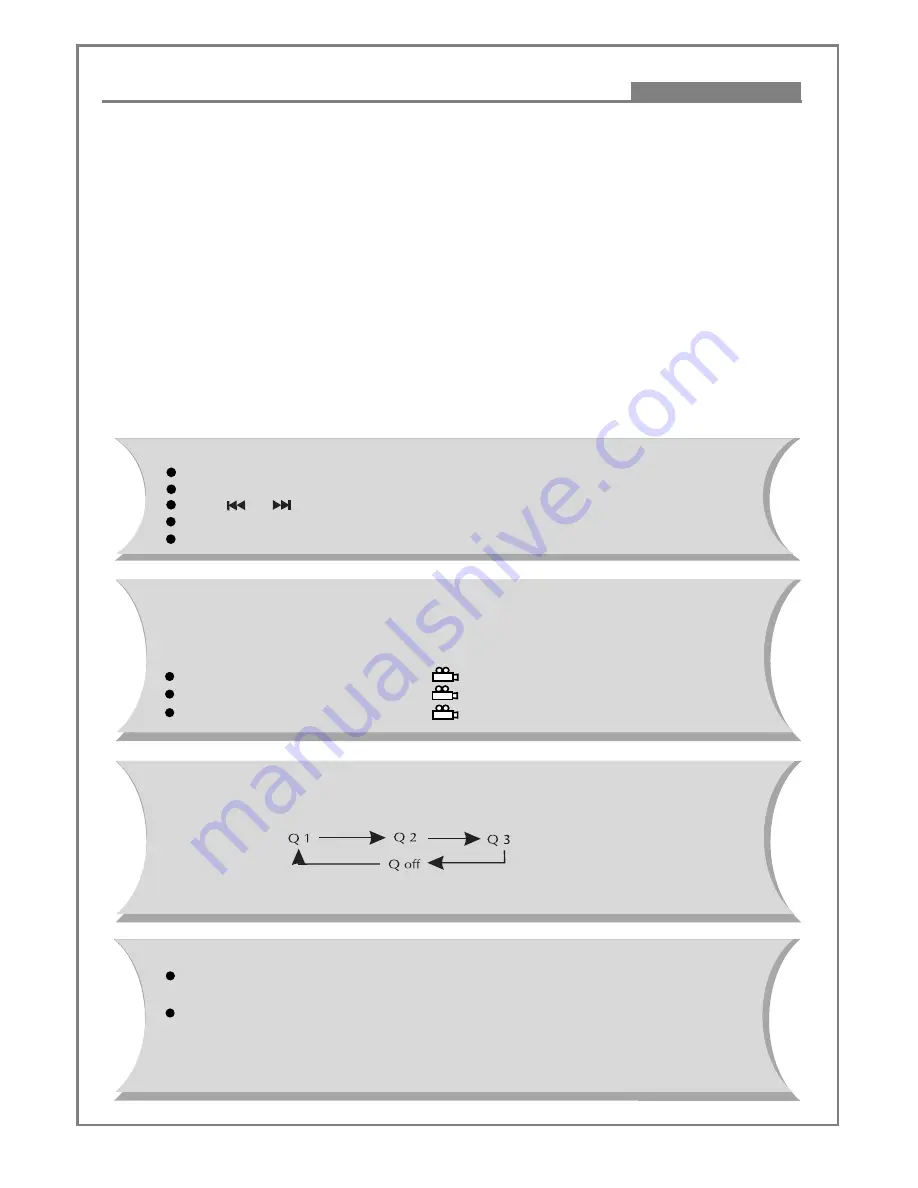
27
Kodak Picture CD Playback
Advanced Features
The introduction of KODAK PICTURE CD
A Kodak Picture CD has the size and shape of a regular CD. You can order a KODAK Picture CD simply by
checking the box on the photo finishing envelope when you drop off a roll of film (35mm or Advanced Photo
System (APS) colour print film) at the time of processing in Kodak Express store displaying "Kodak Picture
CD" sign. When your order is returned, you receive your prints, negatives, and your full roll of pictures safely
stored on your KODAK Picture CD. Each KODAK Picture CD brings you the tools to enhance, share and manage
your pictures on your computer. You also can record the JPEG picture into CD-R or CD-RW with the CD-Rewriter
yourself.
Note:
1. The Max. Size of JPEG Picture can be supported: 3840 x 3840 pels.
2. JPEG stands for Joint Picture Experts Group. It is the first International Standard on Still Picture
Compressing: ISO 10918-1, constituted by the Committee on Still Picture Compressing Standard
of ISO. The pictures on KODAK Picture CD are stored in this format (JPEG). This player can decode
the JPEG pictures in KODAK Picture CD and playback the pictures in different modes.
Now, you can playback Kodak Picture CDs on this player and view your wonderful pictures on your TV in the
comfort of your living room.
When a Kodak Picture CD is inserted on a player an automatic slide show is launched. Each picture in the Kodak
Picture CD will be displayed consecutively in a slide show fashion and will be scaled to fit in the whole TV screen.
You can set slide show transition modes for any pictures.
Press
PAUSE
to stop playing.
Press or
key to continue slide show transition.
Press
PLAY
key to continue slides how transition.
Press
STOP
to return to root menu.
General function:
Press ANGLE
Press ANGLE again
Press ANGLE again
Image Rotation
There are four modes to rotate a picture: Invert, Mirror, left, and right. These operations are
allowed only when a picture is being displayed normally and will be cancelled automatically
when a new picture is displayed. The arrow key is used to select the different rotation modes:
OSD display original
OSD display 90 Degrees.
OSD display 180 Degrees.
Zoom Function:
This player provides both Zoom in/out and Zoom pan function. Press the
ZOOM
consecutively, the picture will zoom in/out in turn as follows:
Note:
During the ZOOM function, slide show transitions and image rotation are disabled.
Q off: close zoom, press
PLAY
again to resume slide show transition mode.
Digest function
Press the
MENU
to enable the function. The television screen can
display up to 12 pictures at a pro ratio.
Press Direction key to select any picture displayed on the screen, then press, PLAY
the selected picture will zoom in and start slide show transition.
Note:
the quality of the picture displaying on your screen is mostly subjected to your
display equipment.
Содержание DVD2880PS
Страница 1: ...DVD2880PS User s Manual DVD Player WMA...



















