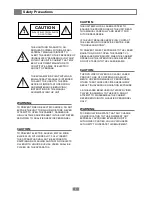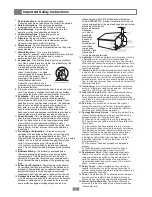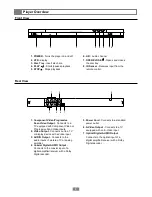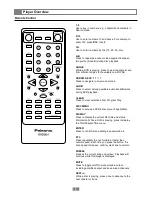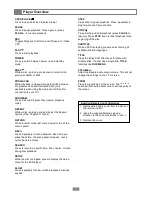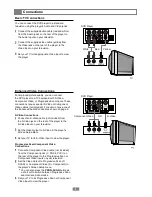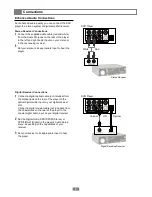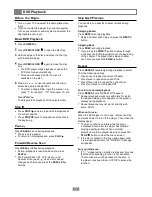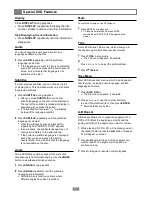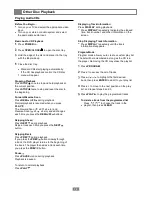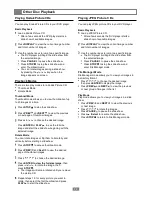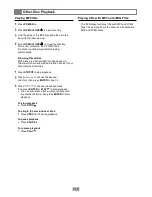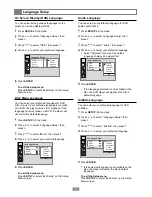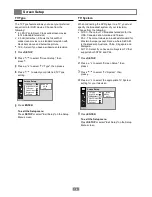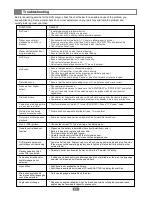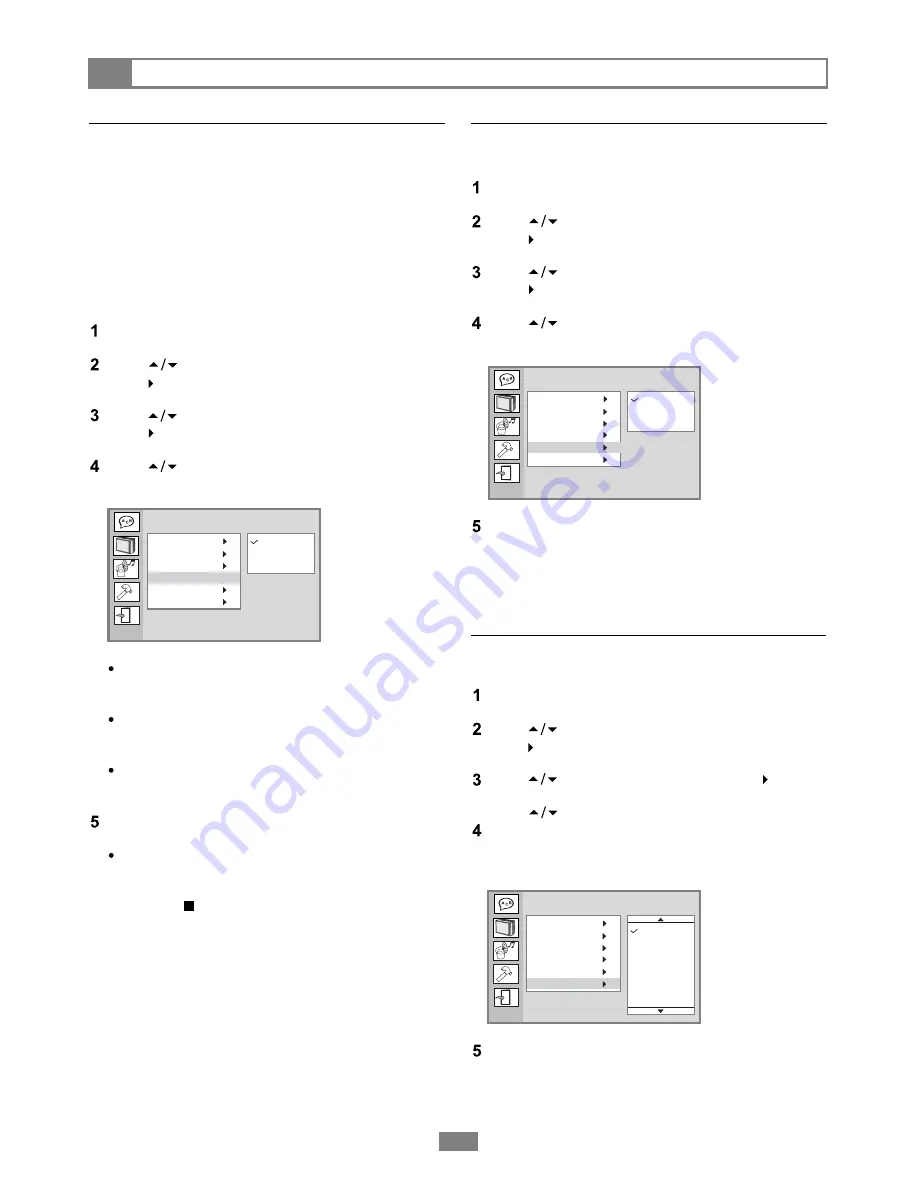
Press
SETUP
.
Press to select "Screen Setup", then
press .
Press to select "Video Output", then
press .
Press to select the appropriate Video
Output setting for your television.
Press
SETUP
.
Press to select "Screen Setup", then
press .
Press to select "Brightness", then
press .
Press to select the desired Brightness
setting.
Screen Setup
17
Brightness
Video Output
You can change the light intensity of DVD playback to
"Normal", "Bright", or "Soft".
Normal
Bright
Soft
TV Type
Screen Saver
TV System
Video Output
Brightness
Contrast
Screen Setup
Press
ENTER
.
To exit the Setup menu
Press
SETUP
or select "Exit Setup" on the Setup
Menu screen.
-3
-2
-1
0
+1
+2
+3
TV Type
Screen Saver
TV System
Video Output
Brightness
Contrast
Screen Setup
Contrast
You can increase or decrease the difference between
light and dark tones during DVD playback.
Press
SETUP
.
Press to select "Screen Setup", then
press .
Press to select "Contrast", then press .
Press to select the desired Contrast setting
from -4 (least contrast, may lose detail in dark
scenes) to +4 (most contrast, may lose detail in
well-lit scenes).
Press
ENTER
.
To exit the Setup menu
Press
SETUP
or select "Exit Setup" on the Setup
Menu screen.
S -Video - Choose when using a
standard Composite Video or S-Video
connection to your TV.
YUV - Choose when using a standard
Composite Video or Component Video
connection to your TV.
P-SCAN - Choose when using a
Progressive Scan connection to your TV.
Press
ENTER
.
If you selected YUV P-SCAN, you will be
prompted to confirm that your TV supports
Progressive Scan. Press
ENTER
to continue
or
STOP
to cancel.
To exit the Setup menu
Press
SETUP
or select 'Exit Setup" on the Setup
Menu screen.
If you connected the DVD player to your TV using
the S-Video or Component Video output, you must
specify in the menu system which of these connection
types you are using.
Before you select YUV P-SCAN, make sure your
TV supports Progressive Scan and that the Y, Pb,
and Pr cables are properly connected.
If your screen turns black after adjusting this
setting, press the PROG.SCAN button on the
remote control to switch back to Interlace mode.
S-Video
YUV
P-SCAN
TV Type
Screen Saver
TV System
Video Output
Brightness
Contrast
Screen Setup