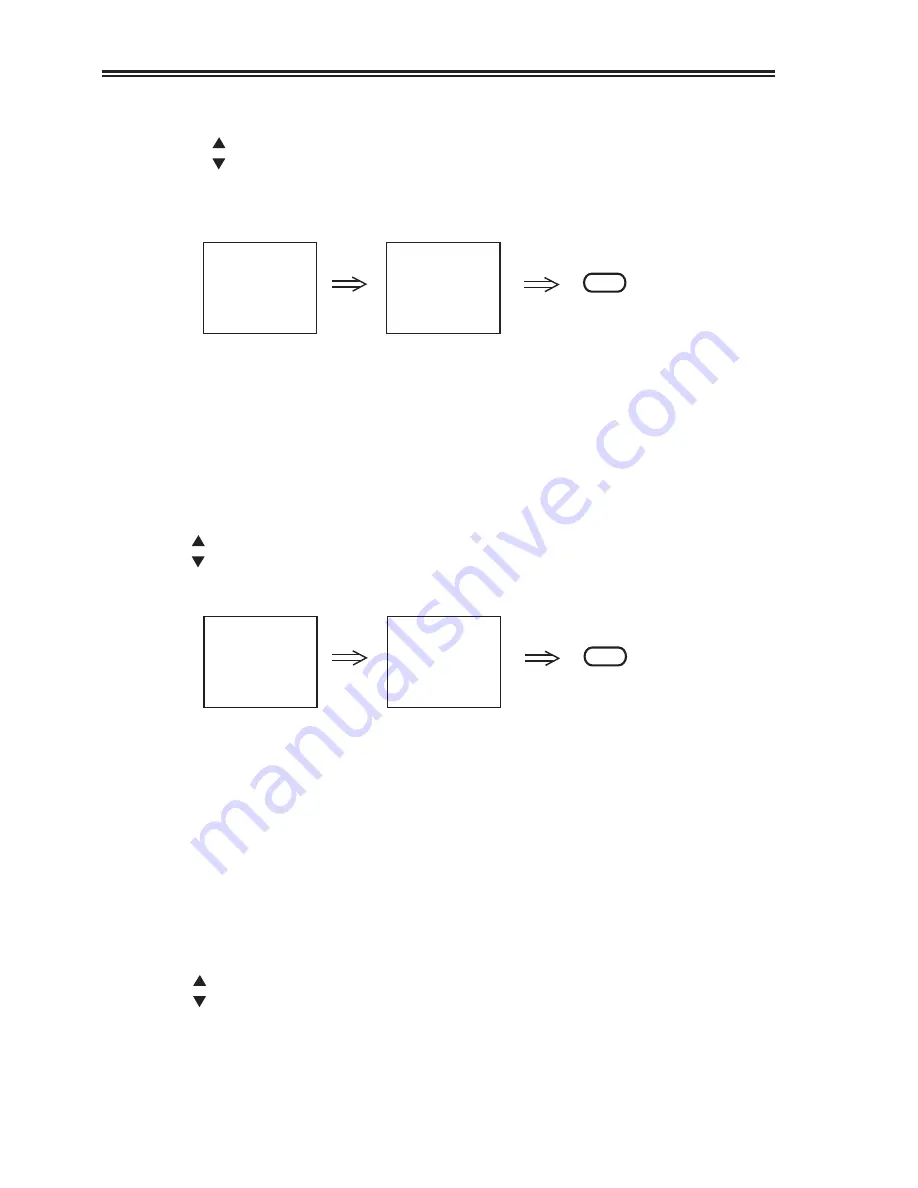
4.9.1 CLOCK
4.9.1.1 Press the TIMER button till "CLOCK" displays-on the screen.
4.9.1.2 Press the button to set the present hour.
Press the button to set the present minute.
4.9.1.3 After setting the clock, press TIME SET button to start operating. Now the
indication on the screen is green instead of red.
4.9.1.4 Use DSP (DISPLAY) button to display the present time on the screen.
See "DISPLAY BUTTON" operation.
NOTE: * The built-in clock employs the 24-hour system.
* In case of power failure, the clock operation will be cancelled. Clock
displays 0:00 (red).
4.9.2 ON TIME OPERATION
4.9.2.1 Press the TIMER button till "ON TIME" displays on the screen.
4.9.2.2 Press button to select the exact hour when you want to turn on the appliance.
Press button to select the exact minute when you want to turn on the appliance.
4.9.2.3 Press the CHANNEL SELECTOR to set your desired channel.
4.9.2.4 Press TIME SET button, the ON TIME indication is green instead of red. ON TIME
function starts operating. Then press STAND BY button to set STAND BY mode.
4.9.2.5 The appliance will be turned on automatically when the clock reaches your setting
time.
NOTE: * The ON TIME operation will be cancelled if you switch off the power before your
setting time is up.
* If the TV set keeps on working after you have set the ON TIME function, the
channel number will be changed to the setting one when ‘the setting time is up.
4.9.3 OFF TIME
4.9.3.1 Press TIMER button till "OFF TIME" displays on the screen.
4.9.3.2 Press button to set the exact hour when you want to turn off the appliance.
Press button to set the exact minute when you want to turn off the appliance.
11
TIME SET
CLOCK
12 : 16
CLOCK
0 : 00
TIME SET
8 ON TIME
19 : 00
1 ON TIME
0 : 00





































