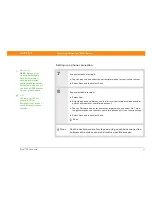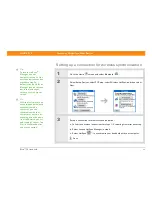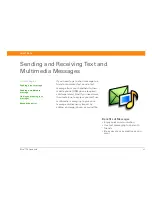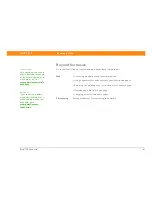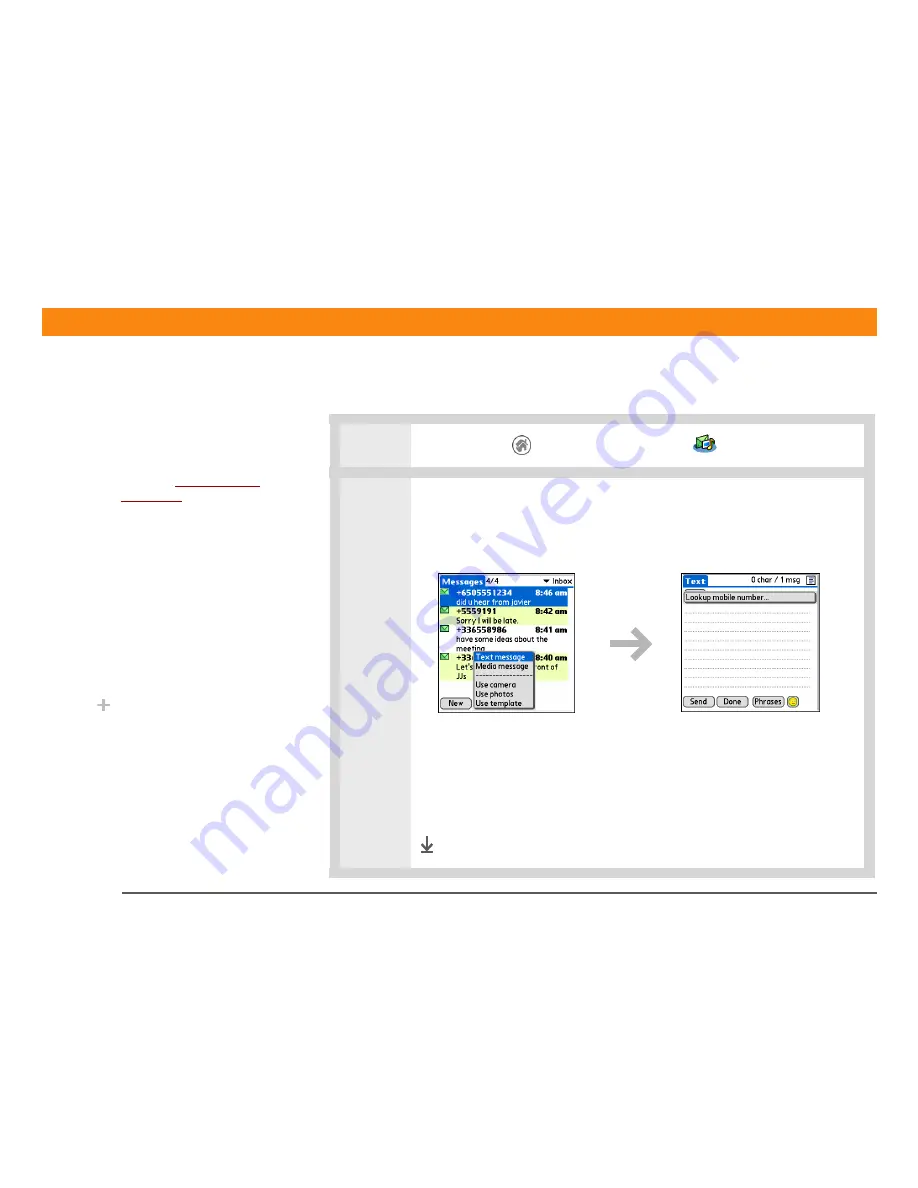
CHAPTER 14
Sending and Receiving Text and Multimedia Messages
Zire™ 72
Handheld
98
Sending a text message
0
1
Go to the Home
screen and select Messages
.
2
Send a text message:
a. Select New.
b. Select Text Message.
c. Select To and select the recipient’s name if it appears on the list. If the name
does not appear on the list, select Lookup and select the name from the
screen.
d. In the area below the To line, enter the text of your message.
e. Select Send.
Done
Before You Begin
[
!
]
Before you can send and
receive text and
multimedia messages,
you must
set up a phone
connection
on your
handheld to send and
receive information
wirelessly.
»
Key Term
SMS
Acronym for Short
Message Service. More
commonly known as text
messages, SMS
messages can be
received by most mobile
phones.
Did You Know?
You can also quickly send
a common phrase as a
text message.
Содержание Zire 72
Страница 1: ......