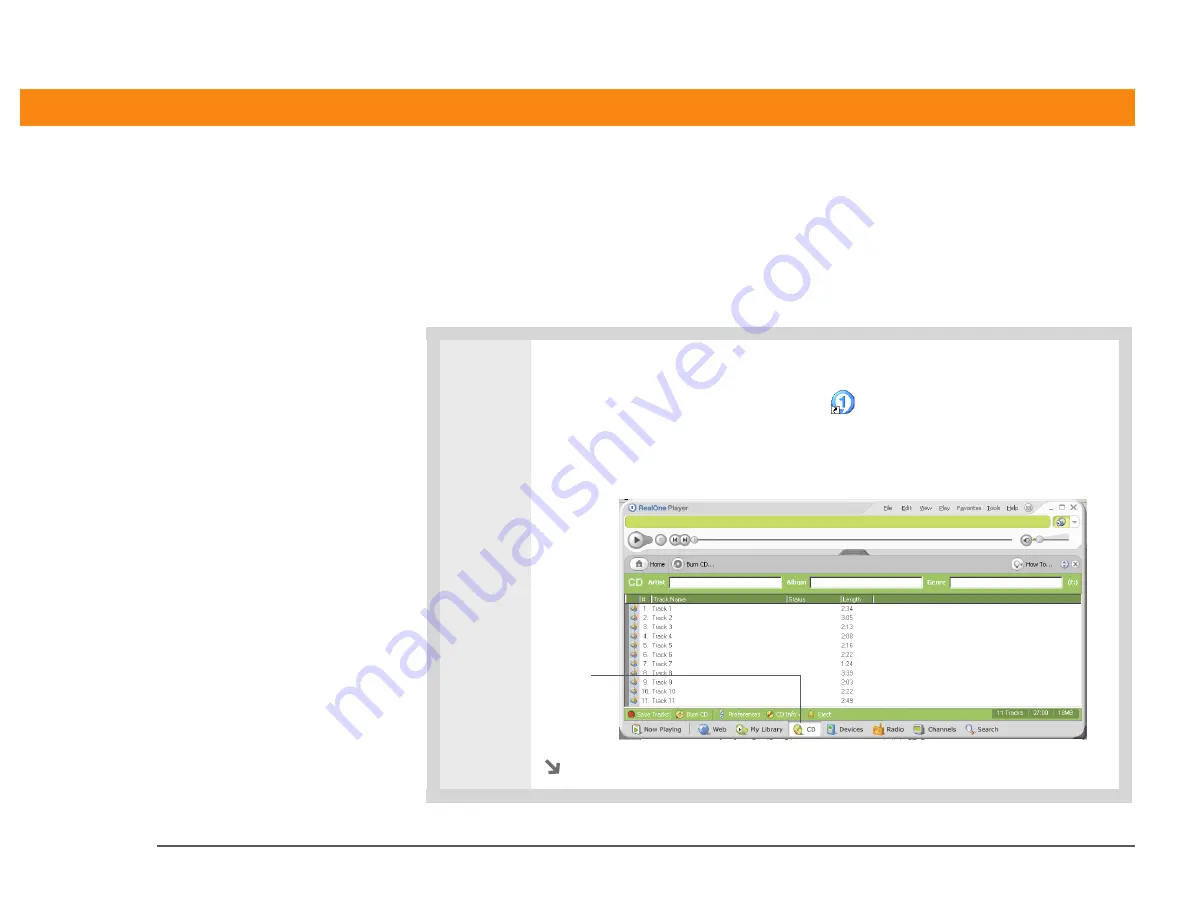
CHAPTER 9
Listening to Music
Zire™ 31 Handheld
56
Transferring music from a CD to an expansion card
If your songs are on a CD and you want to listen to them on your handheld, you need to use
RealOne
®
Player on your computer to convert and transfer the files.
WINDOWS ONLY
0
1
Access the CD from RealOne Player on your computer:
a. Double-click the RealOne Player icon
on your computer desktop.
b. Insert the CD into your computer’s CD drive.
c. Click CD in RealOne Player on your computer.
Continued
CD
Содержание Zire 31
Страница 1: ...Getting Started ...


































