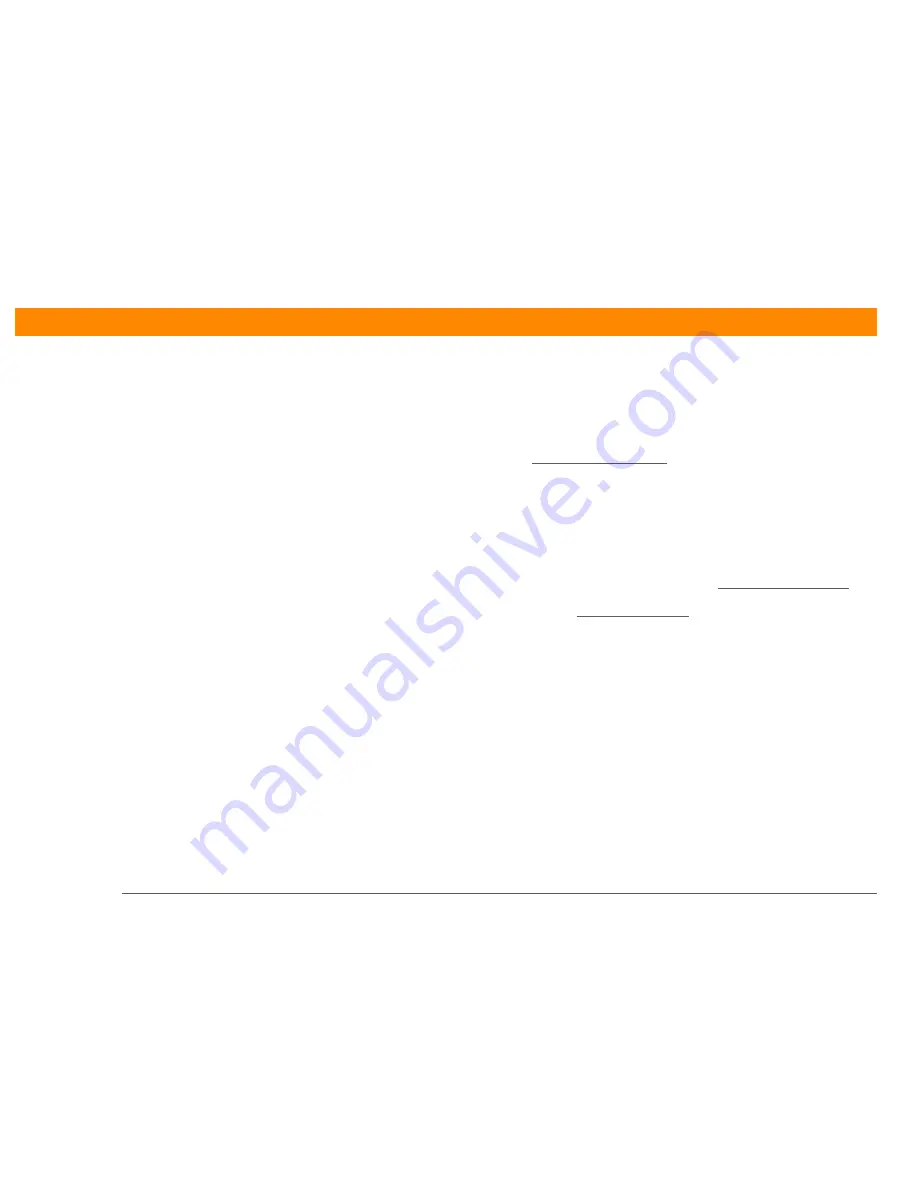
Zire™ 31
Handheld
367
CHAPTER 23
Common Questions
Calendar
I tapped the Today button, but it does not show the correct date.
Make sure the Set Date box on the Date & Time Preferences screen displays the current date.
I created an event, but it doesn’t appear in the Week View.
• If scroll arrows appear on the right of your screen, scroll down to see if the event appears further
down the screen.
• If you have two or more events with the same start time, the first event created appears as a
gray bar, and any subsequent conflicting events appear as a single red bar. To see the
overlapping events select the Day View. For more information, see Spotting event conflicts.
• If you marked the event as private, check Security Preferences to see that Private Records is set
to Show private records.
Memos
I’m having problems listing memos the way I want to see them.
If you cannot manually arrange the order of memos on the list screen, open the Options menu and
select Preferences. Make sure that Sort by is set to Manual.
If you choose to view your memos alphabetically on Palm Desktop software and then synchronize,
the memos on your handheld still appear in the order defined in the Preferences setting. In other
words, the sort settings you use with Palm Desktop software are not transferred to your handheld.
Содержание Zire 31
Страница 1: ...er uide...






























